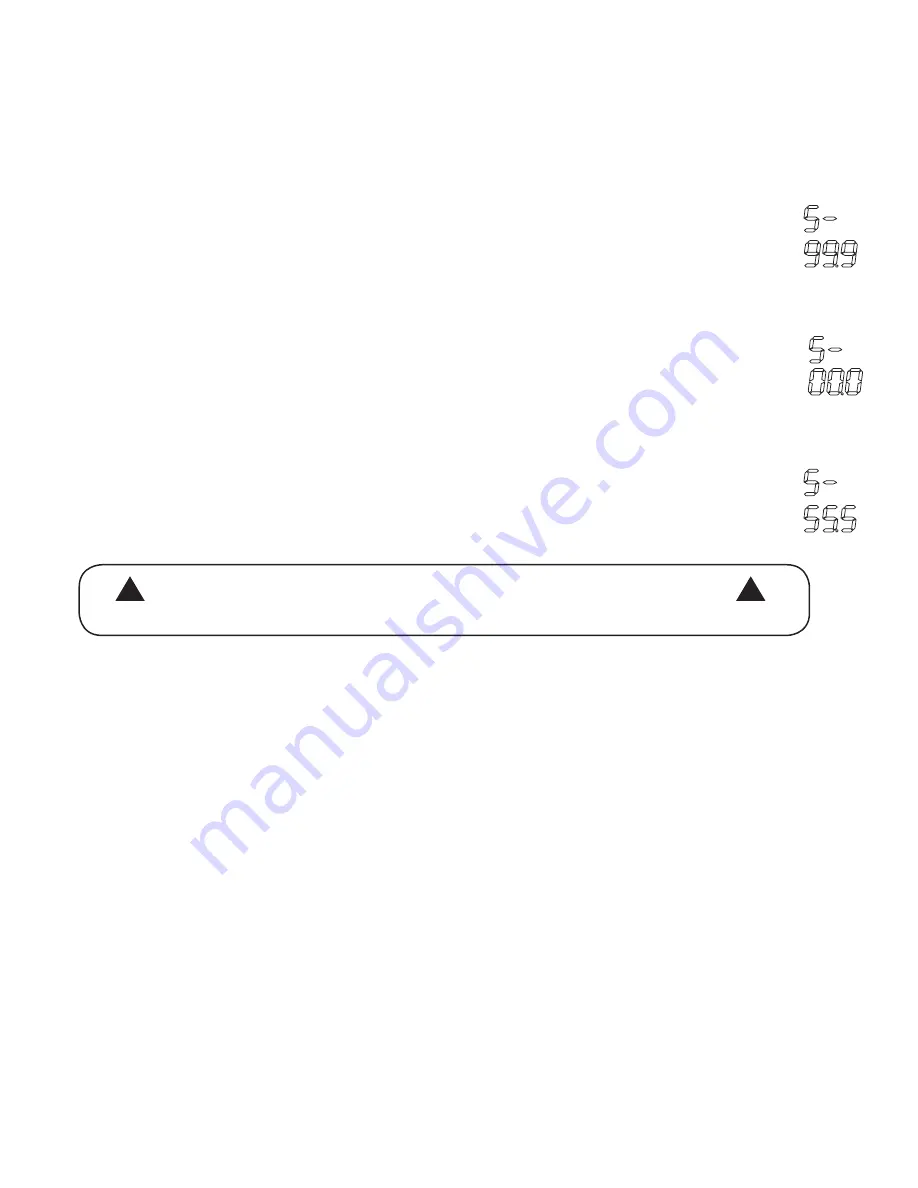
© UPLIFT Desk
• 1-800-349-3839 • [email protected] • www.upliftdesk.com
8
This frame is designed to go to its minimum and maximum heights, allowing for the widest pos-
sible range. If you prefer to change the settings to a more narrow range, follow these steps:
Make sure the power is ON and a number reads in the LED display (if no number appears, please
follow the Reset procedure described in the TROUBLESHOOTING section below).
To Set the Upper-Limit Position:
Use the UP/DOWN buttons to move the frame to the desired maximum height position.
Make sure the UP button was the last button you pushed. Press and hold the “M” button
until the LED display flashes “S -” once and let go of the button Then press and release
the button 2 more times in quick succession. The LED display will change to “999” on the
third push, and then automatically return to the selected height. The new upper limit is
now set.
To Set the Lower-Limit Position:
Use the UP/DOWN buttons to move the frame to the desired minimum height position.
Make sure the DOWN button was the last button you pushed. Press and hold the “M” but
-
ton until the LED display flashes “S -” once and let go of the button. Then press and re
-
lease the button 2 more times in quick succession. The LED display will change to “000”
on the third push, and then automatically return to the selected height. The new lower
limit is now set.
To Remove the Upper/Lower Limit Positions:
Use the UP or DOWN button to move the desk to any new position. Press and hold the
“M” button until the LED display flashes “S -” once and let of the button. Then press and
release the button in succession until the display changes to “555” (ignore any interim
readings). After a few seconds, the display will automatically change back to the num-
bered height position.The upper and lower limits are now removed.
A RESET procedure requires the desk frame to fully retract (beyond
any lower limit set). Please ensure that you have the proper clear-
ance below the desk frame.
After the upper and lower limits are set, the previous memory positions (l, 2, 3, 4) may be outside
the new range of movement. If so, simply reset the memory positions.
If you attempt to revise a previously set upper or lower limit and it is outside of the existing range,
you will need to remove the previously set upper/lower limits first.
!
!
SETTING THE UPPER & LOWER LIMITS (Advanced 1-touch digital keypad only)
6. PROGRAMMING (continued):
7. TROUBLESHOOTING
--Reset Instructions--
If experiencing error messages showing on the Keypad or no response when trying to raise or lower:
• Unplug the power cord and hold the DOWN button for 30 seconds.
• Plug the power cord back in.
• Press and hold the DOWN button on the Keypad until the desk reaches its lowest height. Release the
DOWN button. Press and hold the DOWN button again until the LED display reads “RST” or about 10
seconds on non-LED keypad models. Release the DOWN button. Press and hold the DOWN button
again until the desk lowers a little bit more, slightly rises and stops. Release the DOWN button. Your
desk is now ready to use.
• The Keypad will then display the current height, and you should be able to operate it now.
• You may need to do this if the desktop is ever unplugged or loses power.
If the Keypad displays error messages “Er1” through “Er13”, confirm that all wired connections are secure
(legs to cables, cables to control box). Then perform the reset procedure above. If the error message per-
sists after the reset procedure or if the height between the legs exceeds 1.5’’ stop the reset procedure and
contact The Human Solution (800.531.3746 or [email protected]).
If the Keypad displays “Hot”, let the base cool down for 20 minutes.
If the desk seems to be uneven, try the reset instructions above. If that does not work you may need to
adjust the levelers at the bottom of the foot.









