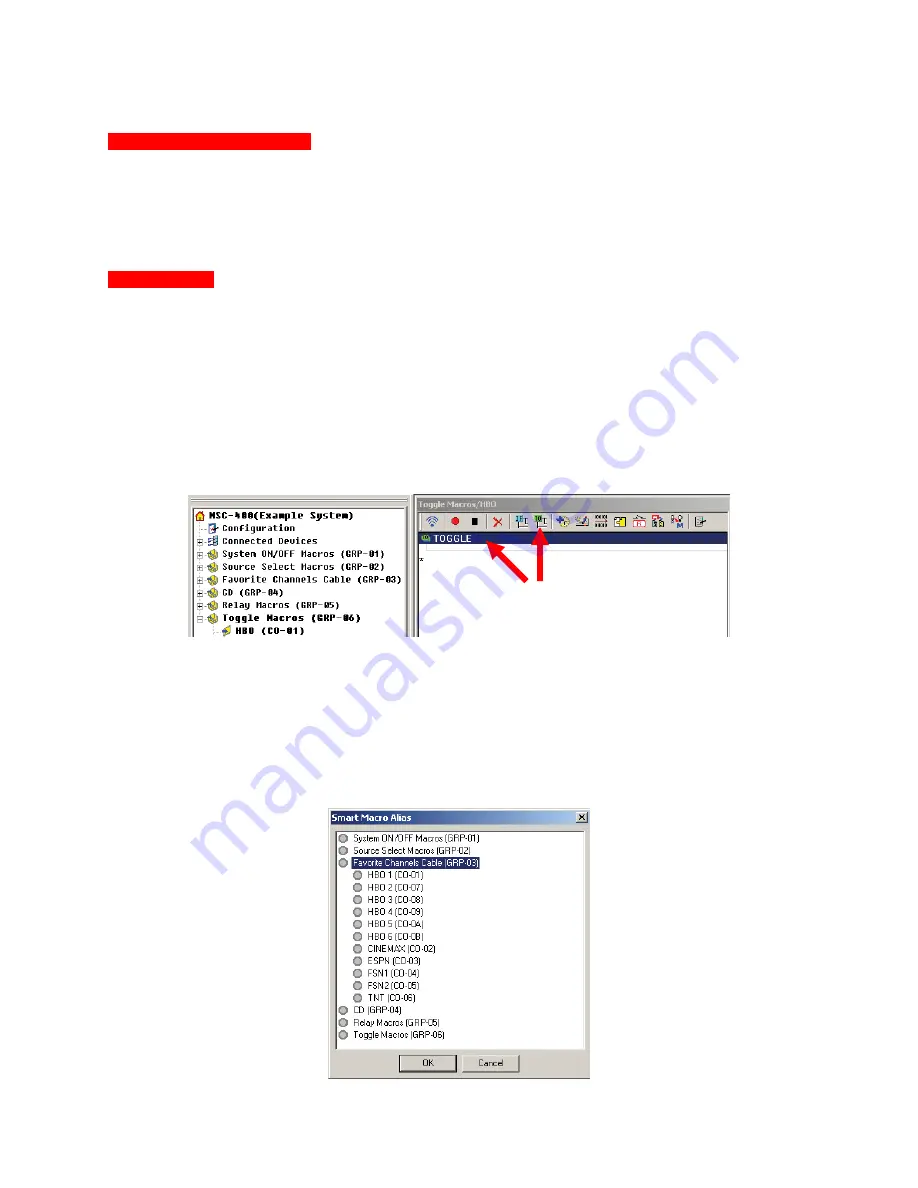
MSC-400 Reference Manual
Rev 4
46
Nesting a Smart Macro Alias
This MSC-400 programming feature allows INSERTING a Smart Macro WITHIN ANOTHER Smart Macro
as a single line item rather than as individual commands and delays. This saves programming time and,
when working with long macros, makes reviewing the steps in the Smart Macro Function List less
confusing. This is most useful for programming Toggle Macros. An example of Nesting Smart Macros has
been used in the TOGGLE MACROS SECTION for programming a TOGGLE MACRO for multiple HBO
Channels. See Section: TOGGLE MACROS for additional information.
Toggle Macros
Toggle Macros are a way of cycling through multiple similar functions such as surround modes or favorite
channels while using only one button on the remote. That is, if a user has maybe three favorite audio
modes they like to use, the individual commands for those modes can be programmed into a Toggle
Macro using the same process as other macros, but now, when the Macro Trigger Button is repeatedly
pressed on the remote, the MSC-400 will cycle through the list, rather than having to press a separate
button for each mode. This same type of programming can be used for favorite channels. If the user has
multiple HBOs available, or just wants to cycle through a few select favorite channels to ‘see what’s on’,
repeated presses of the Toggle Macro Trigger Button will cycle through the channels. For purpose of
example, a Toggle Macro of 6 HBO Channels will be used. To program Toggle Macros:
1.
Create a NEW MACRO GROUP and appropriate SMART MACROS. See Section: MACRO GROUPS
AND SMART MACROS for additional information.
2.
In MSC EDITOR TREE VIEW, click the TOGGLE MACRO to be programmed. (HBO)
3.
In the SMART MACRO WINDOW TOOL BAR, click the TOGGLE MACRO BUTTON. A TOGGLE
MACRO BRACKET will appear in the SMART MACRO FUNCTION LIST.
4.
In the SMART MACRO WINDOW TOOL BAR, click the NEST A SMART MACRO…BUTTON. The
SMART MACRO ALIAS WINDOW will appear.
5.
In the SMART MACRO ALIAS WINDOW, double click the MACRO GROUP with the SMART
MACROS to be added to the TOGGLE MACRO. (Favorite Channels Cable) The list of SMART
MACROS in that GROUP will open.
2
3
4
5
6-7
Содержание MSC-400
Страница 1: ...MSC 400 Reference Manual ...
Страница 3: ...MSC 400 Reference Manual Rev 4 3 MSC 400 Reference Manual Section One Features and Parts ...
Страница 12: ...MSC 400 Reference Manual Rev 4 12 MSC 400 Reference Manual Section Two Installation ...
Страница 21: ...MSC 400 Reference Manual Rev 4 21 MSC 400 Reference Manual Section Three Programming ...
Страница 57: ...MSC 400 Reference Manual Rev 4 57 5 Click OK The MSC 400 is ready for action 5 ...
Страница 60: ...MSC 400 Reference Manual Rev 4 60 MSC 400 Reference Manual Section Four Programming RS 232 Devices ...
Страница 83: ...MSC 400 Reference Manual Rev 4 83 MSC 400 Reference Manual Section Seven Master Slave Systems ...
Страница 91: ...MSC 400 Reference Manual Rev 4 91 MSC 400 Reference Manual Section Eight Troubleshooting ...






























