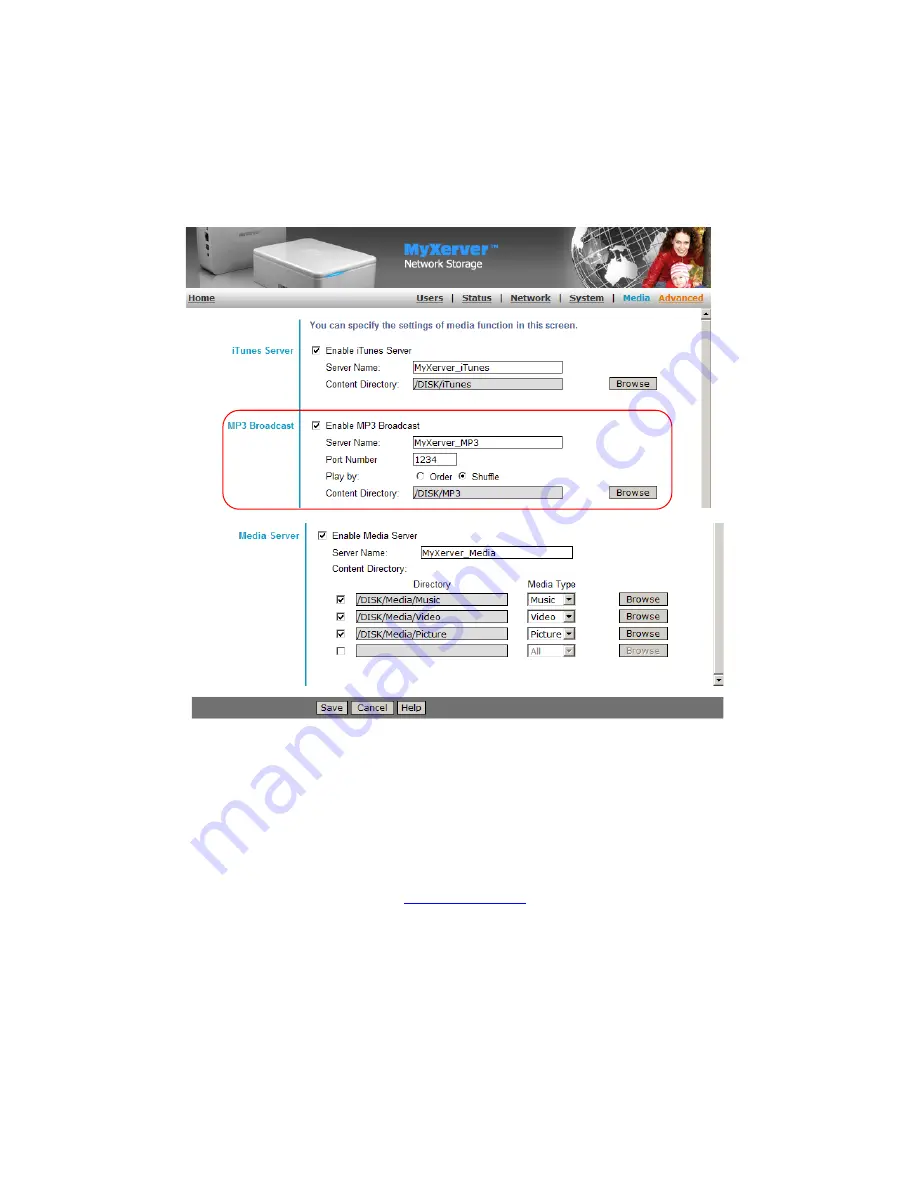
55
2. Log on to MyXerver™’s web management interface as Administrator. On the NAS home page, click on
Administration
. Then select the
Advanced
menu, and click on
Media
. (You can also refer to Chapter 5 –
Media section.)
3. You will see the
Media
screen as shown below.
Check on the box to enable MP3 Broadcast as shown above.
Specify a Server Name for example “MyXerver_MP3”.
Default port number is 1234.
Select how you want the music to be played: either by “Order” or “Shuffle”.
Click on Browse button to find or create the folder where the MP3 music will be stored.
Click on
Save
button at the bottom of the Media screen.
4. Then, on your computer which is on the same network as the NAS, run a music player such as WinAmp.
Specify the URL to open, for example:
http://myxerver:1234
. See the WinAmp sample screenshot below.
You will be able to listen to the music being played.


























