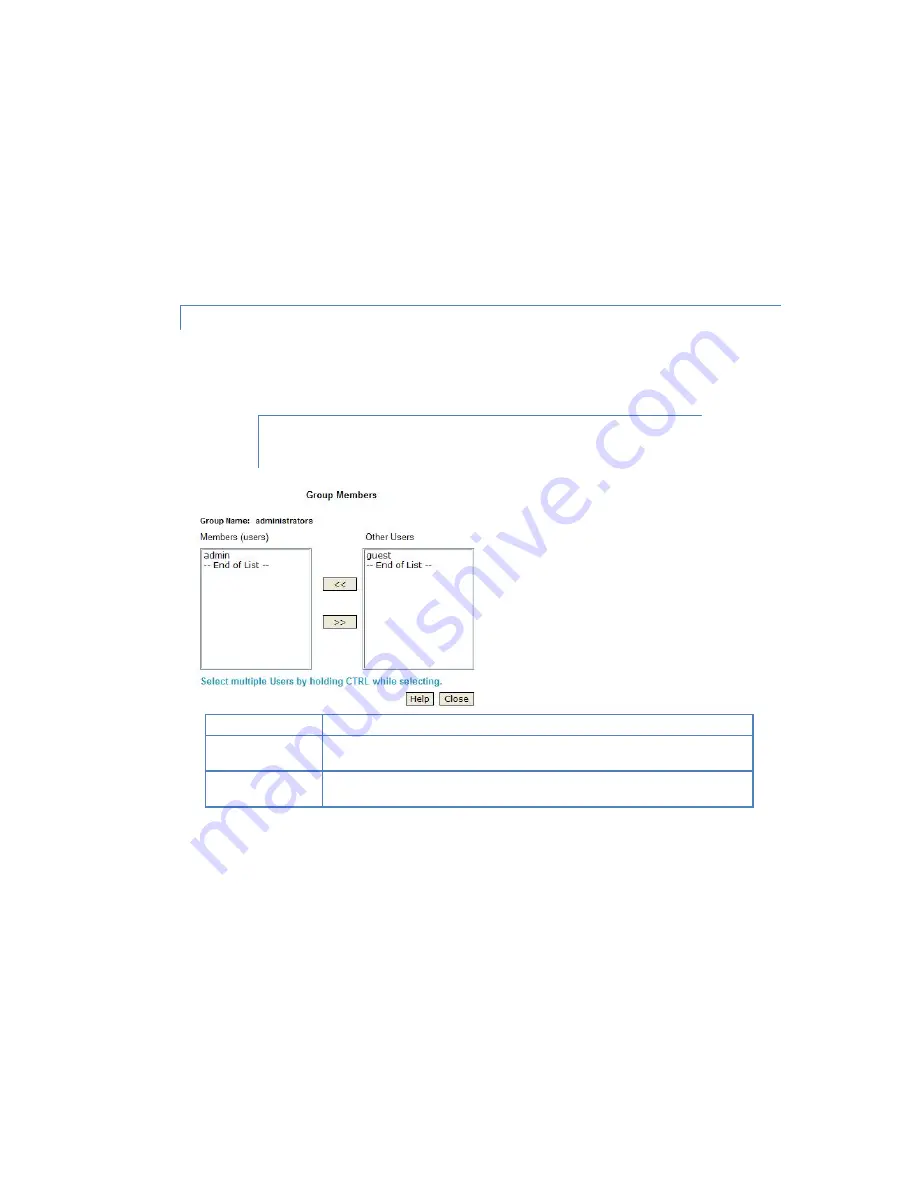
36
To add access rights
: Select the Share or Share in the right-hand column, then click
the "<< Read Access" to provide Read-Only access, or the "<< R/W Access" Button
to provide Read-Write access. Multiple Shares can be selected by holding down the
CTRL Key while selecting.
To remove access rights
: Select the Share or Shares in the left-hand column, then
click the "No Access >>" Button. Multiple Shares can be selected by holding down
the CTRL Key while selecting.
GROUPS-MEMBERS SCREEN
Click on the
Members
button within the Groups screen. You will see the
Group Members
screen which
allows you to check which users are members of the group, and to add or revoke membership of this
group.
Note: The "everyone" Group ALWAYS contains all users. You cannot add or
remove members.
Group Name
The name of the Group being modified is shown at the top of the screen.
Members
(users)
The "Members" column on the left shows the users who are currently members of
this Group.
Other Users
The "Other Users" column on the right shows users who are not currently
members of this Group.
To add a member
: Select the User or Users in the right-hand column, and then click
the "<<" Button. Multiple Users can be selected by holding down the CTRL Key
while selecting.
To delete a member
: Select the User or Users in the left-hand column, then click
the ">>" Button. Multiple Users can be selected by holding down the CTRL Key
while selecting.






























