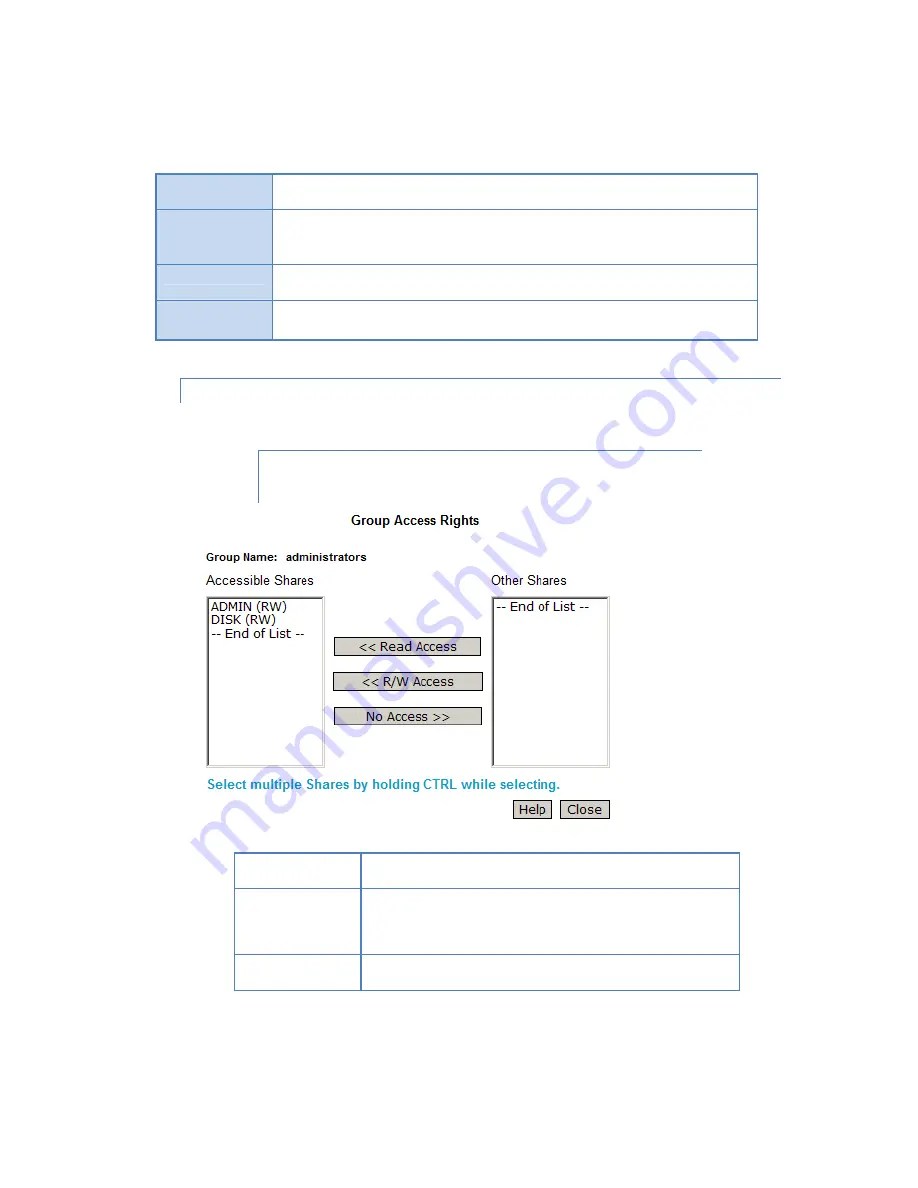
35
Create Button
Use this Button to create a new Group. Enter the desired name for the new Group in the
"Name" field, and then click this button.
Access Button
Clicking this will display the shares which members of the current Group are able to access.
You can then assign, remove or modify access rights for this Group.
Note: The "administrators" Group ALWAYS has Read/Write access to ALL Shares.
Members Button
Clicking this will display the users who are members of the selected Group. You can then add
or delete members.
Delete Button
Click this Button to Delete the selected Group.
Note: The "administrators" and "everyone" Groups cannot be deleted
GROUPS-ACCESS SCREEN
Click on the
Access
button within the
Groups
screen. You will see the
Groups Access Rights
screen which
allows you to view and modify the Groups that can access this Share.
Note: The administrators group ALWAYS has Read/Write (R/W) access to
ALL shares.
Group Name
The name of the Group being modified is shown above the 2 lists of
shares.
Accessible Shares
The "Accessible Shares" column on the left shows which Shares this
Group can currently access. The type of access is shown in brackets. (R =
Read Only, R/W = Read-Write).
Note: The "administrators" Group has R/W access to ALL shares.
Other Shares
The "Other Shares" column on the right shows all other Shares. The
current Group has no access to these Shares.






























