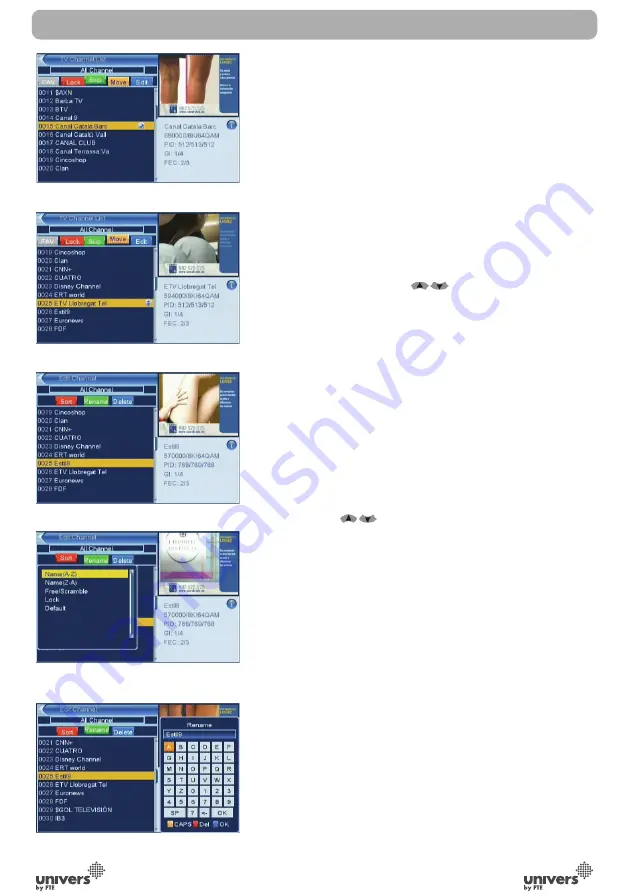
PAG
.
16
rev 1.0
English
3.1.3 SKIP
In “TV Channel List Edit” menu, press number key [Green]
can make a “skip mark” in the right side of the highlighted
channel. After save and exit “TV Channel List Edit” menu,
the channel will be skip while user change channel in the full
screen. (OSD 14).
3.1.4 MOVE
1. Press number key[Yellow], next press [OK] over the
channel you wish to move and a movement symbol will
appear in the right side of the selected channel like above
(OSD 15)
2. You can move the selected channel to the position that you
want to place by press [
] key. And press [OK] key
to confi rm your decision.
3.1.5 TV CHANNEL LIST EDIT
1. Press number key [Blue] will open a message box for you
to enter password, and the default password is “0000”
2. There are fi ve items of “TV Channel List Edits”: Sort,
Rename and delete. (OSD 16)
3. Press [Exit] can exit “TV Channel List Edit” menu.
3.1.5.1 SORT
1. Press number key [Red] can open the “Sort” window like
above (OSD 17). There are fi ve kinds of sorting ways. You
can press [
] key to move highlight and press [OK]
key to confi rm you selection
2. The fi ve kinds of sorting way are:
•Default: Sorting by scanning result.
•Name (A-Z): Sorting in Alphabetical Order, ignore symbol.
•Name (Z-A): Sorting in Alphabetical Order, ignore symbol.
•Lock: Accumulated all locked channels and list in the
beginning of TV Channel List
•Free/Coded: It shows the coded channels at the end of the
list.
3.1.5.2 RENAME
In “TV Channel List Edit” menu, press number key [Green]
can enter edit box like below (OSD 18):
After modifi cation, move highlight to “OK” item and press
[OK] key can save the modifi ed value and exit “Edit” mode
Otherwise, press [Exit] key can exit “Edit” mode and won’t
save any modifi cation.
CHANNEL
OSD 14
OSD 15
OSD 16
OSD 18
OSD 17
Содержание U5500
Страница 1: ...U5500 ...
Страница 2: ...PAG 2 rev 1 0 English RECEIVER REMOTE CONTROL BATTERIES X 2 USER S MANUAL CONTENT ...
















































