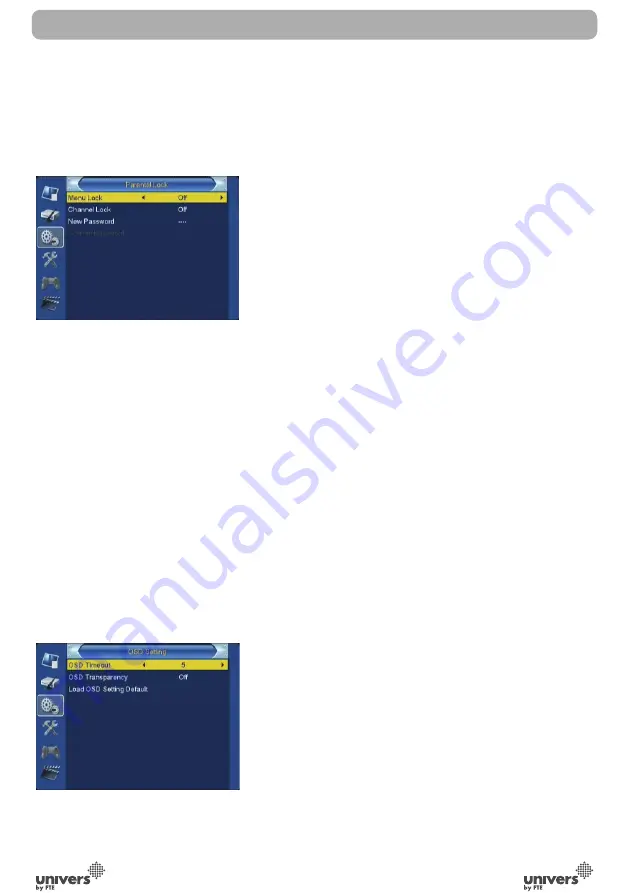
PAG
.
22
rev 1.0
English
Once the time’s up, no matter what the system is in standby
mode or in playing mode, the system will automatically
switch to the channel you want and start to play.
7. Duration: Please introduce the duration of the timing.
*Press [Exit] can exit the current menu.
5.5 PARENTAL LOCK
You can set a password for anyone who wishes to operate in
the “Installation” menu. And you can also set the password
for the lock channels. (How to set the lock channel please
refer to LOCK) Here will show you how to setting and how to
revising the password.
In “Parental Lock” function, press [OK] key, there will pop an
dialogue for you to input the password. The default password
is “0000”. When you input the correct password, you will see
a screen like below(OSD 34):
1.Menu Lock determining that when user wish to enter
“Installation” menu, whether have to input Password or not.
If the
setting of “Menu Lock” is “Yes” which means user
have to key in password, set “No” means unlock.
2. Channel Lock determining that when user wish to play the
lock channels, whether have to input the password or not.
If the setting is “Yes”, play the channels with lock mark will
show up a dialogue on the screen and ask for the password.
If the setting of “Channel Lock ”is “No”, the Lock function
will invalid.
3. New Password is used for revising password; you can input
the new password in this item by using number keys directly.
After you fi lled in 4 digital numbers, the highlight will auto
skip to Confi rm Password and ask you to input the new
password again. If the password is correct, the screen will
show up a message of “Change password successfully”.
After fi nish saving and draw back to “System Setup” menu,
the revising is complete.
4.Press [Exit] key to draw back from the “Parental Lock”
menu.
5.6. OSD SETTING
When you input to “OSD Setting” menu, you will see a screen
like below (OSD 35):
1.OSD time: If you confi gure this option you will be able to
change OSD time of information of the channel that is
tuned in every moment.
2. OSD Transparency: Besides the setting of “OSD Menu
Style”, you also can set the transparency of OSD. You can
press [Left/Right] key to select the values. There are 5
levels of transparency, 10%, 20%, 30%, and 40% and
“NO” (means no transparency function).
SYSTEM SETUP
OSD 35
OSD 34
Содержание U5500
Страница 1: ...U5500 ...
Страница 2: ...PAG 2 rev 1 0 English RECEIVER REMOTE CONTROL BATTERIES X 2 USER S MANUAL CONTENT ...


























