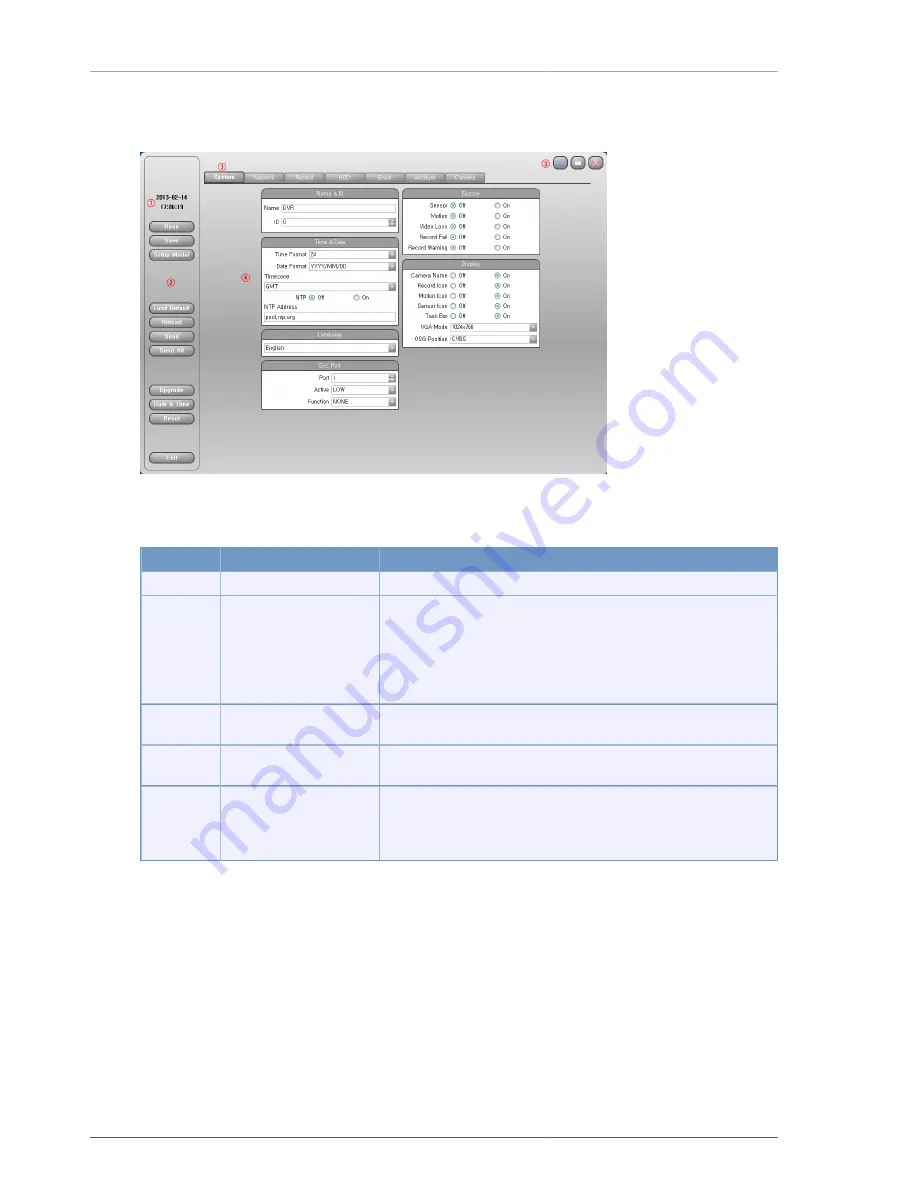
CMS
65
4.4.9. DVR Configuration
Figure 4.9. DVR Configuration screen description
No.
Name
Function
1
Computer's time
Computer time is displayed.
2
Function selection
Open(Open setup parameters), Save(Save setup parameters),
Setup Model(Select NTSC/PAL), Load Default(Load default
parameters), Reload(Reload DVR parameters), Send(Send to DVR
current selected tap parameters), Send All(Send to DVR whole
parameters), Upgrade(Upgrade Kernel or Application program),
Date&Time(Change Date&Time), Reset, Exit(Exit Configuration)
3
Group selection window
Group selection window for configuraton. System, network,
recording, hard disk, events, accounts, cameras can be selectable.
4
Configuration
display
window
Display the configuration values of selected group.
5
Program window control
button
Program window minimize, maximize and close buttons. In
particular, the Maximize button maximize not only the video, but also
including all function buttons, so user can control all functions at the
maximized window.
Table 4.9. DVR Configuration screen description
4.4.10. PC configuration
Set the CMS program-related setting.
















































