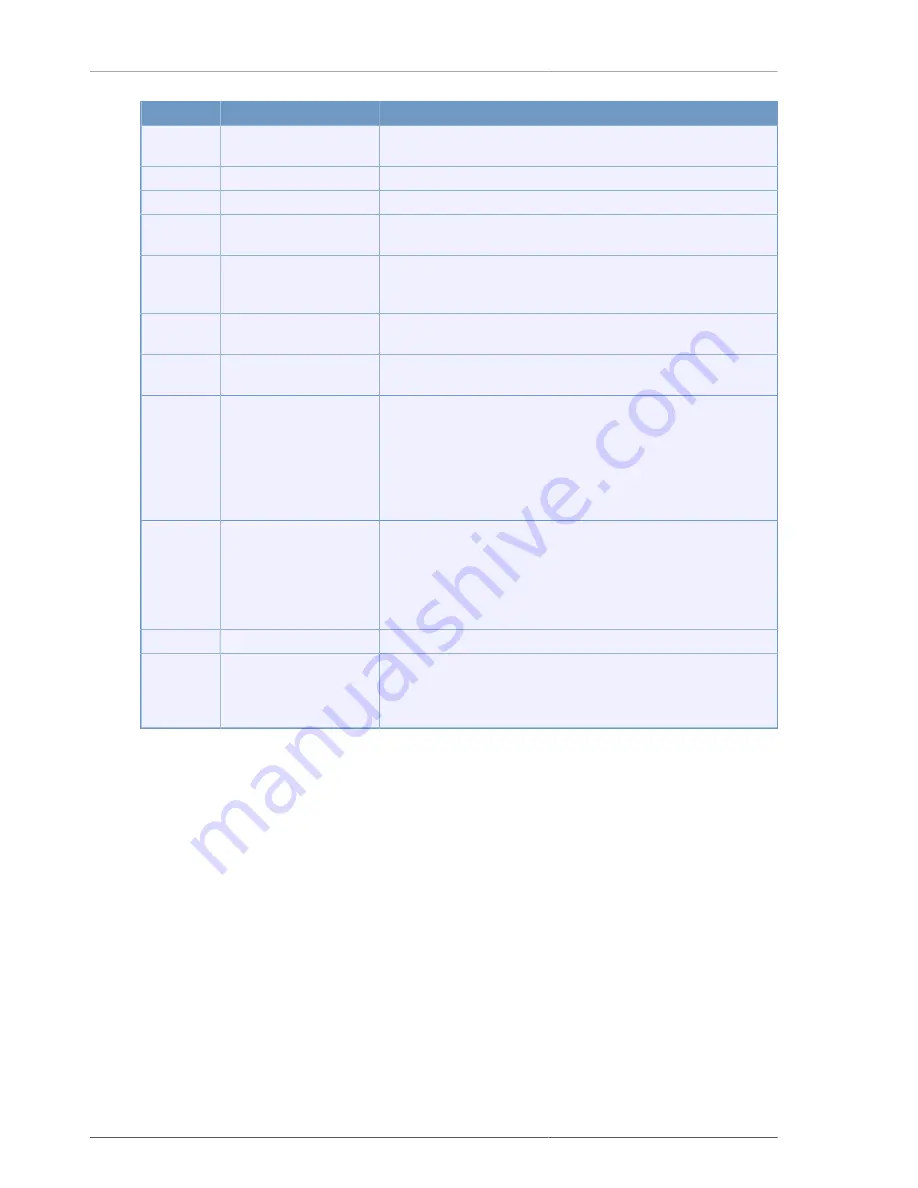
CMS
62
No.
Name
Function
2
No. of frames
Display the number of total frames per second transmitted over the
network.
3
Function selection
Backup Icon is displayed in blue when it is selected.
4
DVR name, account
Display the currently connected client's name and account.
5
Video
monitoring
window
Display the currently connected DVR's playback pictures.
6
List management window
Add, modify, delete DVR list. When you click the right mouse button,
pop up a window displaying Disconnect, Add group, Modify group,
Delete group, Add DVR, Modify DVR, Delete DVR.
7
Channel selection button
If you select a channel, the selected channel is displayed on full
screen.
8
Screen configuration
Displaying mode that is 4-split(1-4, 5-8, 9-12, 13-16), 9-split(1 ~ 9, 8
~ 16), Sequence, 16-split , FULL Screen(video only) can be selected.
9
Backup related button
When you click the mouse left or right button on the calendar, a blue
bar will be displayed. In the state, select start or end radio button and
select a time button(10 minutes, 30minutes, 1 hour). Then amount
of time selected data is displayed in dark red. If start radio button is
checked, the blue bar is a starting point. If end radio button is checked,
the blue bar is a ending point. Press the start button to backup. If you
press the stop button, backup operation will be stoped.
10
Calendar
Recorded data is displayed on the calendar. Use the scroll bar up to
16 channels of recording data can be found at once. Recorded data is
displayed in a different color. Recorded in the data is displayed as a
red zone. All channels or specific channels can be selected using ALL
button, CH-1 ~ CH-16 button. The selected channel will be backed
up.
11
Backup progress bar
Display backup progress status.
12
Program window control
button
Program window minimize, maximize and close buttons. In
particular, the Maximize button maximize not only the video, but also
including all function buttons, so user can control all functions at the
maximized window.
Table 4.6. Back screen description
















































