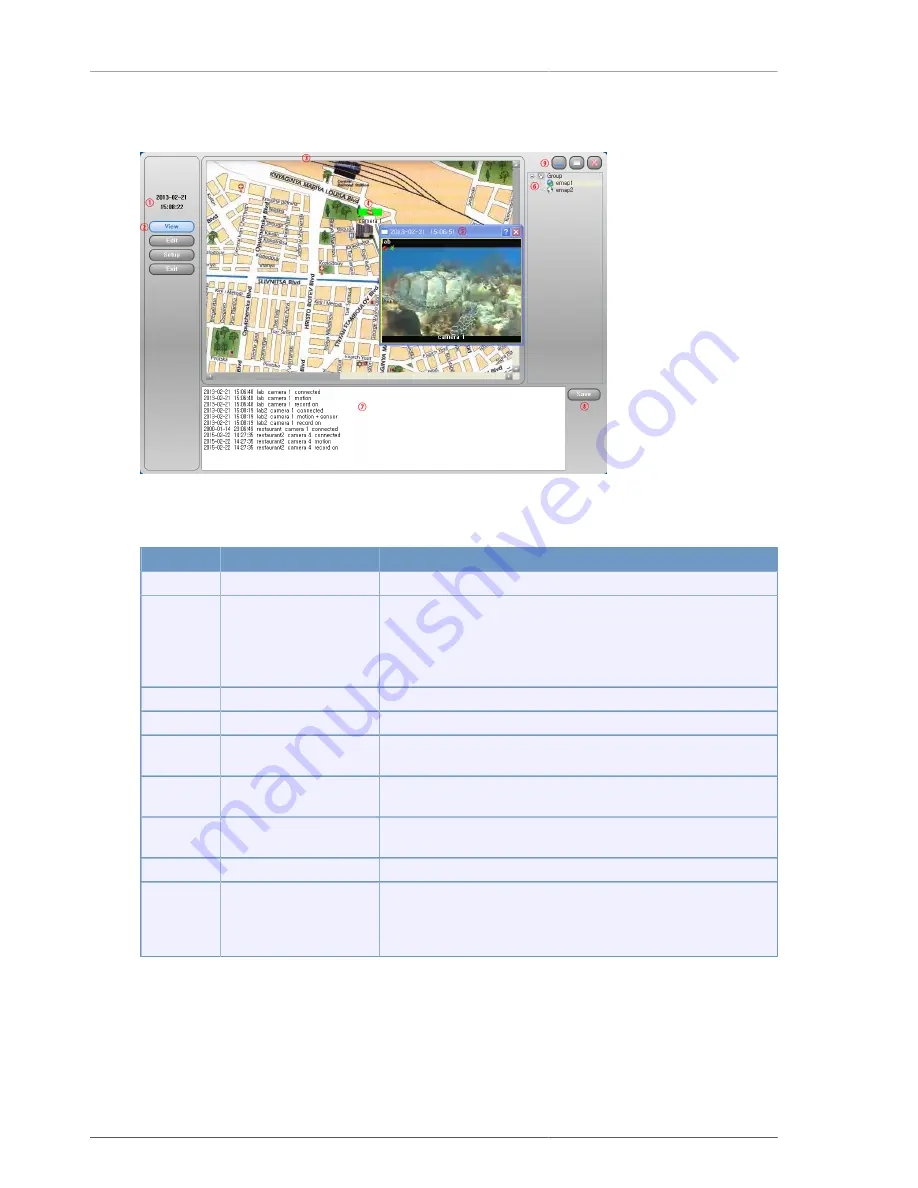
CMS
63
4.4.7. E-Map
Figure 4.7. E-Map screen description
No.
Name
Function
1
Computer's time
Computer time is displayed.
2
Function selection
View, Modify, Setup, Exit function button. Button is displayed in
blue when it is selected. In the view Mode, User's monitoring E-Map.
User can modify Map and Camera in the Modify Mode. In the Setup
mode, User can select whether to pop-up, the duration time of Pop-
down, image size.
3
E-Map display window
Display map and images.
4
Camera icon
Display the location of camera on the map.
5
Video
monitoring
window
Camera images are displayed.
6
List of map management
window
Add, modify and delete the list of Map.
7
Camera
log
display
window
Display information of camera on the map.
8
Log save button
Save the log information about the camera on the map.
9
Program window control
button
Program window minimize, maximize and close buttons. In
particular, the Maximize button maximize not only the video, but also
including all function buttons, so user can control all functions at the
maximized window.
Table 4.7. E-Map screen description
















































