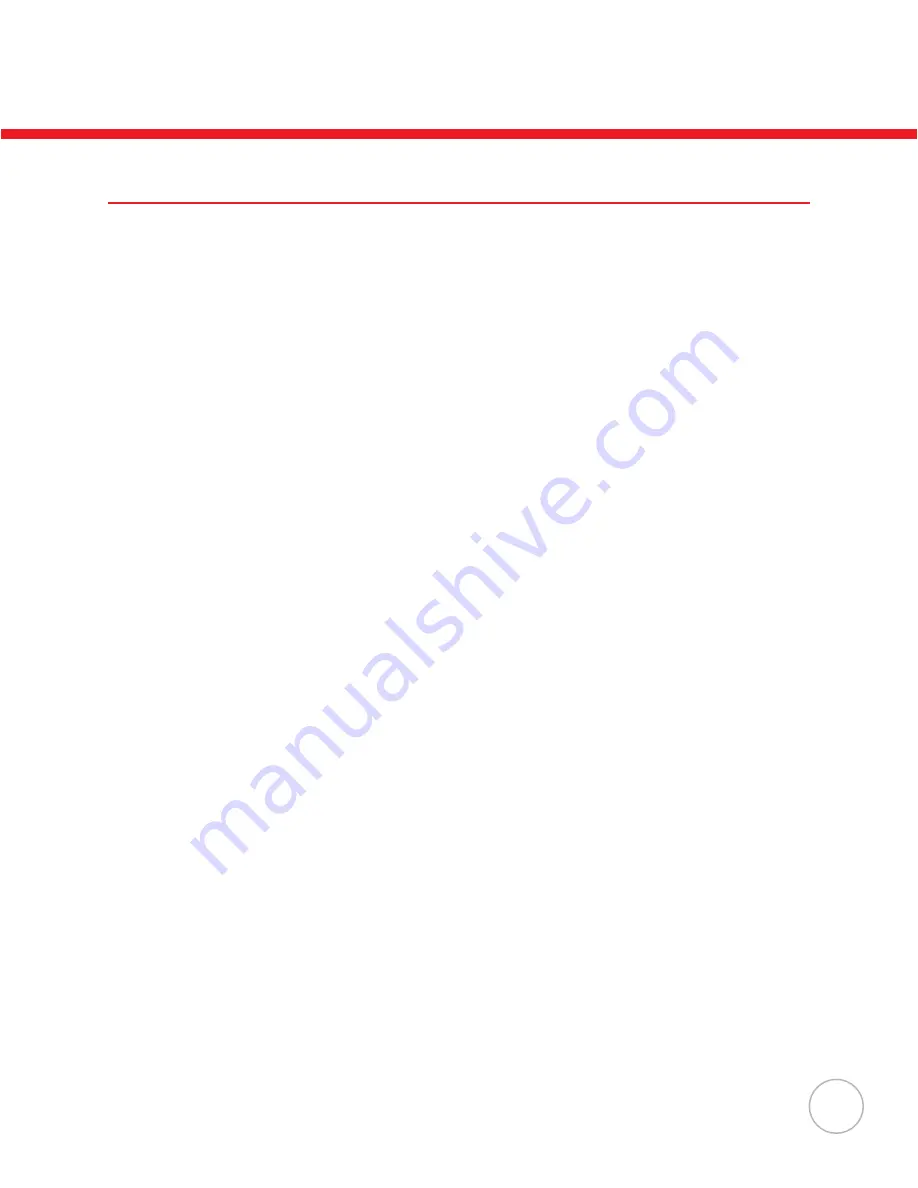
Notices
The HT580 Portable Termnal and the L-on Battery Pack are packaged separately. You
wll have to nstall the Battery Pack when you receve your termnal. Please ensure that
the L-Ion Battery Pack s properly nstalled and fully charged pror to ntal use of the
HT580.
Battery Charge Notice
It s mportant to consder the envronment temperature whenever you are chargng
the Lithium-Ion battery pack. The process is most efficient where the temperature
s average or slghtly cooler. It s essental that you charge the batteres wthn the
specified range of -5°C to 50°C. Charging batteries outside of the specified range could
damage the batteres and shorten ther chargng lfe cycle.
Storage and Safety Notice
Although charged Lthum-Ion batteres may be left unused for several months, ther
capacty may deplete due to buld up of nternal resstance. If ths occurs, the battery
wll requre rechargng pror to use. Lthum-Ion batteres may be stored at temperatures
between-20°C to 60°C, however they may deplete more rapidly at the high end of this
range. It s recommended batteres are stored wthn normal room temperature ranges.
USB Driver Installation
The HT580’s USB drver s located on the CD ncluded n ths package, or avalable for
download at http://www.ute.com. To activate USB, please install the driver first.
Содержание HT580
Страница 1: ...Unitech HT580 Users Manual Rev B unitech...































