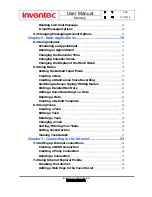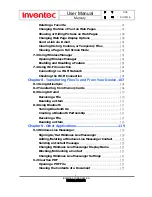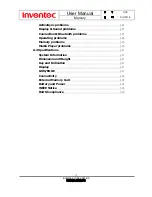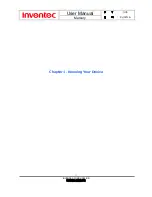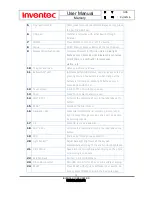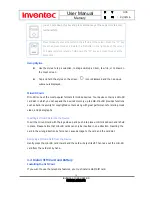Содержание Mercury 619
Страница 11: ...User Manual Mercury 版 本 0 3 5 日 期 96 02 16 11 INVENTEC CORPORATION 英業達股份有限公司 Chapter 1 Knowing Your Device ...
Страница 20: ...User Manual Mercury 版 本 0 3 5 日 期 96 02 16 20 INVENTEC CORPORATION 英業達股份有限公司 Chapter 2 Basic Operations ...
Страница 38: ...User Manual Mercury 版 本 0 3 5 日 期 96 02 16 38 INVENTEC CORPORATION 英業達股份有限公司 Charter 4 Phone Features ...
Страница 51: ...User Manual Mercury 版 本 0 3 5 日 期 96 02 16 51 INVENTEC CORPORATION 英業達股份有限公司 Chapter 5 Contacts Messaging ...
Страница 70: ...User Manual Mercury 版 本 0 3 5 日 期 96 02 16 70 INVENTEC CORPORATION 英業達股份有限公司 Chapter 6 Basic Applications ...
Страница 106: ...User Manual Mercury 版 本 0 3 5 日 期 96 02 16 106 INVENTEC CORPORATION 英業達股份有限公司 3 Tap ...
Страница 119: ...User Manual Mercury 版 本 0 3 5 日 期 96 02 16 119 INVENTEC CORPORATION 英業達股份有限公司 Chapter 9 Other Applications ...
Страница 126: ...User Manual Mercury 版 本 0 3 5 日 期 96 02 16 126 INVENTEC CORPORATION 英業達股份有限公司 Chapter 10 Using Camera ...
Страница 137: ...User Manual Mercury 版 本 0 3 5 日 期 96 02 16 137 INVENTEC CORPORATION 英業達股份有限公司 Appendix ...