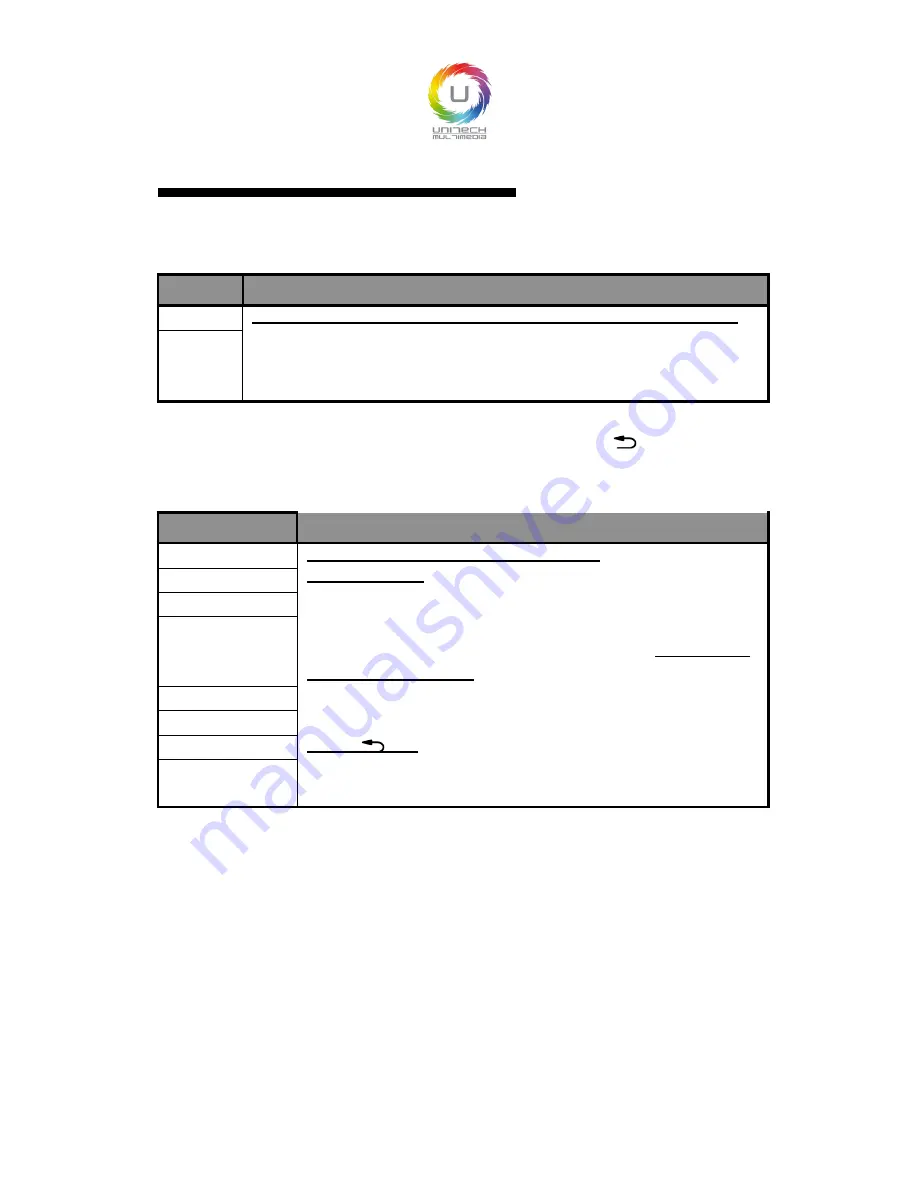
Symbols Explanation
▶
Press "knob" or "OK" to enter the detail setting page, or operate that directly.
In the menu, on the right of the LCD screen, there will be a vertical scroll bar
used to say the current option's position in this page, if the scroll bar is located
in the bottom part, the current project is the last menu item of the page.
Scroll bar
Operation
Key
Open the main menu
Press "OK" or press "knob" in the default state
Long press "knob"
In the browsing mode, rotate "knob" to select item
In the setting mode, rotating "knob" to adjust the selected parameters;
Whether browsing mode or setting mode, numerical parameters can
be set by the number keys.
Back to default state
Select item
Adjust parameters
Enter next level
When there is "
▶
" on the right of item, press "knob" or "OK"
Performs
When there is "
▶
" on the right of item, press "knob" or "OK"
Back to higher menu
Press “
” key
Confirm
When the reset operation, to avoid the incorrect operation, need to use
the “OK” key to confirm operation
Main menu introduction
The main menu will show the symbols listed in the table below, please check its
specific meaning in the table below:
In the main MENU, the user can use the "KNOB", "OK", "
" and other ten
number key to select and adjust the each item. Its operation is fixed pattern,
please check the following table:
15






























