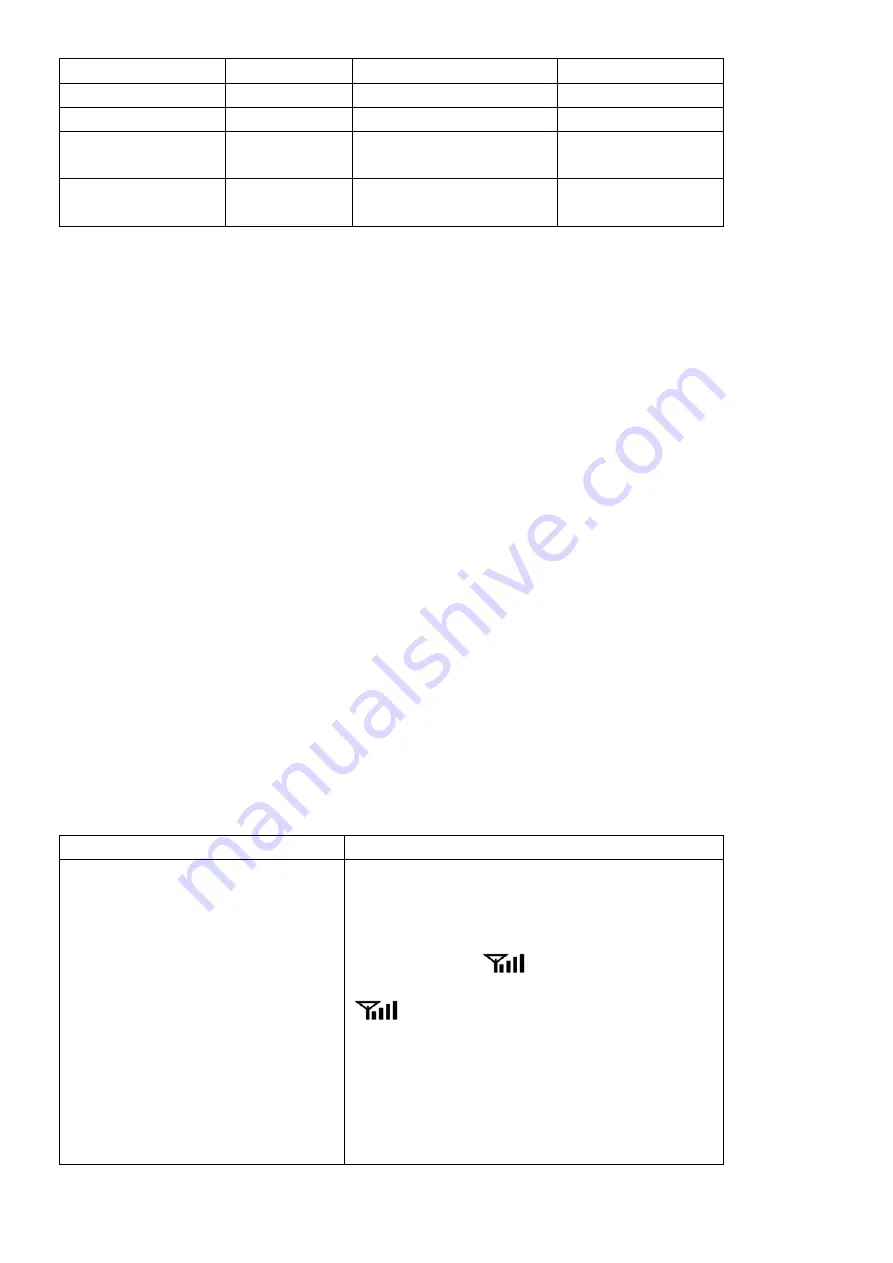
Measurement Range Accuracy
Resolution
Indoor Temperature
0 to 60 °C
± 1 °C
0.1 °C
Outdoor Temperature
-40 to 60 °C
± 1 °C
0.1 °C
Indoor Humidity
10 to 99 %
± 5% (only guaranteed
between 20 to 90%)
1 %
Outdoor Humidity
10 to 99%
± 5% (only guaranteed
between 20 to 90%)
1 %
12.3
Power
Consumption
•
Base station (display console) : 3 x AAA 1.5V Alkaline or Lithium batteries (not included)
•
Adaptor: 6V~ 500mA (Not included)
•
Thermo-hygro Sensor : 2 x AAA alkaline batteries or Lithium batteries (not included)
•
Battery life: Minimum 12 months for base station with excellent reception. Intermittent reception and multiple
sensors may reduce the battery life.
Minimum 12 months for sensors (use lithium batteries in cold weather climates less than -20 °C)
12.4
WiFi
Specifications
1. WIFI Standard: 802.11 b/g/n
2. WiFi Console RF Frequency: 2.4 GHz
3. Setup User Interface (UI) support setup device: Build-in WiFi with WAP mode smart device, including laptops,
computers, smart phones and smart pads.
4. Recommend web browser for setup UI: Web browser support of HTML 5, such as the latest versions of Chrome,
Safari, IE, Edge, Firefox or Opera.
5. Line of sight WiFi RF transmission (in open air): 20meter (80 feet)
13.
Maintenance
1. Clean the rain gauge once every 3 months
2. Replace the wind, rain and thermo-hygrometer transmitter batteries once every 1-2 years
14
Troubleshooting
Guide
Problem Solution
Wireless remote not reporting in to
console.
There are dashes (--.-) on the display
console.
If any of the sensor communication is lost, dashes (--.-)
will be displayed on the screen. To reacquire the signal,
press and hold the
C
button for 3 seconds,
choose the lost sensor and press
SET
button, and the
remote search icon
will be constantly displayed.
Once the signal is reacquired, the remote search icon
will turn off, and the current values will be
displayed.
The maximum line of sight communication range is 100
m and 30 m under most conditions. Move the sensor
assembly closer to the display console.



































