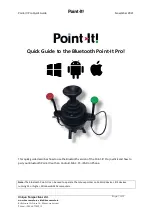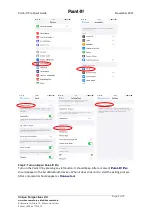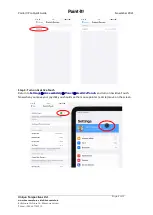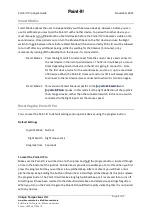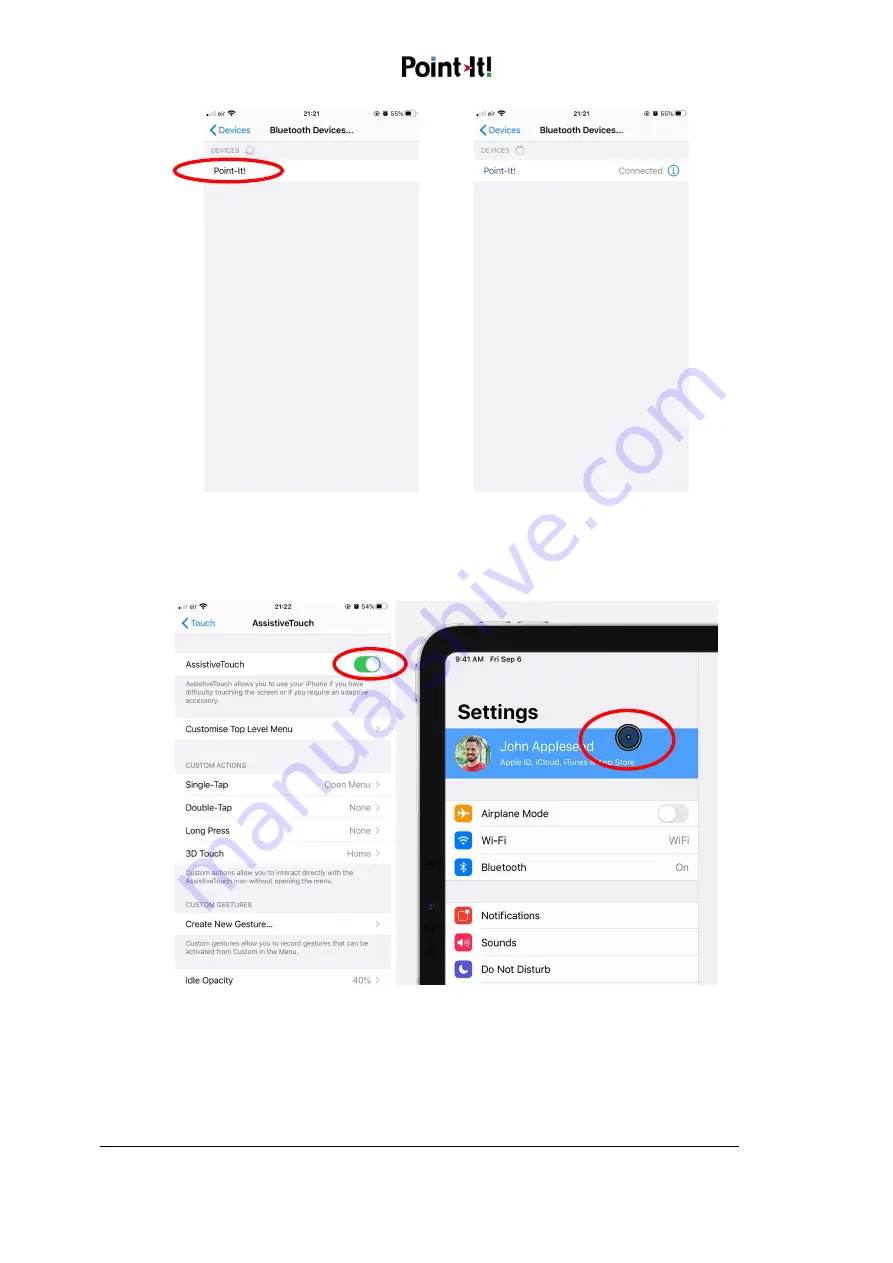
Point-It! Pro Quick Guide
November 2021
Unique Perspectives Ltd.
www.housemate.ie ● [email protected]
Ballyline ● Callan ● Co. Kilkenny ● Ireland
Phone: +353 56 7725913
Page 5 of 12
Step 3: Turn on Assistive Touch
Return to
Settings
Accessibility
Touch
AssitiveTouch
and turn on Assistive Touch.
Now when you move your joystick you should see the mouse pointer (a circle) move on the screen.