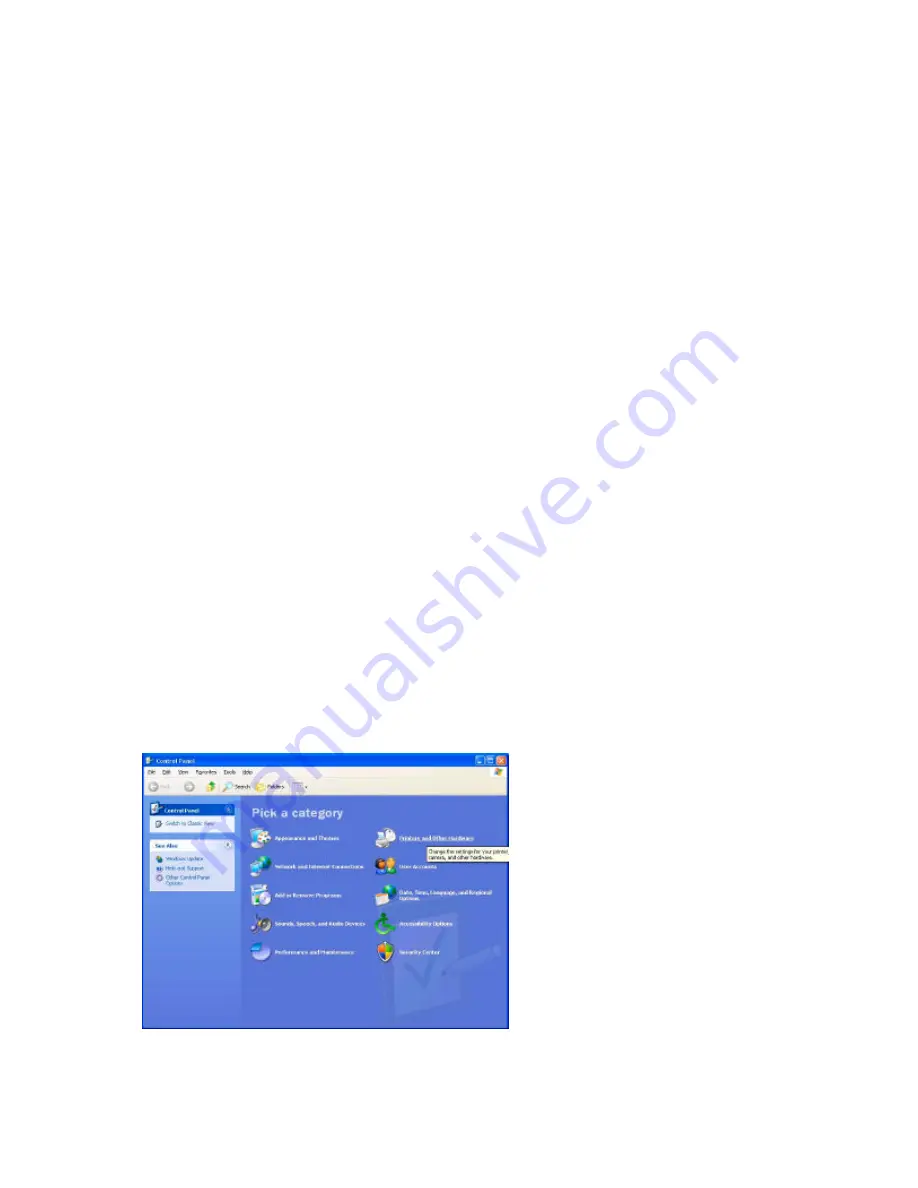
User Manual
Genie Joystick
Nov 07
©Unique Perspectives Ltd.
www.click2go.ie
Page 48
table (or ideally mounted to the underneath of the table) so that the table
itself does not obstruct the infrared signals between the two devices.
6. Press Switch 1 and choose Computer Access mode by deflecting the
joystick forward until a ‘C’ symbol is displayed. Then press Switch 1 again.
7. Confirm that the Genie joystick is moving the mouse pointer on the screen.
8. Confirm that Switch 1 is operating the Left Click and that Switch 2 is
operating the right click.
9. Press and hold Switch 1 until the Genie emits a beep to return to driving
(about 2 seconds).
Setting the mouse speed
In Windows XP it is possible to adjust the Genie Joystick mouse speed. Setting
the optimum mouse speed for a particular user is an important part of the
installation procedure. Too slow and the user will find moving from one side of
the screen to the other time consuming. However too fast and the user will be
unable to make the small movements required to select certain controls, for
example when browsing a menu. Choosing the best speed is a compromise
between speed and controllability.
It is also possible to program Button 2 to change the mouse speed. See page
51.
To edit the mouse pointer speed
1.
From the “Start” menu choose “Control Panel” and then click on
“Printers and Other Hardware”.
Содержание Genie
Страница 82: ......






























