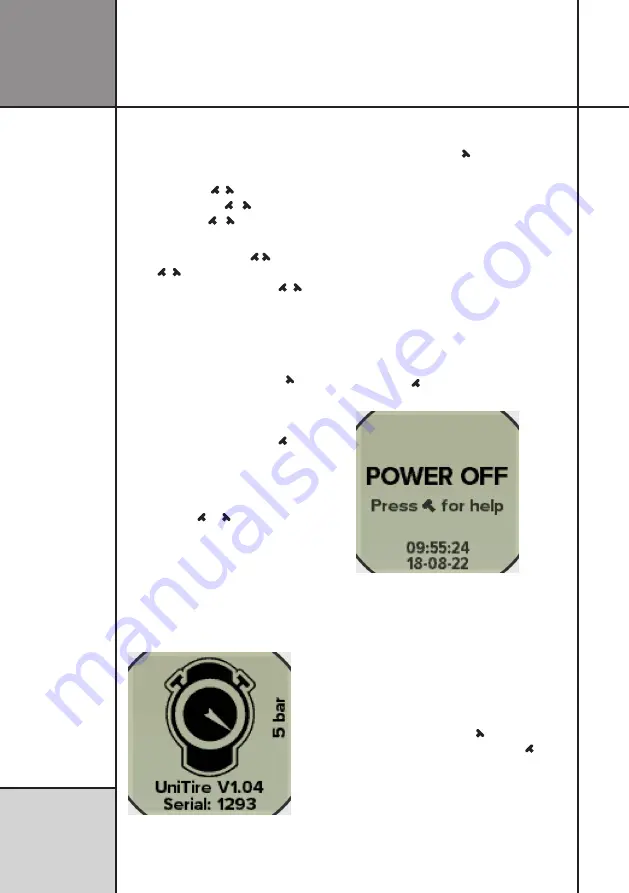
12
Operating UniTire
R e f e r e n c e
G u i d e
3 WAYS TO PRESS BUTTONS
To use UniTire, you need to know how to press
the two buttons in 3 different ways:
1.
A short press -
2.
A medium press -
1
1
3.
A long press -
3
3
For the general use of UniTire, it is only neces-
sary to use the short press ( ) and the long
press (
3
3
). Only secondary features are
operated with the medium press (
1
1
).
TURN UNITIRE ON
There are 3 different ways to turn UniTire on:
1.
Keep pressing the
right
button (
3
)
to measure and view the current pressure
(Pressure mode)
.
2.
Keep pressing the
left
button (
3
) to mea-
sure and save the pressure values of all tires in
the predefined sequence
(Sequence mode)
.
3.
Press
both the
left
and
right
buttons at
the same time (
3
+
3
) to change settings
(Setup mode)
. This is not often used, but you
will need to set up UniTire at least once.
UniTire starts by showing the startup screen
as long as you keep pressing the button(s).
Then you will see the pressure screen (1), the
pressure sequence screen (2) or the setup
screen (3).
Startup screen with software version and
serial number.
TURN UNITIRE OFF
Press the
right
button (
3
) and hold it down
to turn UniTire off. When you see “POWER
OFF” in the display, you can release the button
again.
UniTire will also turn itself off if no buttons are
pressed and no pressure is detected after a
predefined time.
The current time and date is also shown on the
power off screen. This clock can only be set
from the Unipro app.
When you turn UniTire off, you will have
access to the built-in help. Just press the
left
button ( ) when the power off screen is
shown.
Power off screen with access to help.
HELP MODE
UniTire has a built-in help feature, with pages
showing which buttons to press to use the
different functions.
In help mode you go to the next page by
pressing the
right
button ( ) and to the previ-
ous page by pressing the
left
button ( ).
To leave help mode, turn UniTire off.



























