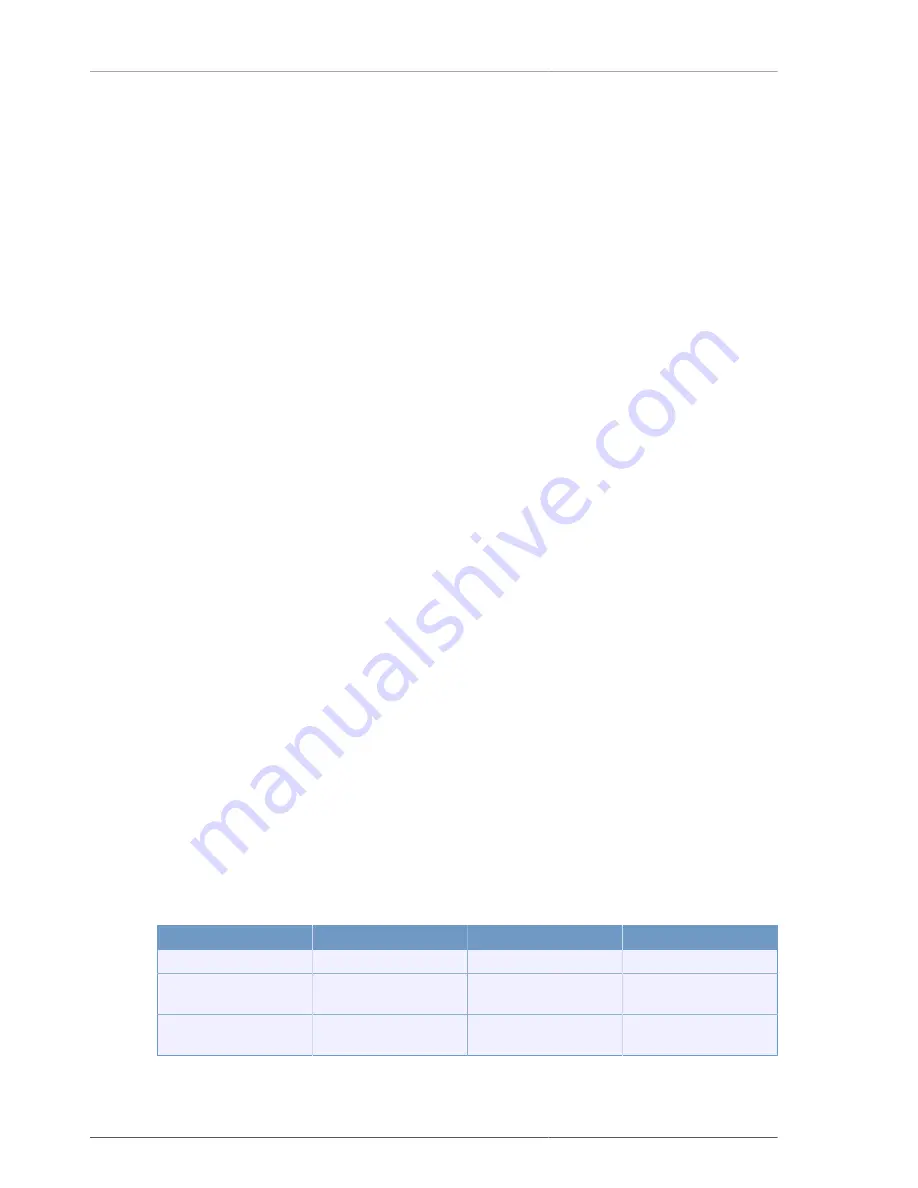
Product Features
4
7. RS-232
• SERIAL : This port is for RS-232 PC connection to support console or Quick Installer. (DSUB-9 male
Connector)
8. VGA
• VGA : This port exports the same video output signal under VGA signal standard. (DSUB-15 male
Connector)
9. AUDIO IN/OUT
• IN : Audio Line Input port.
• OUT : Audio Line Output port.
10.EXTENSION PORT
• On top of existing 4 Audio inputs, additional Audio input pins are supported for 8 and 16 channel DVR.
• Analog video in-out ports are supported to organize simple matrix function for connecting multiple DVRs
during installation by using daisy chain (optional cable) method without external matrix device.
11.FAN
• This is a ventilator to flow out the heat inside.
12.POWER INPUT
• Power input port. (Free Voltage,100 - 240VAC, 50Hz/60Hz)
1.3. Remocon
1. Power : Key button for DVR power ON/OFF. DVR is either on stand-by mode, or in operation.
2. REC : This key button initiates the forced recording except the continuous recording mode. Pressing this key
button one more time stops the recording.
3. INFO Button Group : It is a button group, comprising HDD, NET, LOG, INFO. Pressing each button shows the
status of DVR (Hard Disk, Network Information, Log Message, System Information). To exit, press MENU
key button.
4. LOCK : This is to lock up the DVR. This key is equivalent to LOCK button on the front panel of DVR. To
exit LOCK status, press any button and input the password.
5. SEARCH : This is to search the video data files or captured still images that are recorded on HDD. To enter
SEARCH menu, press this key button one more time. To exit, press it one more time.
6. Up, Down, Left, Right OK key button
Status
OK
Up Down
Left Right
Menu
Selection, Sub Menu
Menu Movement
X
Sub Menu
Selection
Menu Movement
Detailed
Value
Adjustment
Play
X
Channel Selection
Slow and High Speed
Playback
Table 1.1. The function of Up, Down, Left, Right OK key button
Содержание H.264 Real Time DVR
Страница 1: ...FULL MANUAL H 264 Real Time DVR Version 1 0 0 Unimo Technology ...
Страница 70: ...PC Client Introduction 60 Figure 4 7 When DVR is not on recording ...
Страница 72: ...PC Client Introduction 62 Figure 4 9 This screen shows the searched recoreded data on DVR ...
Страница 73: ...PC Client Introduction 63 Figure 4 10 Backup Guide Screen ...
Страница 75: ...PC Client Introduction 65 Figure 4 12 This screen shows the searched recoreded data on DVR ...
Страница 81: ...PC Client Introduction 71 Figure 4 17 D Zoom Example ...
Страница 111: ...PC Client Introduction 101 Figure 4 59 Calendar Search Screen ...
Страница 115: ...PC Client Introduction 105 Figure 4 62 Still Image Screen Figure 4 63 Watermark Except Screen ...
Страница 130: ...PC Client Introduction 120 Figure 4 83 ADD DVR Screen Figure 4 84 DVR connection screen 3 Changing the channel ...















































