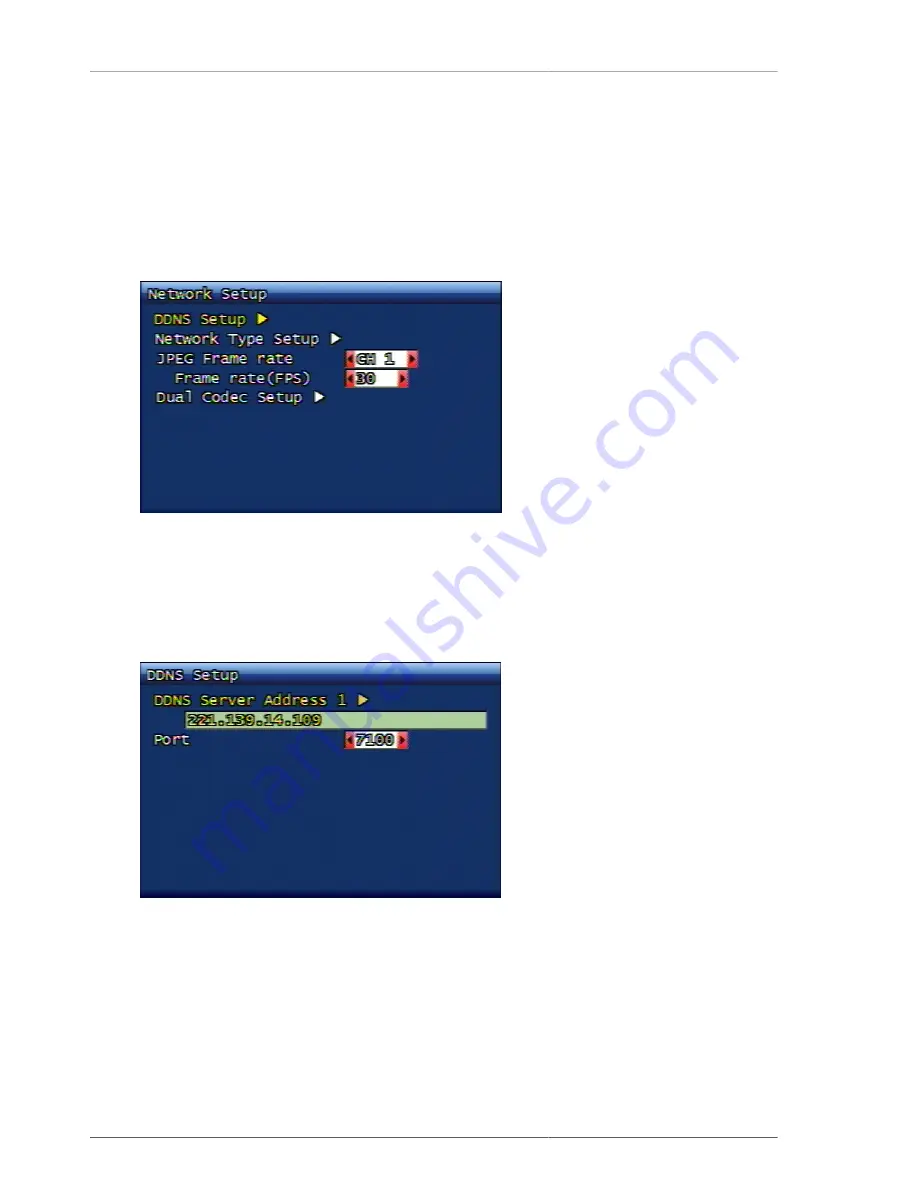
Main Menu Configuration
27
This is to set up if all menu contents are to be displayed on screen. Available setup contents are camera name,
date/time, hard disk usage status, frame line (in case of multi), recording icon, motion icon. The user can select
ON/OFF on each content to be displayed on screen.
3.5.1. VGA Setup
The user can select the VGA mode fitting his/her LCD monitor. 640x480, 800x600, 1024x678, 1280x1024
resolutions are supported.
3.6. Network Setup Menu Configuration
Figure 3.29. Network Setup Menu Screen
3.6.1. DDNS Setup
The engaged DDNS (Dynamic Domain Name System) server address and port number needs to be set up. The
server address and port can be established up to 2 each. For faster setup, the user can use the shuttle on the front
panel.
Figure 3.30. Dynamic DNS Setup Screen
The purpose of DDNS is to support external network connection when the allocated IP address of DVR system
keeps changing like DHCP and PPPoE. Once it's registered on DDNS server, external connection to DVR is
available via DDNS server. When the switcher (router) is used, then the IP address allocated to DVR from switcher
(router) network environment must be STATIC. In this case the allocated IP address of switcher (router) must
be registered on DDNS server and it must be ON in any situation. “Menu/Network Setup/Network Type Setup/
STATIC/DDNS” (If the external internet line connected to switcher (router) is DHCP, PPPoE, DDNS selection
must be ON. But if the external internet line connected to switcher (router) is STATIC, DDNS selection doesn't
matter either it's ON, or OFF.
Содержание H.264 Real Time DVR
Страница 1: ...FULL MANUAL H 264 Real Time DVR Version 1 0 0 Unimo Technology ...
Страница 70: ...PC Client Introduction 60 Figure 4 7 When DVR is not on recording ...
Страница 72: ...PC Client Introduction 62 Figure 4 9 This screen shows the searched recoreded data on DVR ...
Страница 73: ...PC Client Introduction 63 Figure 4 10 Backup Guide Screen ...
Страница 75: ...PC Client Introduction 65 Figure 4 12 This screen shows the searched recoreded data on DVR ...
Страница 81: ...PC Client Introduction 71 Figure 4 17 D Zoom Example ...
Страница 111: ...PC Client Introduction 101 Figure 4 59 Calendar Search Screen ...
Страница 115: ...PC Client Introduction 105 Figure 4 62 Still Image Screen Figure 4 63 Watermark Except Screen ...
Страница 130: ...PC Client Introduction 120 Figure 4 83 ADD DVR Screen Figure 4 84 DVR connection screen 3 Changing the channel ...
















































