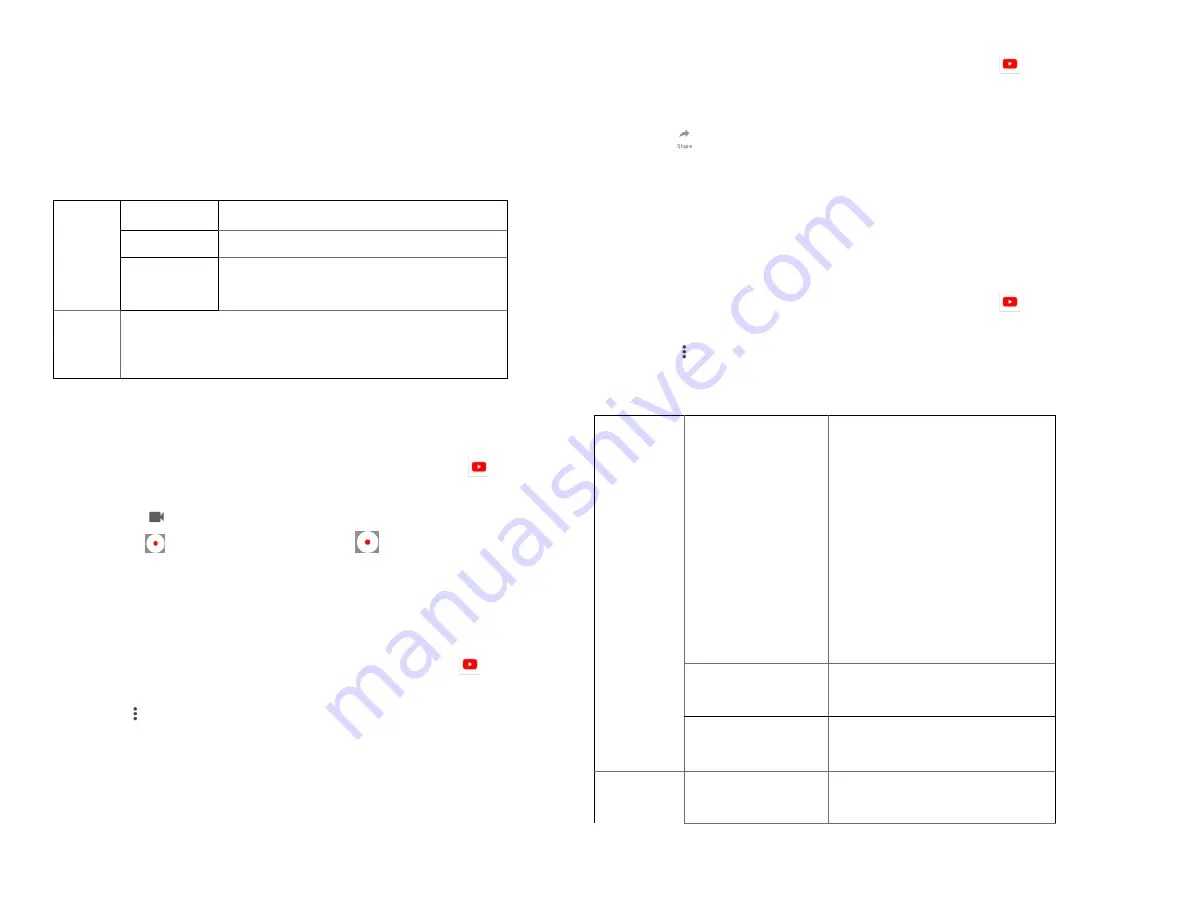
39
• Tap
Info
,
Related videos
or
Comments
to learn more
about the video.
• Rotate your phone to watch the
video in full-
screen view. You can also double-tap the video to
toggle full-screen view on and off.
Add to
Watch later
Bookmark the video to watch it later.
Favorites
Add the video to your Favorites.
New
playlist
Add your new playlist.
Share
Share the video via
Bluetooth
,
,
Gmail
4. Uploading videos
1. To shoot and upload a new video
1. From the Home screen, swipe screen
Apps
>
YouTube
.
2. Tap
. The Camera will open in video mode.
3. Tap
to start recording > tap
to stop recording.
4. Enter a title for the video and more details > tap
Upload
.
2. To upload an existing video
1. From the Home screen, swipe screen
Apps
>
YouTube
.
2. Tap
Option
>
Upload
. The Gallery will open.
3. Tap the video you want to upload.
4. Enter the title for the video and more details >tap
Upload
.
5. Sharing videos
1. From the Home screen, swipe screen
Apps
>
YouTube
.
2. Tap a video to play.
3. Tap
Share
.
4. Tap the application you want to use to share the video.
6. YouTube settings
You can change the following settings for YouTube on
your phone.
1. From the Home screen, swipe screen
Apps
>
YouTube
.
2. Tap
Option
>
Settings
.
General
settings
High quality on
mobile
Check if you prefer to watch
videos in high resolution by
default when connected to
mobile networks. Watch
videos in standard mode to
reduce startup time and data
use. This setting has no effect
if you are connected to a Wi-
Fi network, where videos are
always shown in higher
resolution.
Caption font size Set the preferred text size
when viewing video captions.
Uploads
Specify network preferences
for uploads.
Clear search
history
Remove previous YouTube
video search results.






























