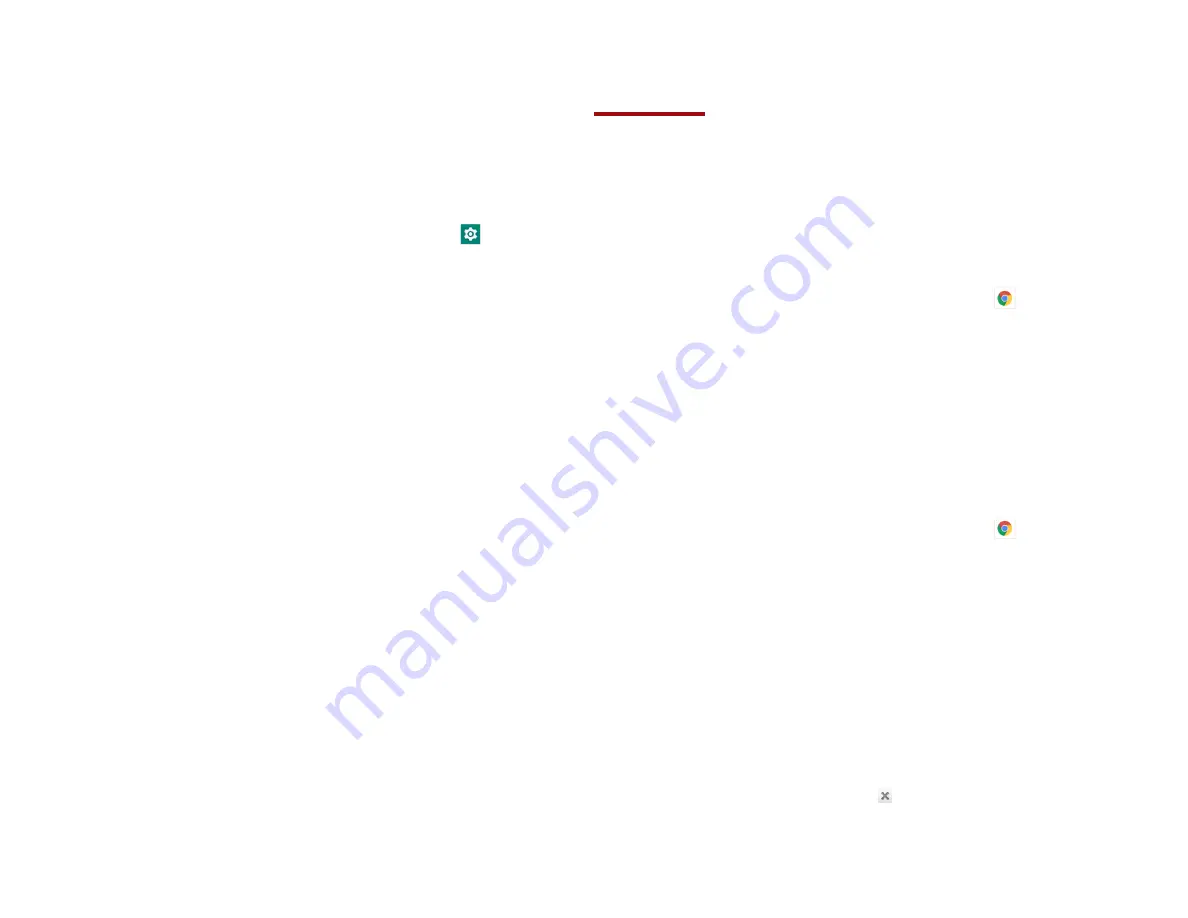
36
The application is installed. You can uninstall the
application again at any time. If you paid to buy the
application, you will not be charged again.
3. Uninstalling an application
You can uninstall applications from Google Play Store.
You can also uninstall downloaded applications from the
Settings.
1. From the Home screen, swipe screen
Apps
>
Settings
>
Apps
.
2. Tap
Manage apps
>
DOWNLOADED
> tap the
application to uninstall.
3. Tap
Uninstall
>
OK
.
4. Tap the explanation that best matches why you’re
uninstalling > tap
OK
.
The application is uninstalled. You can install the
application again at any time. If you paid to buy the
application, you will not be charged again.
Web
Chrome
Search for information or browse web pages using the
Chrome. To access the internet, you must have an
active data or Wi-Fi connection.
1. Opening Chrome
1. From the Home screen, swipe screen
Apps
>
Chrome
.
• When you open the Browser, the default
homepage is displayed. If you have used the
Browser recently, your most recently viewed
webpage is displayed.
• The Browser also opens when you select a web link in
other applications like email or text messaging.
2. Accessing a webpage or searching the web
1. From the Home screen, swipe screen
Apps
>
Chrome
.
2. Tap the URL field on top of the screen.
3. Enter the URL of a webpage or search term and tap
“Go”.
• As you type, suggestions of web
pages and key
words will appear on the screen. Tap a suggestion
to go directly to that webpage or view search
results.
3. Using Browser options
1. Stopping page loading
While webpage is loading, tap on the left of the URL
field.






























