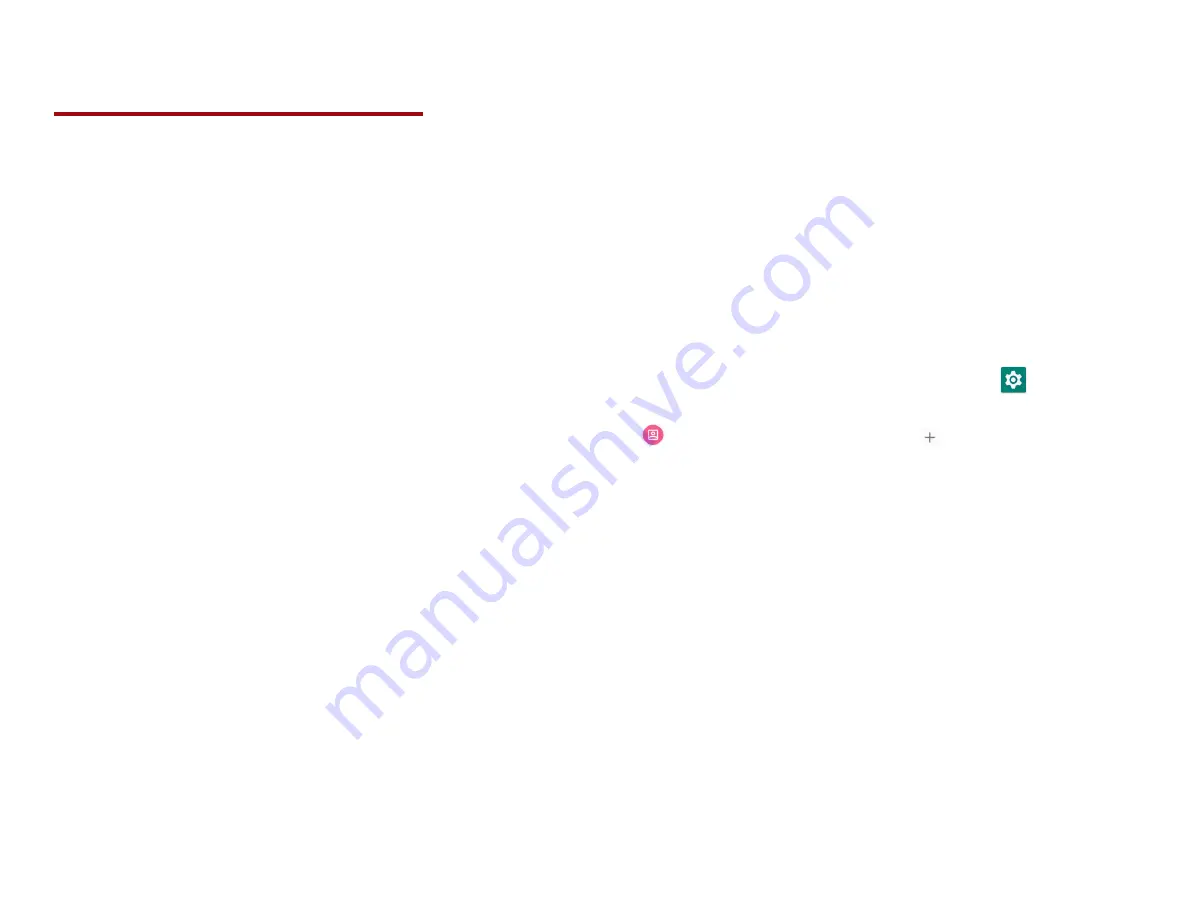
9
Getting Started
Google Account
You must sign in to a Google account to use Gmail,
Google Calendar, and other Google applications; to
download applications from Google Play Store; to back
up your settings to Google servers; and to take advantage
of other Google services on your phone.
1. Registering a Google account
Gmail, Google Play Store, and other applications require
a valid Google account for use. You will be prompted to
login into Google the first time you use these applications.
1. Tap
Existing
>
Sign in
to register your Google account.
• If you don’t have a Google account, tap
New
instead.
See the next section for more details.
2. Enter your Google account
and
Password
> Tap
Sign in
.
2. Creating a new Google account
1. Tap
New
> Enter
First name
,
Last name
and
>
Tap
Next
.
2. Enter a password in to the
Type a password
,
Confirm
password
fields, then tap
Next
.
•
Password tip: Your password must be a minimum
of 8 characters in length.
3. Select
Security question
and enter the
Answer
, which
will be needed if you forget your password and then
enter a
Secondary Email
>
Create
.
4. Read through Google Terms of Service > Tap
I agree
,
Next
.
5. Enter the letters shown on the screen > Tap
Next
> Tap
Finish
.
3. Adding a Google account
1. From the Home screen, swipe screen
Apps
>
Settings
.
2.
Users & accounts
>
Accounts
>
Add account
.
3. Tap
> Tap
Existing
.
4. Tap
Sign in
to register your Google account.
5. Enter your Google account
and
Password
> Tap
Sign in
>
Finish
.
• The
U683CL supports multiple Google accounts.
• If you have the same contact across multiple Google
accounts, you can merge duplicates into a single
item in the contact list.











































