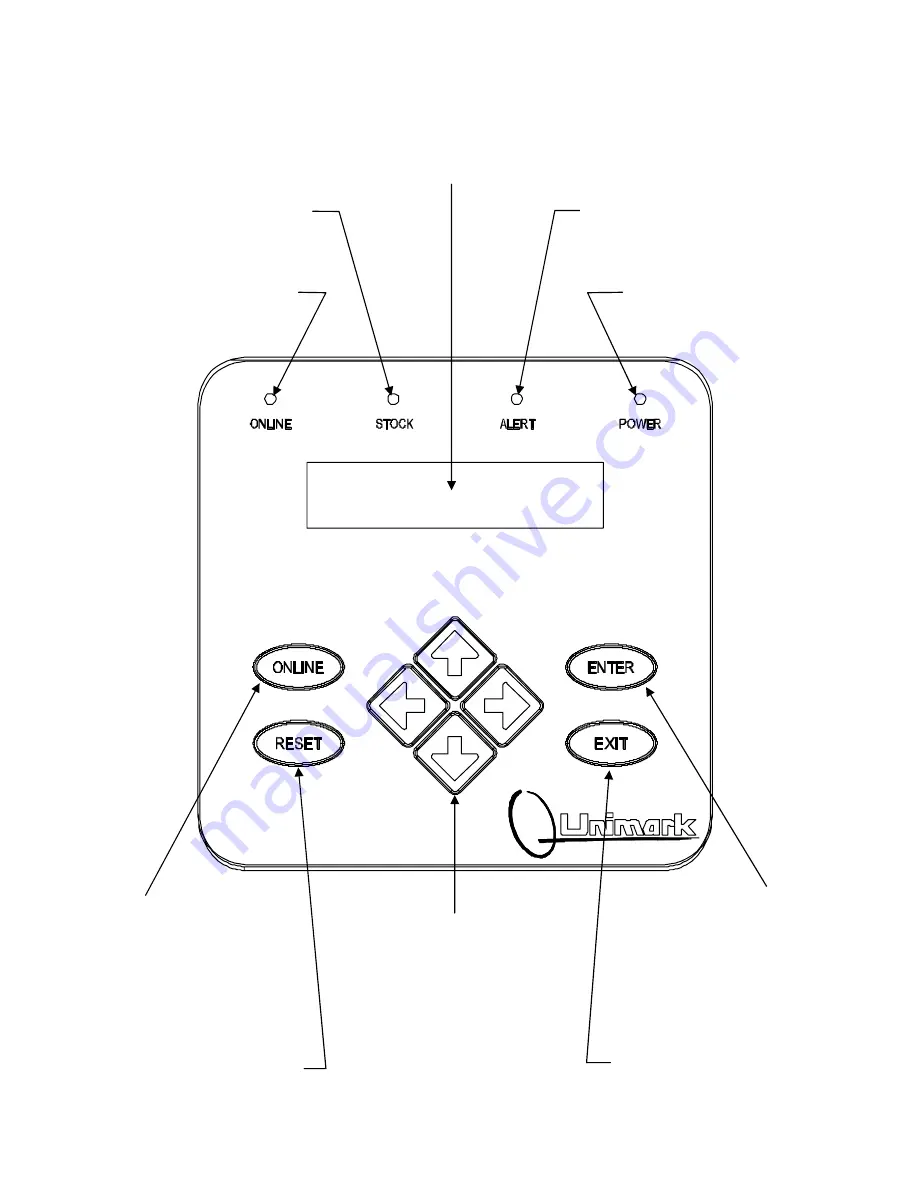
9
XP
7.0
Front Panel
7.1 Keypad/Display
Layout
STOCK - Indicates that the
Unit is out of stock.
RESET - Used to clear alert
messages and conditions.
⇐⇒⇑⇓
- Arrow keys are used
to navigate through the menu
system. The up and down
arrow are also used to change
the display contrast/intensity
while the Unit is in the
ONLINE state.
ENTER - Used to access the
Unit’s menu system. Pressing
this key moves the operator up
one menu level or selects a
particular setting.
EXIT - Pressing
this
key
moves the operator back one
menu level or cancels a
particular operation.
ALERT - Notifies the operator
of a condition that needs
immediate attention.
POWER - Indicates that the
Unit is powered.
ONLINE - Indicates that the Unit
is in the online state. The
ONLINE LED also flashes when
the Unit is receiving and
transmitting data.
ONLINE - Used to change the
Unit state from ONLINE (ready
to receive data from the host
and print) to OFFLINE
(standby state).
The front control panel character display provides the operator with
information about the Unit’s state. The display is also used to navigate
the Unit’s menu system, allowing the operator to change settings and
address conditions to which the Unit has alerted the operator.
























