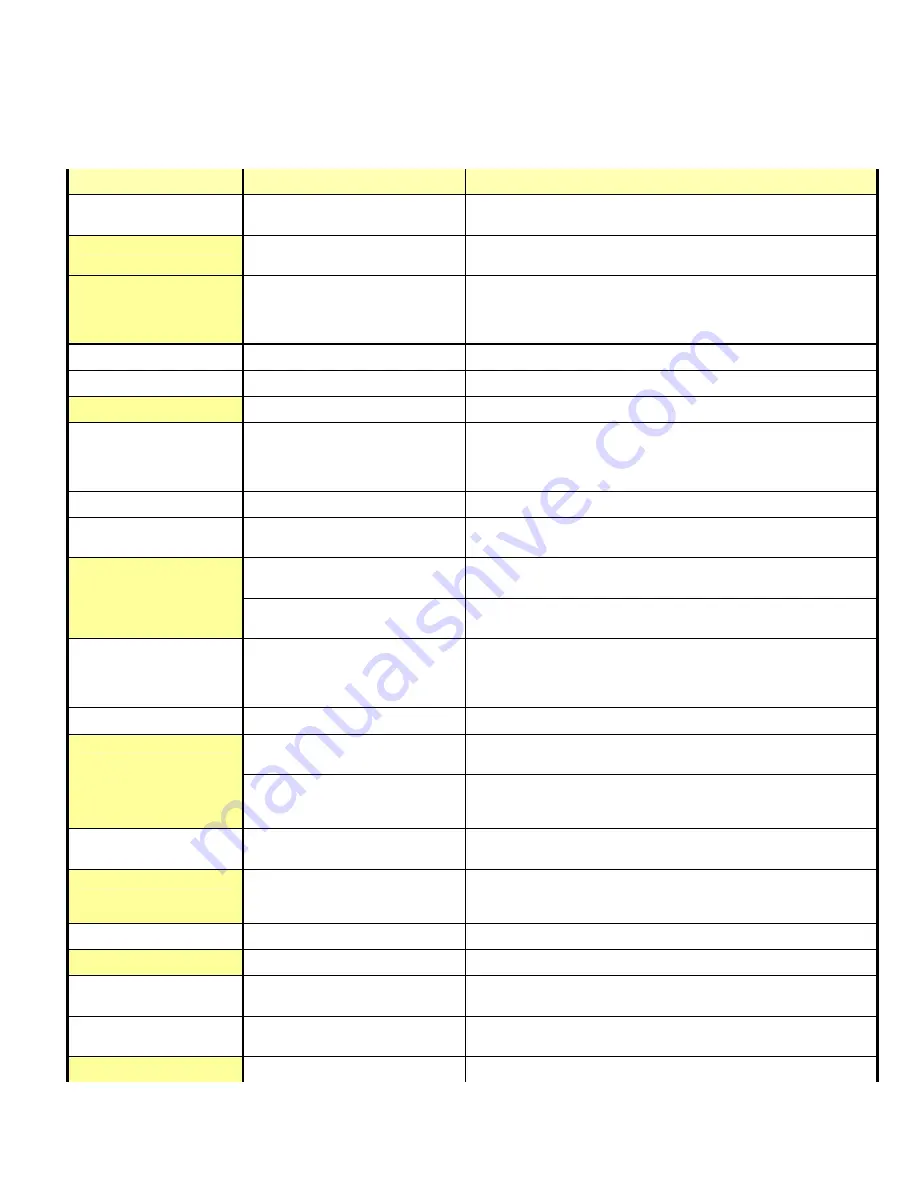
XP
22
12.0 Troubleshooting
12.1 Basic Scenario Failure Analysis
The following table describes typical fault scenarios that may occur, the possible causes, and corrective actions to be taken.
Scenario
Possible Cause
Corrective Action
Burst Failure
Stock damaged and could not
burst/separate
Remove stock from burst area and press RESET key to continue
Stock length setting does not match stock
being used
Check with CRS or Airline host and confirm stock length setting
Burst positioning needs adjustment
Check the burst position level for the selected bin (in adjustments menu and listed
on configuration coupon). Adjust if appropriate (more +pos number moves burst
position further into the transport mechanism, while a more –neg number moves
the burst position towards the bin input.
Bin C will not load stock
Bin C is exposed to direct sunlight
Reposition the Unit so direct sunlight does not shine into the Bin C input.
Encode Error
Magnetic stock not loaded
Load magnetic stock in selected bins
Stock loaded in the wrong direction
Load stock correctly (confirm magnetic stripe location is against the inside wall)
Not powering up properly or
stuck in self-test state
Unit may have a hardware failure on the
transport mechanism PCBA (Printed
Circuit Board Assembly)
Toggle the Unit’s power switch to the
O
(OFF) position, wait a few seconds, then
switch the power switch to the
I
(ON) position and attempt to power on again. If
this does not correct the problem, call the CRS or Airline host Help Desk for
assistance
Out of Forms
One of the selected bins is out of stock.
Load more ticket stock in the selected bins
Not Operating
(display indicates Offline)
The Unit is off-line or the ONLINE key
was pressed while Unit was on-line.
Press the ONLINE key to place the Unit on-line
Paper jam in transport mechanism or ticket
stock path
Clear the jam and load the ticket stock correctly. Refer to the “Clearing Ticket
Jams” section for instructions
Host system has detected an error
condition and has taken the Unit off-line
Most errors can be corrected by pressing the RESET key, or restarting the Unit. If
problems persist, call the CRS or Airline host Help Desk for assistance
Not Operating
(display shows erroneous
characters)
Unit may have a hardware failure on the
transport mechanism PCBA (Printed
Circuit Board Assembly)
Toggle the Unit’s power switch to the
O
(OFF) position, wait a few seconds, then
switch the power switch to the
I
(ON) position and attempt to power on again. If
this does not correct the problem, call the CRS or Airline host Help Desk for
assistance
Not Operating (display is blank)
The Unit is not powered on.
Toggle the Unit’s power switch to the
I
(ON) position
Power line fuse may have blown or power
line circuit breaker may have tripped
Check the fuse or breaker protecting the power line going to the wall outlet used
to power the Unit. If OK, verify the wall outlet has power
The Unit’s power supply may have
malfunctioned, or a printed circuit board
may be defective
Make sure power cable(s) are plugged in and completely seated on both the wall
outlet and Unit ends. If this does not correct the problem, call the CRS or Airline
host Help Desk for assistance
Not Printing
(ONLINE LED does not blink)
The host is not communicating with the
Unit
Make sure that the host communication cable is connected and completely seated
on the Unit
The required hardware connection has not
been made or has been misconnected
Check the host connection and verify that the correct one has been installed. For
example, if using the serial RS-232 ports, make sure the cable is connected to
COMM1 and not COMM2 by mistake (some versions may use COMM2)
Not Printing on Ticket
Ticket stock loaded incorrectly
Load ticket stock in correct orientation
Using thermal transfer (TT) ticket stock
Load direct thermal (DT) ticket stock
Not printing in correct location
on the ticket
Print misalignment
Call the CRS or Airline host help desk for assistance
Print too Light or Dark
Print contrast level is too low for the stock
being used
Check the print contrast level for the selected bin (in adjustments menu and listed
on configuration coupon). Adjust if appropriate
Print head location misadjusted
Call the CRS or Airline Host help desk for assistance




















