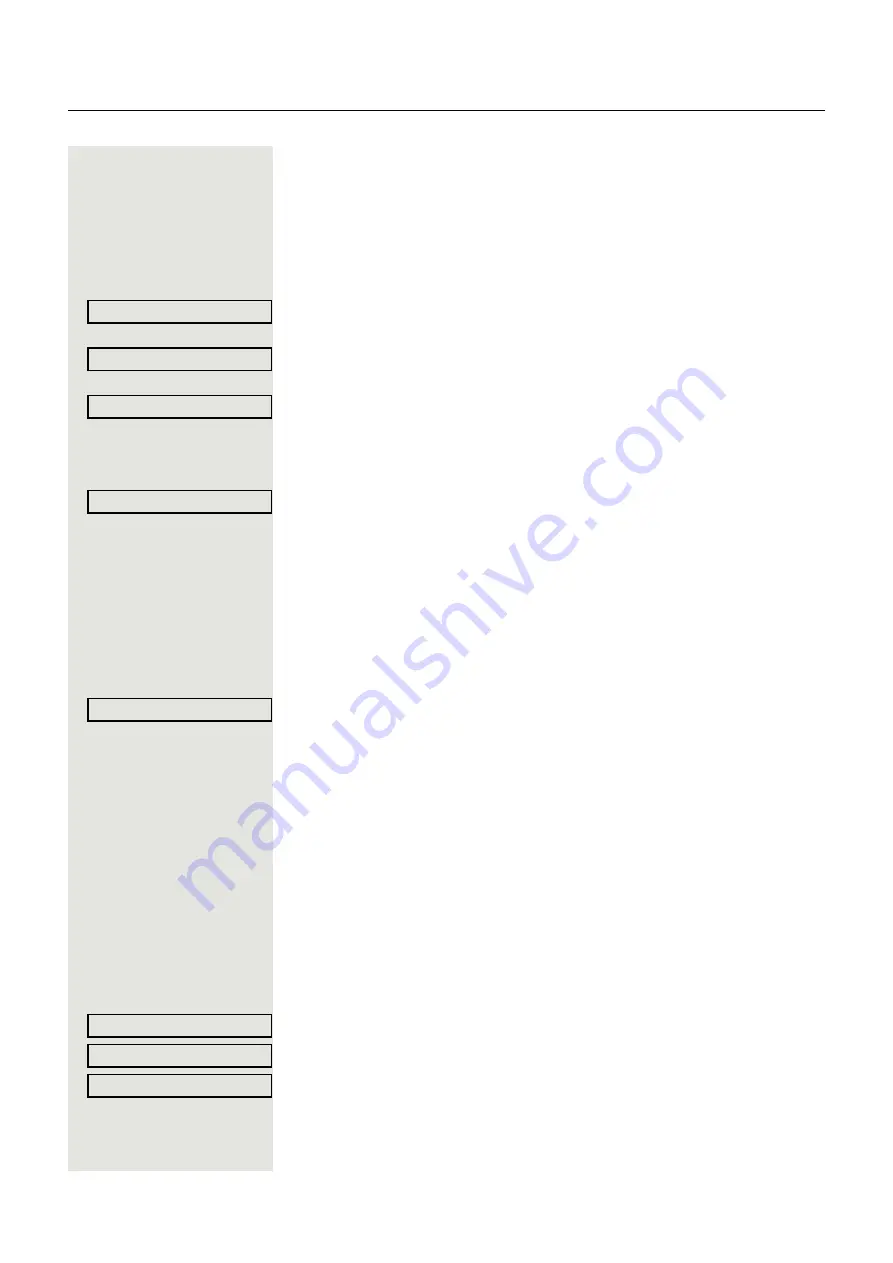
54
Call forwarding
Preconfiguring or changing destination phone
numbers
You can preconfigure up to five destination phone numbers for call forwarding.
These destination phone numbers can then be assigned to the different call
types.
r
Press the key shown.
Select and confirm within three seconds.
Select and confirm the option shown.
For instance, select and confirm the first destination.
j
Enter/edit and confirm the destination phone number.
If necessary, define additional destination phone numbers.
Select and confirm the option shown.
N
Press the illuminated key to open the call view.
Copying and pasting destination phone numbers
The current destination phone number for a call type is copied. For example, the
current destination phone number for All calls should also become the current
destination phone number for
Internal
.
r
Press the key shown.
Select and confirm within three seconds.
The three forwarding types and associated call types are offered to you in the
Settings menu:
• Unconditional
– Any call
– External
– Internal
• Busy
– Any call
– External
– Internal
• No reply
– Any call
– External
– Internal
1.
Copy
Select and confirm the forwarding type (here for instance Unconditional
).
Select and confirm the call type (here for instance Any call
).
Select and confirm the option shown.
Edit call forwarding?
f
Edit favourites?
f
Destination 1
l
Save & Exit
l
Edit call forwarding?
f
Unconditional?
l
Any call: 3339
l
Copy
?
f






























