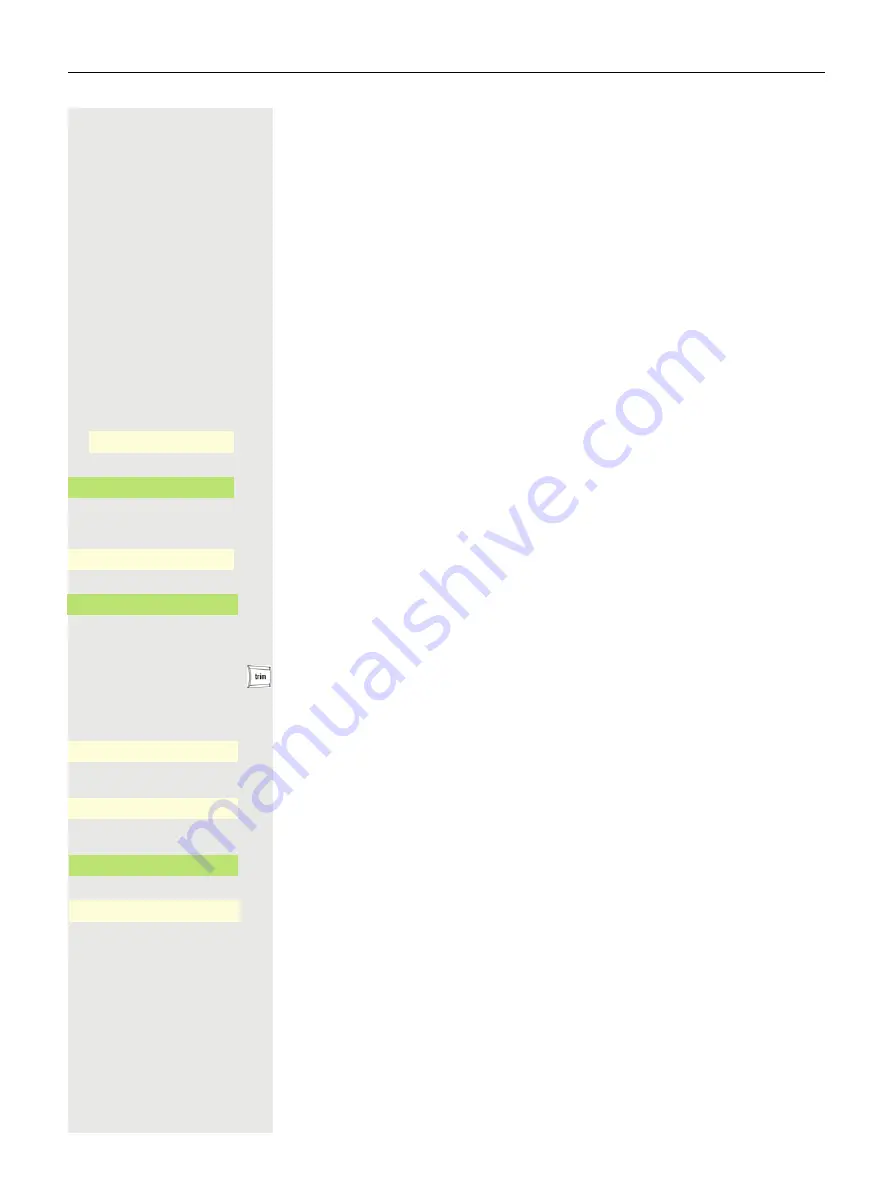
140
Using a Bluetooth conference phone
You can connect a Bluetooth conference phone to your OpenScape CP700,
which is approved for use with the OpenScape CP700. Ask your administrator
about approved conference devices.
Connecting a Bluetooth conference phone
Below is an example of connecting and operating a conference phone.
Prerequisite:
The Bluetooth function on your OpenScape CP700 is activated
page 152. The conference phone is ready for use but
switched off
(see con-
ference device User Guide).
@
Press the Main Menu key, if needed.
Open using the Softkey.
Open using the Softkey.
if needed
j
Enter and confirm the User password.
Open using the Softkey.
Open using the Softkey.
Finding and pairing the Bluetooth conference phone
Hold down the
trim
key on the conference phone for two seconds until the blue
display light flashes (Warning: the device must be switched off first – observe the
instructions in the operating instructions of the conference equipment).
Start the search for new devices with the Softkey. If needed, start or adjust the
paging function on the Bluetooth device.
Located devices are displayed. Repeat the search if appropriate with the Soft-
key.
Select the conference phone and open with the Softkey.
The pairing PIN for the conference phone is requested.
j
Enter the pairing PIN ("0000") and confirm with the Softkey. Following success-
ful pairing, the device is added to the list of paired devices. You hear a short con-
firmation tone from the conference phone before it switches itself off again.
Service/Settings
_
$
User settings
-
_
$
Bluetooth
-
_
Paired devices
-
_
Nearby devices
Õ
_
Nearby devices
Õ
_
?
Multiconference
-
_
©
Enter pairing PIN...
Q
_
Содержание OpenScape CP700
Страница 35: ...35 And send the info to the target subscriber ...
Страница 49: ...49 ...
Страница 54: ...54 ...
Страница 57: ...57 When conducting a call Select a function using the Softkey Notification LED lights permanently No function ...
Страница 68: ...68 The first time you open the user settings you have to enter the User password page 183 ...
Страница 104: ...104 Select Delete local feature Confirm The key indicating the local feature is deleted Delete local feature _ ...
Страница 123: ...123 End query Confirm or Ë Press key or É Press key LED goes out Delete _ ...
Страница 170: ...170 Confirm Press the required line key or j Enter the desired line trunk number Call transfer off _ MULAP X _ ...






























