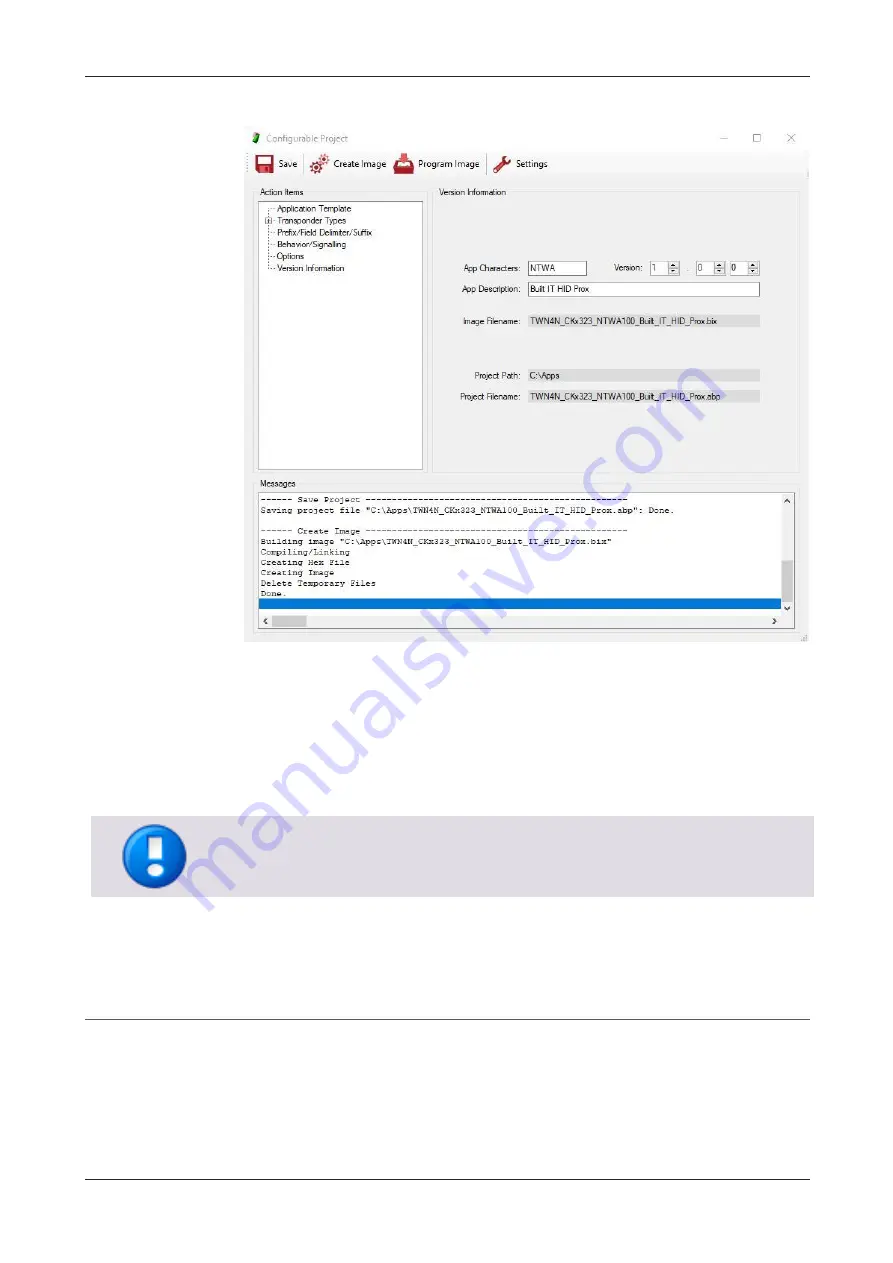
MiCard MultiTech4
12
3.
Enter an
App Description
.
4.
Click
Save
.
The resulting .abp file is the AppBlaster (NT-ware Edition) project file, which can
be utilized to do further modifications on the App (e.g., to add additional
transponder types).
5.
Click
Create Image
.
The resulting .bix file is the App (firmware file), which needs to be uploaded to the
MiCard MultiTech4.
Firmware and App cannot be read back from a reader. This allows storing secret keys
and other cryptographic functionality as part of an App. Furthermore, the possibility to
clone a device is avoided, and the intellectual property is protected.
5.1.5
Uploading the app to the card reader
1.
Attach the card reader to your computer (USB).
Содержание MiCard MultiTech4
Страница 1: ...MiCard MultiTech4 Installation Configuration Manual...
Страница 2: ......
Страница 4: ......
Страница 12: ......
Страница 25: ...MiCard MultiTech4 13 2 Select Program Firmware Image 3 Select the bix file for this project...
Страница 35: ...MiCard MultiTech4 23 2 Select Program Firmware Image 3 Select the bix file for this project...
Страница 37: ...MiCard MultiTech4 25 3 Select Program Firmware Image 4 Click on Read Version...
Страница 50: ...NT ware 2009 2021...






























