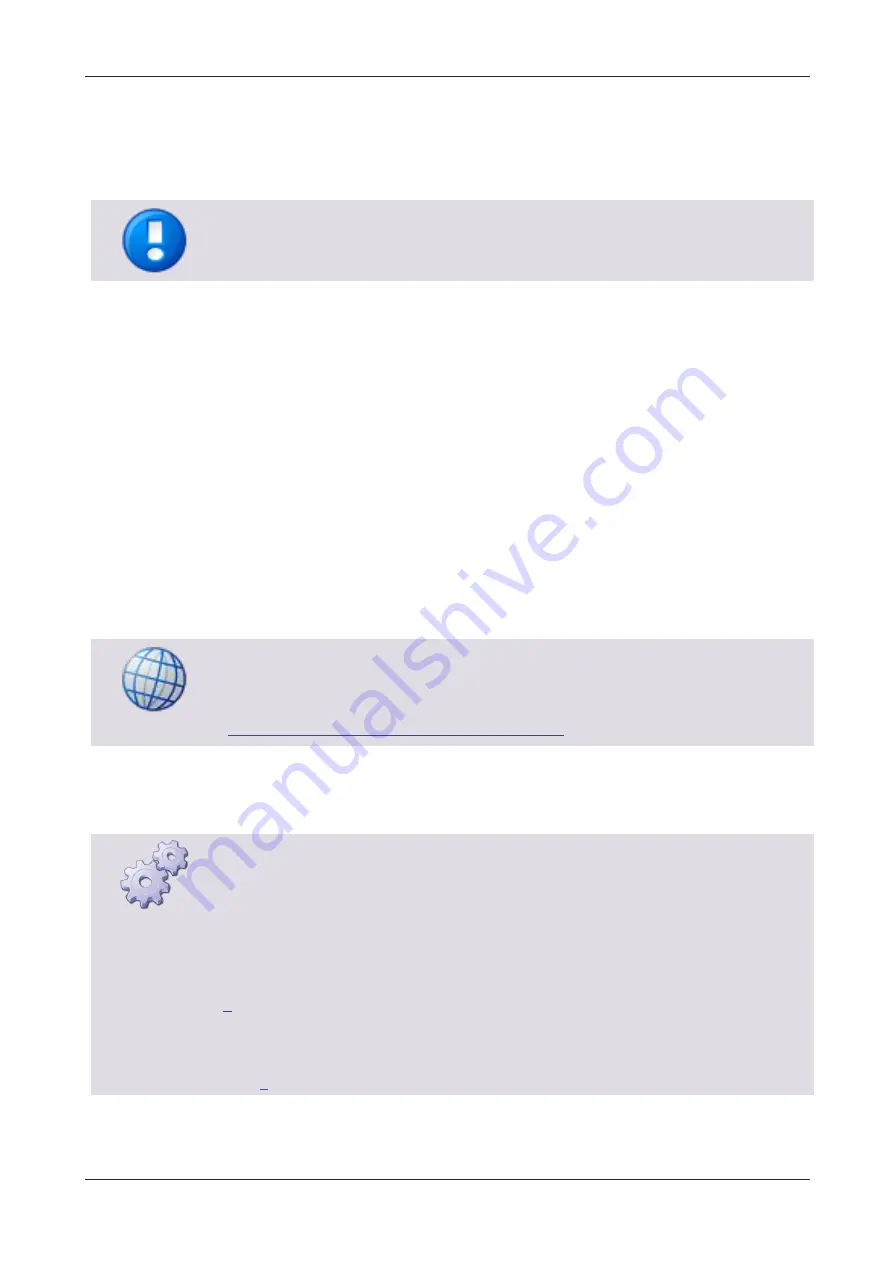
MiCard MultiTech4
3
uniFLOW Desktop Scan Client (requires uniFLOW 2018 LTS or higher)
uniFLOW Online
Universal Login Manager (ULM)
embedded Universal Login Manager (eULM)
Note that eULM devices utilize the keyboard protocol similar to Canon MEAP and
Canon SFP devices. Therefore, no CMFP/MiCard protocol is required.
5
MiCard MultiTech4 - AppBlaster (NT-ware
Edition)
The MiCard MultiTech4 can be configured with the MiCard MultiTech4 - AppBlaster
(NT-ware Edition) configuration utility.
A configuration via
uniFLOW Server Configuration > Connections > Agents/Terminals
> MiCard
is not possible.
The AppBlaster (NT-ware Edition) configuration utility must be copied to a Windows
computer first.
Software Download
MiCard MultiTech4 - AppBlaster (NT-ware Edition)
(
https://web.nt-ware.net/its/browse/MOMKB-998
When downloaded, unzip, and run the AppBlaster.exe file.
The AppBlaster (NT-ware Edition) is described in the following subchapters, based on
an example configuration.
The following readers are using the Core chipset:
MiCard MultiTech4-P
MiCard MultiTech4-PI
MiCard MultiTech4-P LEGIC
For Canon CMFP devices (not eULM), select
Encrypted NT-ware Core CMFP V3.23, App
NT-ware CMFP V1.01
when configuring the app (see Configuration of the app (on page
)).
For all other Canon devices, select
Encrypted NT-ware Core Keyboard V3.23, App
NT-ware Standard V1.00
when configuring the app (see Configuration of the app (on
page
)).
Содержание MiCard MultiTech4
Страница 1: ...MiCard MultiTech4 Installation Configuration Manual...
Страница 2: ......
Страница 4: ......
Страница 12: ......
Страница 25: ...MiCard MultiTech4 13 2 Select Program Firmware Image 3 Select the bix file for this project...
Страница 35: ...MiCard MultiTech4 23 2 Select Program Firmware Image 3 Select the bix file for this project...
Страница 37: ...MiCard MultiTech4 25 3 Select Program Firmware Image 4 Click on Read Version...
Страница 50: ...NT ware 2009 2021...
















































