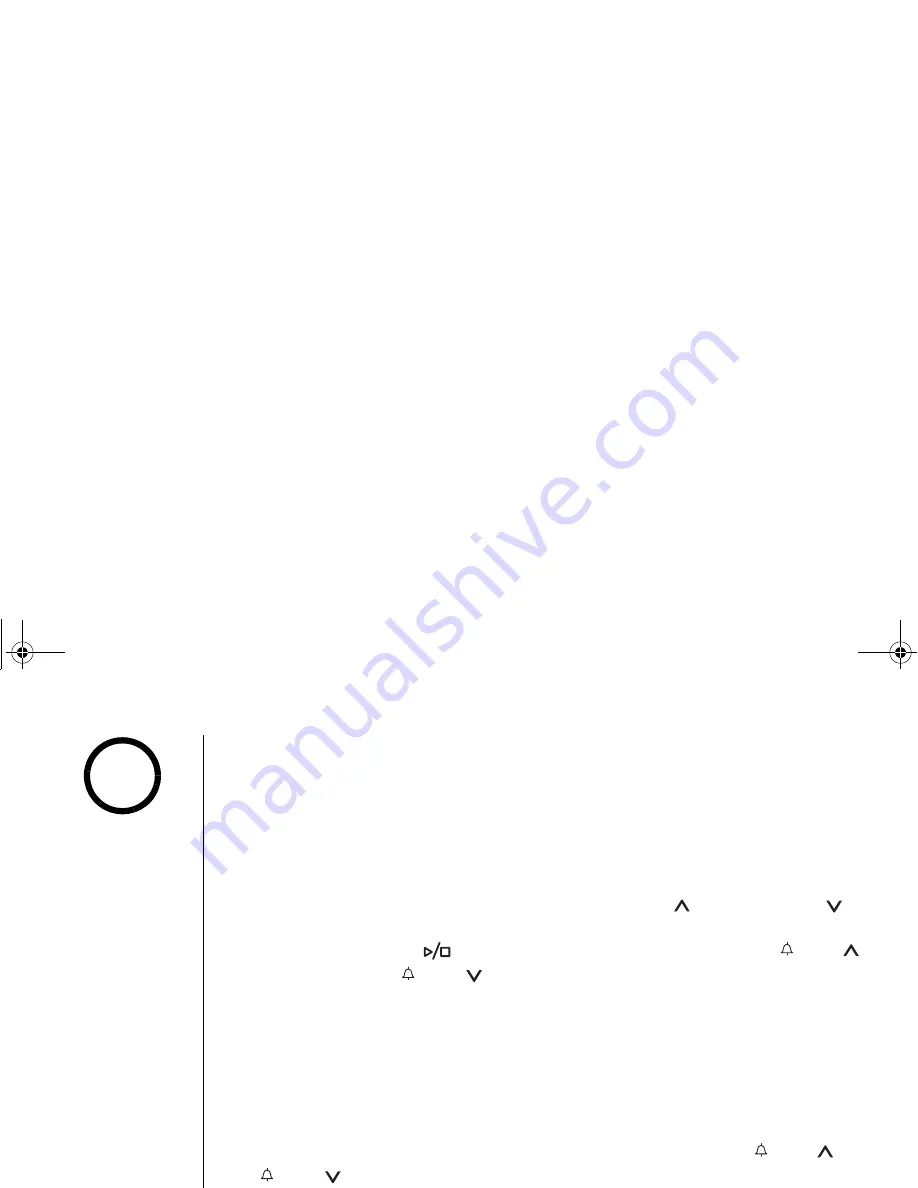
[ 6 1 ] T H E I N T E G R A T E D A N S W E R I N G D E V I C E
w w w . u n i d e n . c o m
Recording a conversation
You can record a conversation from the handset or the base (more than two seconds
and less than ten minutes).
1) During a conversation, press the
MENU
soft key.
2) Press
volume up/down
to select
C a ll Re c or d
, and then press the
OK
soft key.
R e co rd i ng a C al l
appears on the display.
A confirmation tone that can be heard by both parties sounds during recording.
3) To stop recording:
From the Handset - press the
MENU
soft key and
cid/vol /
or
redial/p/vol/
to
select
Ca l l
R ec or d
. You will hear a confirmation tone.
From the Base
- press
play/stop
. Or press the
MENU
soft key and
/vol /
or
/vol /
to select
Ca ll Re c or d
. You will hear a confirmation
tone.
Screening a call
From the base
To screen an incoming call, use the following steps:
1) After the answering system answers, the base speaker will let you hear the calls
as the machine records the message. To adjust the volume, press
/vol /
or
/vol /
. If you set the answering system to off, you cannot screen a call.
•If the recording
memory is full,
Unavailable
appears
in the display. You can
not record a
conversation until you
clear some messages
from the memory.
•Every state has
different regulations
governing the
recording of
conversations over the
telephone. Make sure
to check your local,
state and federal laws
before using this
product to record any
telephone
conversation in order
to determine that your
use is in compliance
with such laws or
guidelines.
•You can not record
intercom
conversations.
•To activate this
feature, you must turn
the Call Screen feature
on. See “Setting the
Call Screen“ on
page 56.
note
T
H
E I
N
TEG
RA
TE
D
ANSWERING DEVIC
E
UP779B.book Page 61 Wednesday, July 13, 2005 4:32 PM






























