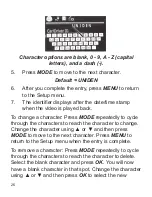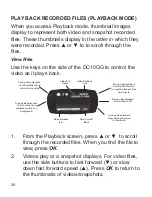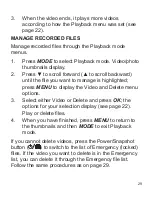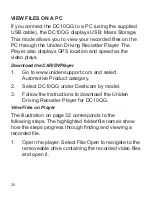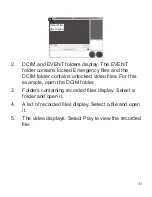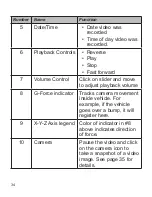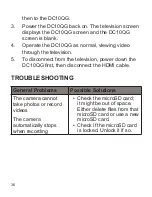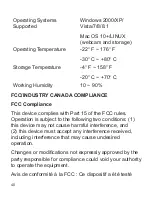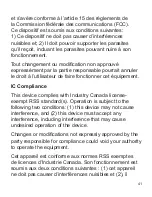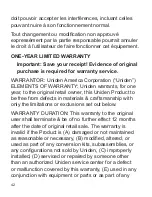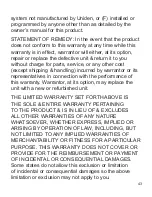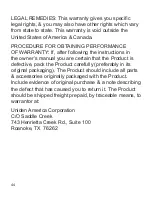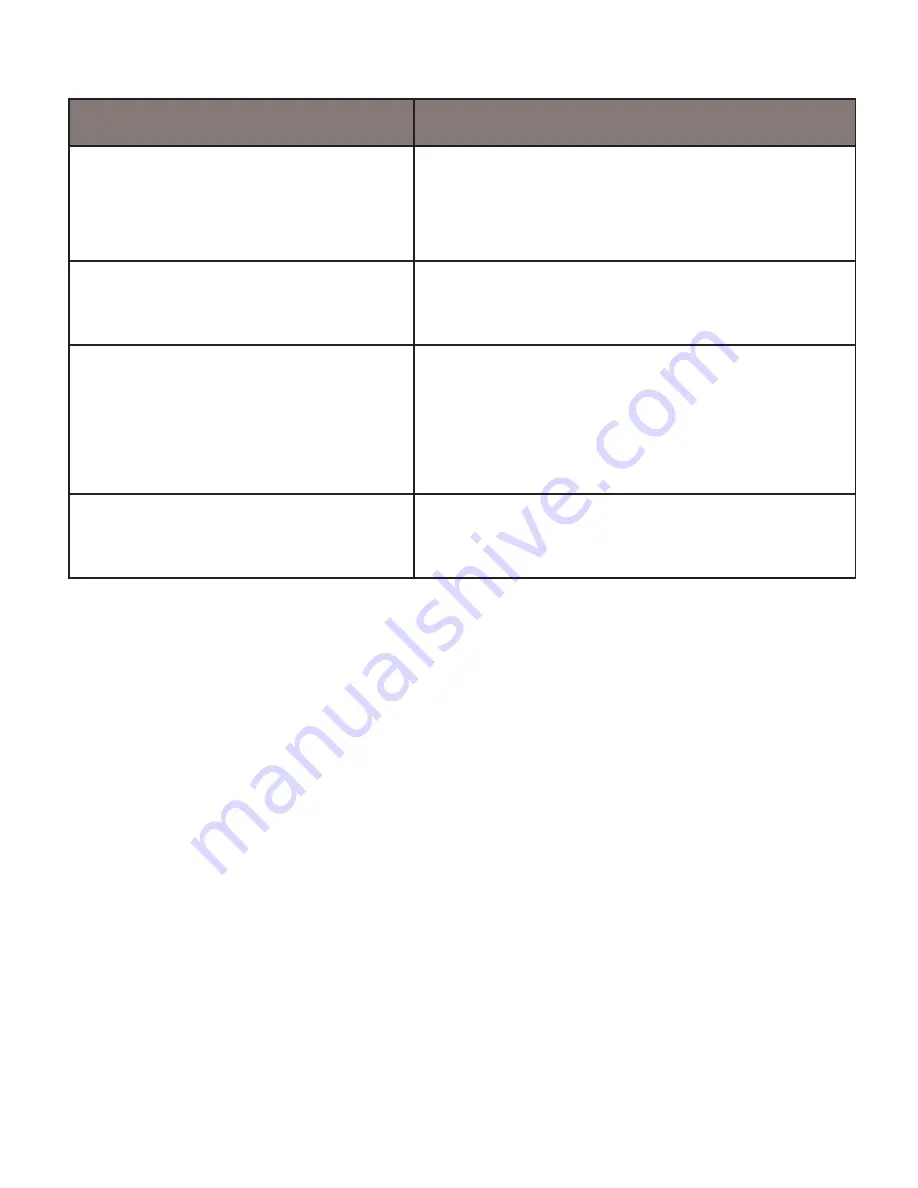
38
General Problems
Possible Solutions
“File Error” appears
when photos or video
are replayed.
Format card error. Reformat
your microSD card. (Setup/
Format)
You cannot access
menus.
Press
OK
to stop recording.
Recorded files are
missing.
The DC10QG records over
older files. Be sure to save
important files to your PC
every 2 weeks.
Can’t delete recorded
files or snapshots.
The file or snapshot may be
protected. See page 29.
SPECIFICATIONS
Screen
2.7 in. LCD
RAM
DDR3
Storage
microSD (up to 128GB),
Class 10 (16GB microSD
card included)
AV Input/Output
USB 2.0
HDMI
Power Supply
Built-in Lithium Ion battery
(10 min)
Содержание DC10QG
Страница 32: ...32 Step 1 Step 2 Step 3 Step 4 Step 5...