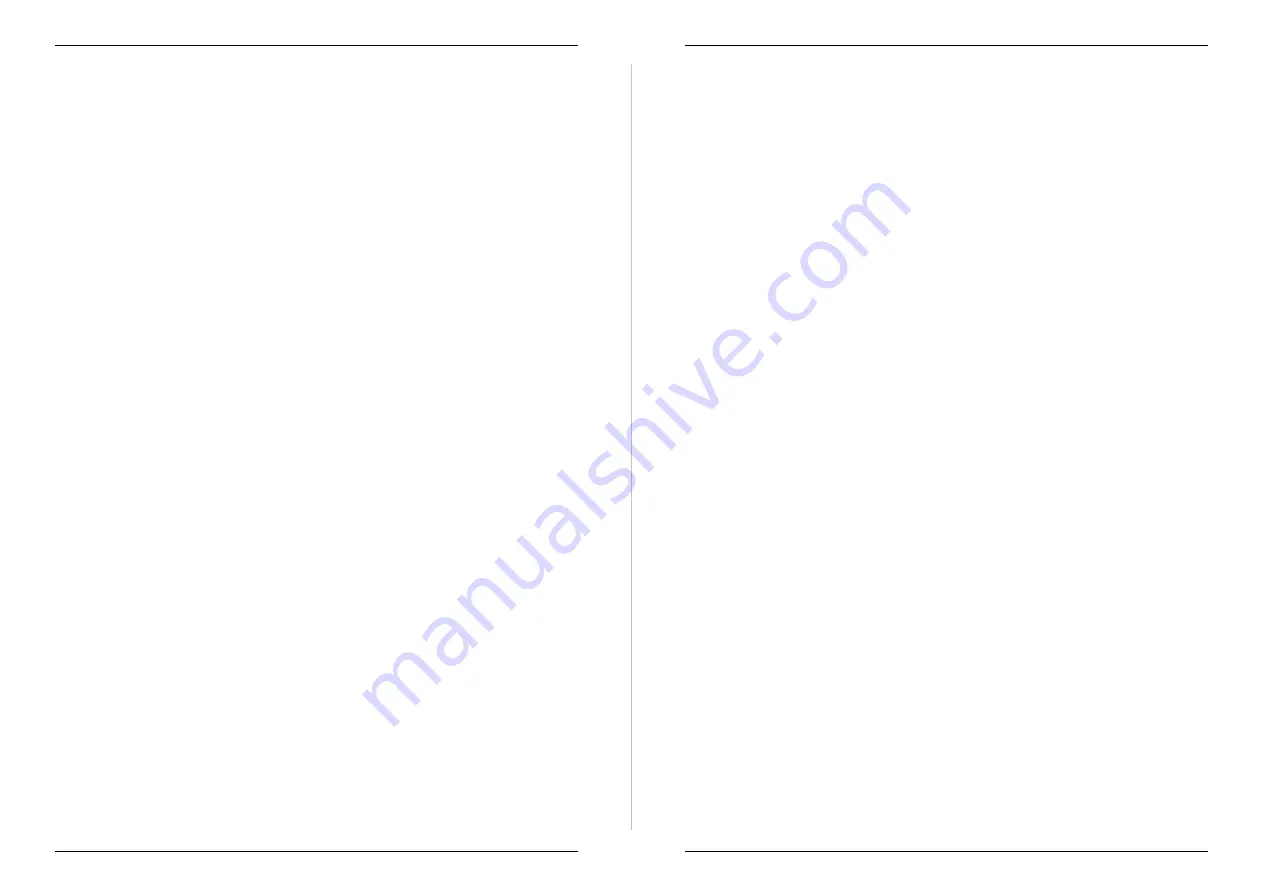
If you notice any problems try and work out what has happened and how to
prevent it reoccurring.
7.1.4
Reviewing The Data
To review the data:
1.
Connect your computer to the data logger. Start the STARLOG Version 3
Software.
2.
Select the Scheme for the site.
3.
Select Scheme Test Mode and review the display of present logging.
4.
Note the logger time and date and any difference with real time.
5.
Note the water depth in the pan, the transducer display and the logged
value.
6.
Note the total evaporation and rainfall and the battery voltage.
7.
Check the memory remaining, and then estimate the expiry date.
8.
Scan the recent data listed. Look for any anomalies that may indicate
faults.
7.1.5
Recovering The Data
To recover the data:
1.
Select Unload Data from Logger. Data is saved in the Starlog\Schemes
folder as name.U##. This is a binary file that can only be interpreted by
the Scheme Reports. A Scheme may have many Reports to display and
save the data in a variety of ways.
2.
Select "Display a Data File". Select the data plot report. Review the
logged data for the full period. Look for any unusual data the may
indicate a problem with the site or instruments. Zoom the plots for
details.
3.
Check the general water level record to confirm the timing and level of
the resets.
4.
Check the detailed shape of the latest daily water level record for unusual
periods that may indicate water leaks to or from the pan, or the float
system sticking or not functioning correctly.
5.
Check that the derived evaporation is sensible, with the expected diurnal
variations.
Automatic Evaporation System
SITE VISITS AND MAINTENANCE 43
6.
Check that the derived rainfall is sensible and supported by the
evaporation data.
7.
Select the ASCII report. The file will be saved in the Starlog\Schemes
folder as name.A##. This is a flat ASCII file sited for spreadsheets and
data processing systems.
8.
Copy the ASCII file to a disk and leave it at the site, as a backup.
7.1.6
Carry Out Tests And Maintenance
Your data has now been recovered and secured. You can now carry out any
checks, tests and maintenance required. This data will be logged, however it
will be erased when you reset the logger before you leave. Note on your visit
report details of work you have done and maintenance required at the next
visit.
See Section 8 for maintenance details.
7.1.7
Resetting the Logger
This is essential if the memory will not last until the next scheduled visit, or if
you have disconnected the logger power for any reason. The reset "erases" all
previous data and restarts logging. You will have to process the data you have
unloaded.
You can choose not to reset the logger. Data logging will continue
uninterrupted, and you have secured a back-up copy of the data. When you
unload data at your next site inspection you will retrieve all the previous data
again, plus the latest data, all a one continuous file. The previous back up can
be discarded.
To reset the logger, select Program Logger with Scheme to reset the logger.
The reset process is automatic and permanent.
7.1.8
Final Site Check
Use Scheme Test Mode to confirm that logging is underway and that the time
and values are correct. Note the information on your visit report. Disconnect
the computer and pack away your equipment.
UNIDATA
44 SITE VISITS AND MAINTENANCE

















