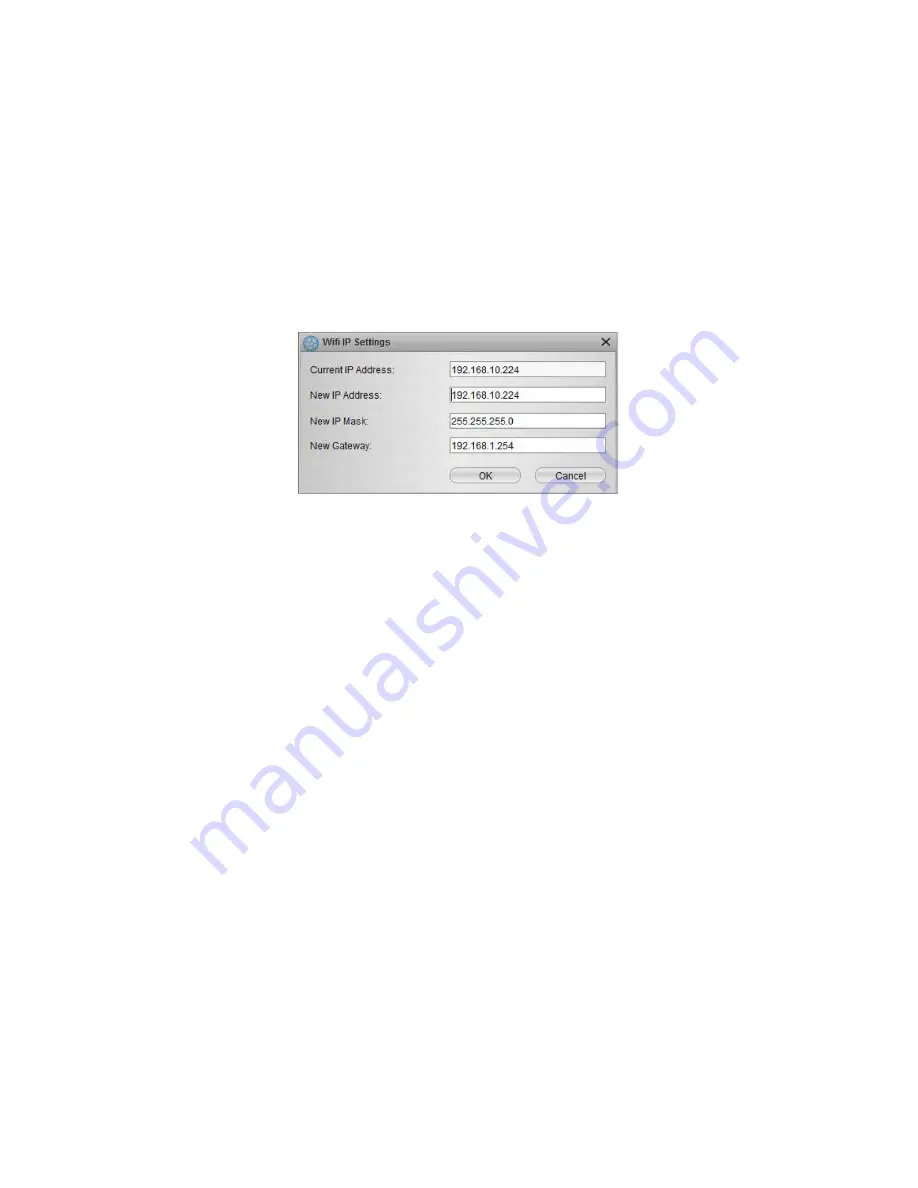
27
KLEv2
The current IP address is displayed. You can change it, as well as the IP mask and the default
gateway. You must fill in these three fields to permit full device access.
Note:
All IP settings modified directly by KCenter are only available before rebooting the
device. You must run the device management for permanent settings.
WiFi IP
This button can be used to temporarily modify the device WiFi interface IP settings. It works
only when the device is a dynamic device located on your LAN. The dialog box will appear
on the screen after clicking this button.
The current IP address is displayed. You can change it, as well as the IP mask and the default
gateway. You must fill in these three fields to permit full device access.
Note:
All IP settings modified directly by KCenter are only available before rebooting the
device. You must run the device management for permanent settings.
Manage
Click to launch your browser so that it automatically tries to access the HTTPS management
server of the selected device.
Note:
When accessing the device management using this method, the user/password
authentication phase is automatically implemented by KCenter. You must setup the
credentials in the Security tab of the Settings panel prior to running this action.
View
Click to launch the viewer that will give you access to the computer attached to the device.
This viewer may the Windows viewer if KCenter is running on a Windows system or the Java
viewer if KCenter is installed on Windows, Linux, MAC or another system providing a Java
machine. To select the Viewer that will be launched by this button, refer to
Device Settings
in the
Settings
panel.
Содержание KLEv2 Series
Страница 1: ...User s Manual KLEv2 Series KVM Link Extender Generation 2 Version 1 0...
Страница 40: ......














































