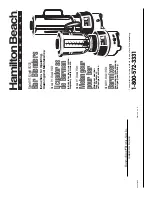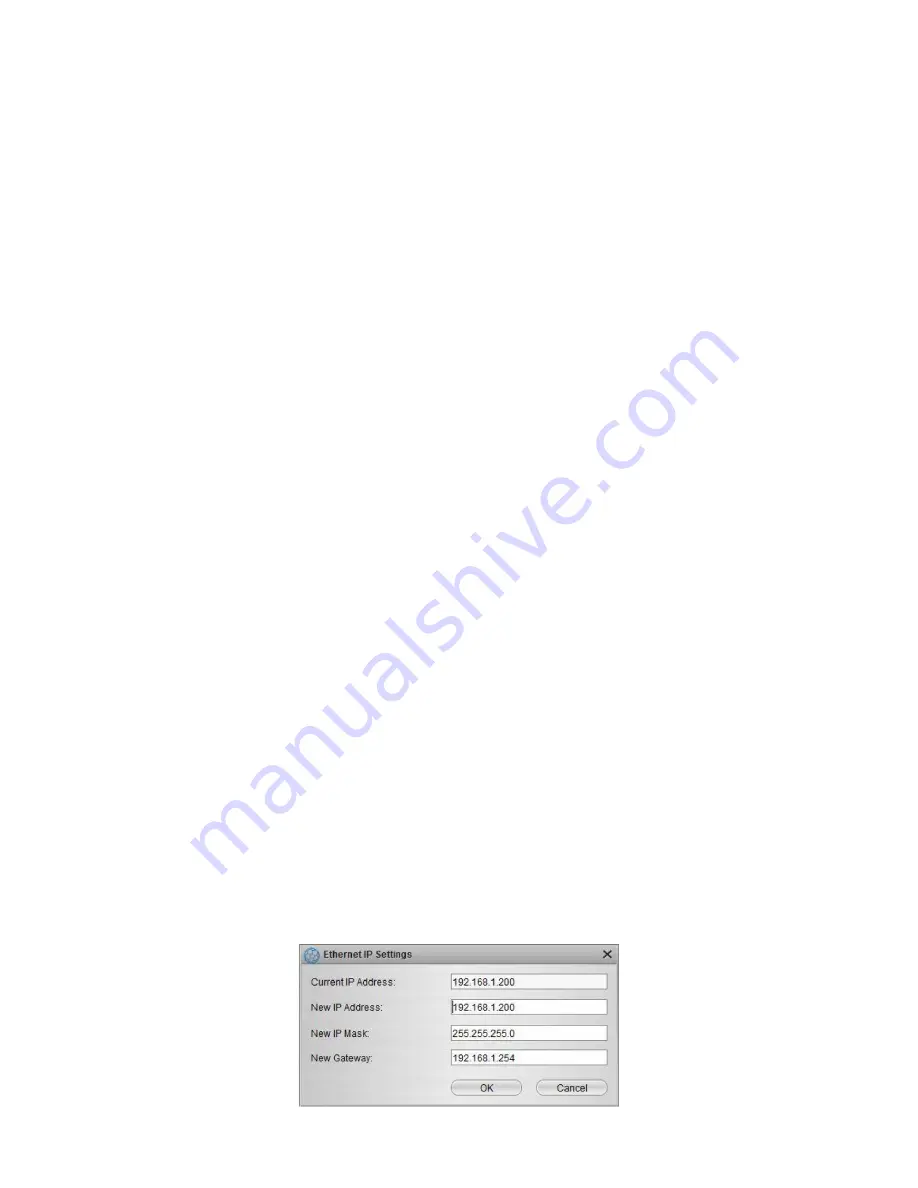
26
KLEv2
Ethernet:
Ethernet interface status.
E:
The interface is Enabled
C:
The interface is connected (Carrier)
S:
IP settings are Static
D:
IP Settings are Dynamic (DHCP)
Ethernet IP Address:
Ethernet interface IP address
WiFi:
WiFi interface status
E:
The interface is Enabled
C:
The interface is connected (Carrier)
S:
IP settings are Static
D:
IP Settings are Dynamic (DHCP)
WiFi IP Address:
WiFi interface IP address
Gateway:
Device default gateway
Port:
Base of the range of TCP/IP ports used by device
FW Built on:
Date and time of firmware build.
2. Action buttons
Detect:
Click to launch the process of device detection. KCenter attempts to discover
devices that are located on the local network, and devices that are explicitly specified in the
static device list. The device list will be updated after completing the detection process.
The ways to detect the devices:
■ Manually by clicking
Detect
or by selecting
Detect
in the
Devices menu
.
■ Manually by double-clicking a device in the list.
■ Automatically by checking
Detect Devices Periodically
in the
Settings
panel.
Static Devices:
Click to open the
Static Device Management
.
Information:
Click to check the detailed information of the selected device.
Ethernet IP:
This button can be used to temporarily modify the device Ethernet interface
IP settings. It works only when the device is a dynamic device located on your LAN. This
action is very useful when the device has been freshly installed on your network, and has
not been configured yet. The dialog box will appear on the screen after clicking this button.
Содержание KLEv2 Series
Страница 1: ...User s Manual KLEv2 Series KVM Link Extender Generation 2 Version 1 0...
Страница 40: ......