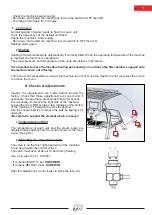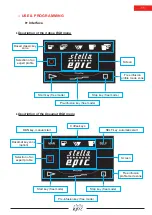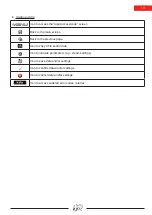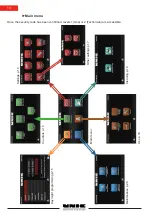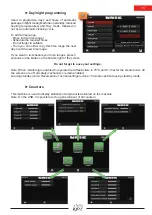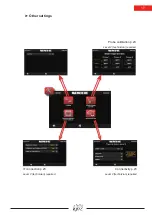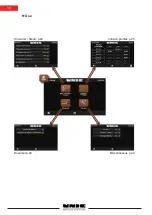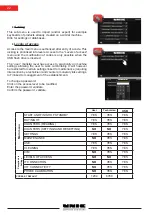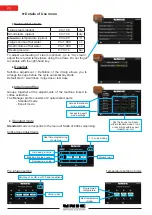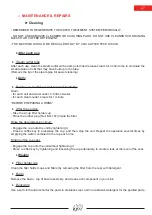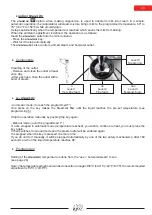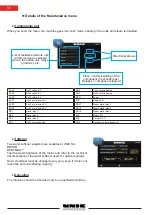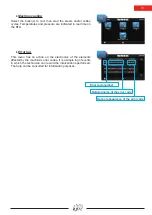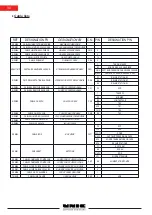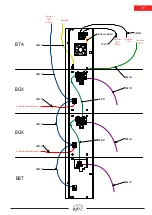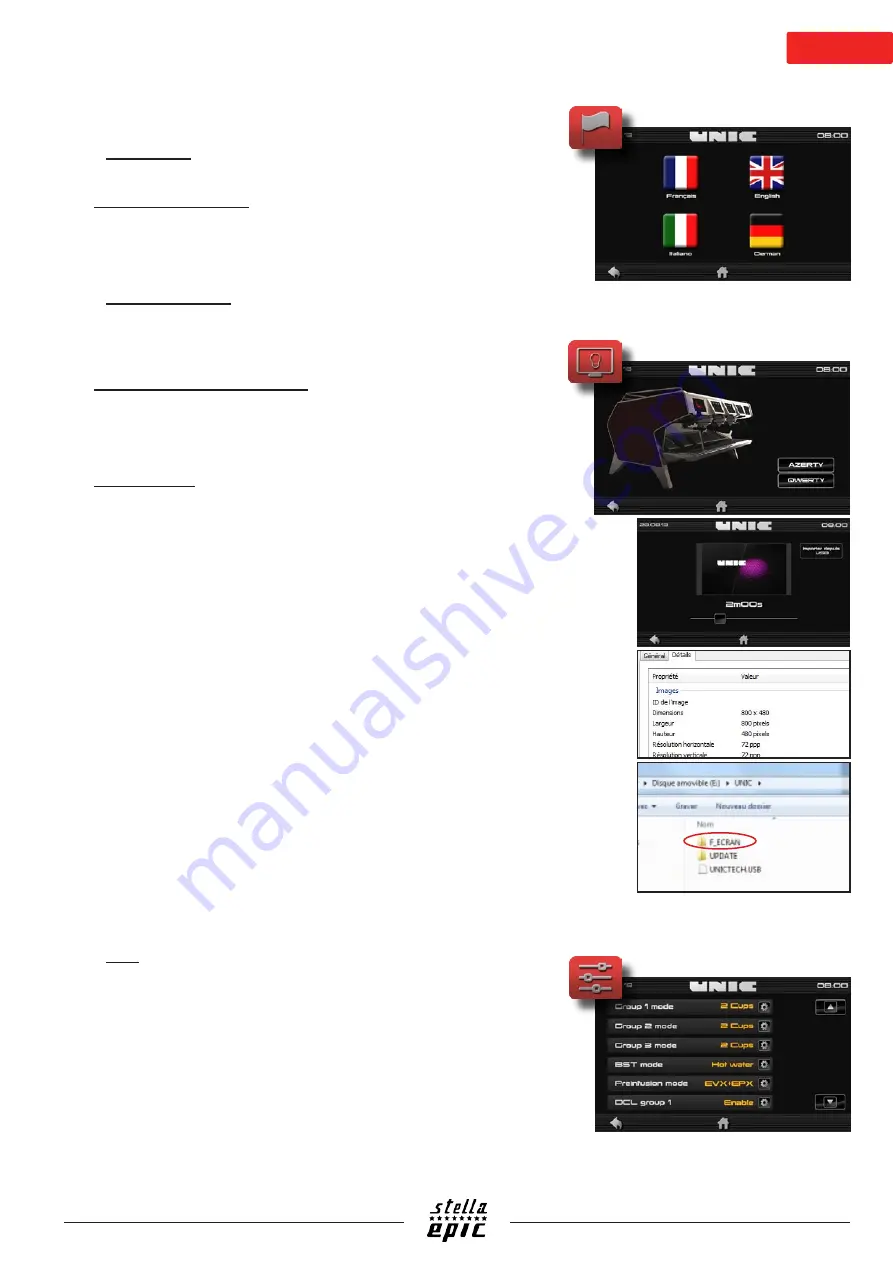
21
►
Details of settings menu
♦
Language
♦
Choice of language
To change the language of the machine, just press the required
language icon, no need to confirm, it is instantly changed
(automatically returns to the home menu).
♦
Customisation
It is possible to change the screensaver and the type of virtual
keyboard.
♦
Choice of type of keyboard
In this sub-menu, it is possible to change the type of virtual
keyboard. There are two modes: AZERTY or QWERTY (no need
to confirm, the change is done once the type is selected).
♦
Screensaver
Once “machine image” is pressed, you have a choice between
several standard screensavers. Just press the required image
(the images scroll through), the cursor is used to adjust the
standby time of the screensaver (cursor to the left = disabled
standby).
You can import personal screensavers:
To do this, insert the USB flash drive containing the images,
press the “import...” tab, select the image(s) then validate.
Procedure (add images to the USB flash drive from a computer):
Open the USB flash drive > open the “UNIC” file > open the
“F_ECRAN” folder > copy the image in this folder > follow the
instructions in the “screensaver” menu
If, on the USB flash drive, there is no “F_ECRAN” folder, create
a new folder directly in the “UNIC” directory, while precisely
following the syntax.
If the syntax is not precise, or if the “F_ECRAN” is a sub-folder
of a folder other than “UNIC”, the machine will be incapable of
finding your logo.
Note: Accepted formats .png .jpg, resolution 800x480.
The name of the file must not have any accents or spaces.
♦
CIM
Note: Technician level required for modifications.
Used to access and/or change the machine’s features, such
as unit settings (dosamat or 2 cups), pre-infusion or offset,
temperature, etc.
Содержание Stella Epic
Страница 2: ......
Страница 18: ...18 Use Hot water Steam p 24 Infusion profiles p 25 Dosamat p 24 Miscellaneous p 24 ...
Страница 19: ...19 Cleaning Coffee cleaning p 28 Coffee rinsing p 28 ...
Страница 37: ...37 Wiring diagrams ...