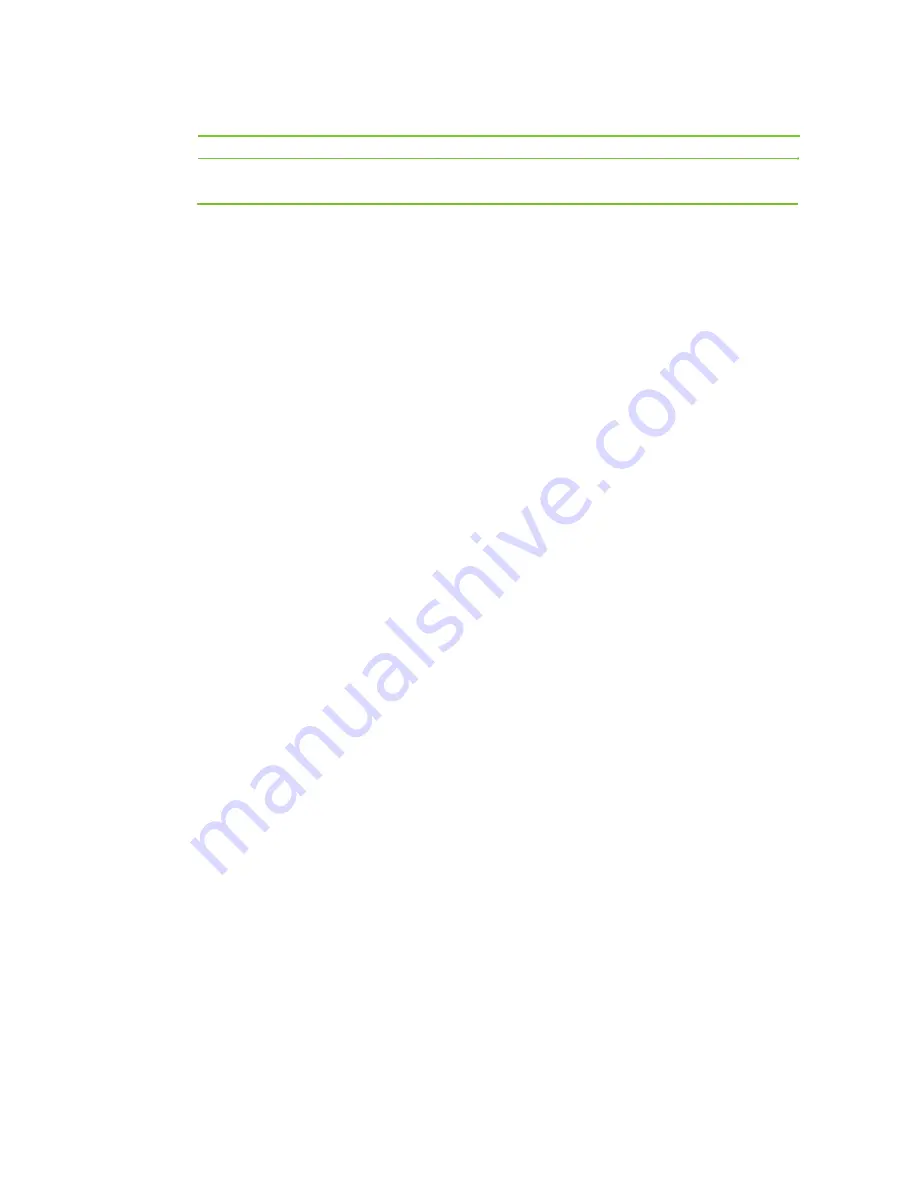
Non-Business
hours
offhour
please dial it now. Or, to transfer to an operator, press zero.
Thank you for calling. Our office is closed. If you know the
extension, please dial it now.
Customize the greeting prompt
Synthesizing greetings
You are allowed to customize the greeting prompts by using the voice synthesis service.
You simply enter the English text stream in the interface of
Basic > Text
to voice greeting
and device will send the request to the server and get back the voice file
generated by the server. Here are the steps for performing the text to speech synthesis on the Web
GUI:
4.
Click
Voice
from the home page.
5.
Click
Basic > Text to voice greeting
, input the content of greeting and click
Start
.
6.
Play and save the file either
Business hour
or
Non-Business hour
.
7.
Go to the
Basic > Auto-attendant
page to select the greeting file.
Note:
To perform the synthesis the device is required to connect to the Internet.
Preparing the greeting file your own way
You can also prepare the greeting file in whatever means that available to you. The file you prepared
must be in PCMU format with .pcm and the size of the file has to be limited to 292KB.
1.
Click
Voice
from the home page.
2.
Go to the
System> Greeting
page, click
Browse
to select a greeting file in PCMU format, such as
user1.pcm
, and click
Upload
.
3.
Go to the
Basic > Auto-attendant
page to select the greeting file.
Outbound Call Transfer
This feature allows the operator to transfer trunk calls to external phone terminals.
For example, if a call comes in for a colleague who is not in the office, the operator can transfer the
call to his or her mobile phone.
Setting Outbound Call Transfer
1.
Click
Voice
from the home page.
2.
Click
Extension
> Analog extension
>
PHONE
. Configure a proper authority for the attendant
extension (the default is 200).
3.
Click
Extension
> Analog extension
> Advanced
. In the displayed dialog box, tick off
Outbound transfer
in the
Other
box.
4.
Click
Save
.
Notes
Transferring an incoming call to the external third party occupies two trunks.
For information about the call-out authority, see
Call Barring
.
31
Содержание WOC
Страница 1: ...1 WOC Wireless Office Communication System User Manual Applicable to Version 2 2 5 79 38...
Страница 4: ...4 Configuration 55 Recover 56 Chapter V Appendix 57 FAQs 58 Acronym and Abbreviation 60...
Страница 5: ...Chapter I Overview 5...
Страница 6: ...Overview Product Appearance 6...
Страница 10: ...10 Chapter II Network...
Страница 29: ...Chapter III Voice 29...
Страница 54: ...54 Chapter IV Management...
Страница 57: ...Chapter V Appendix 57...
Страница 59: ...59...






























