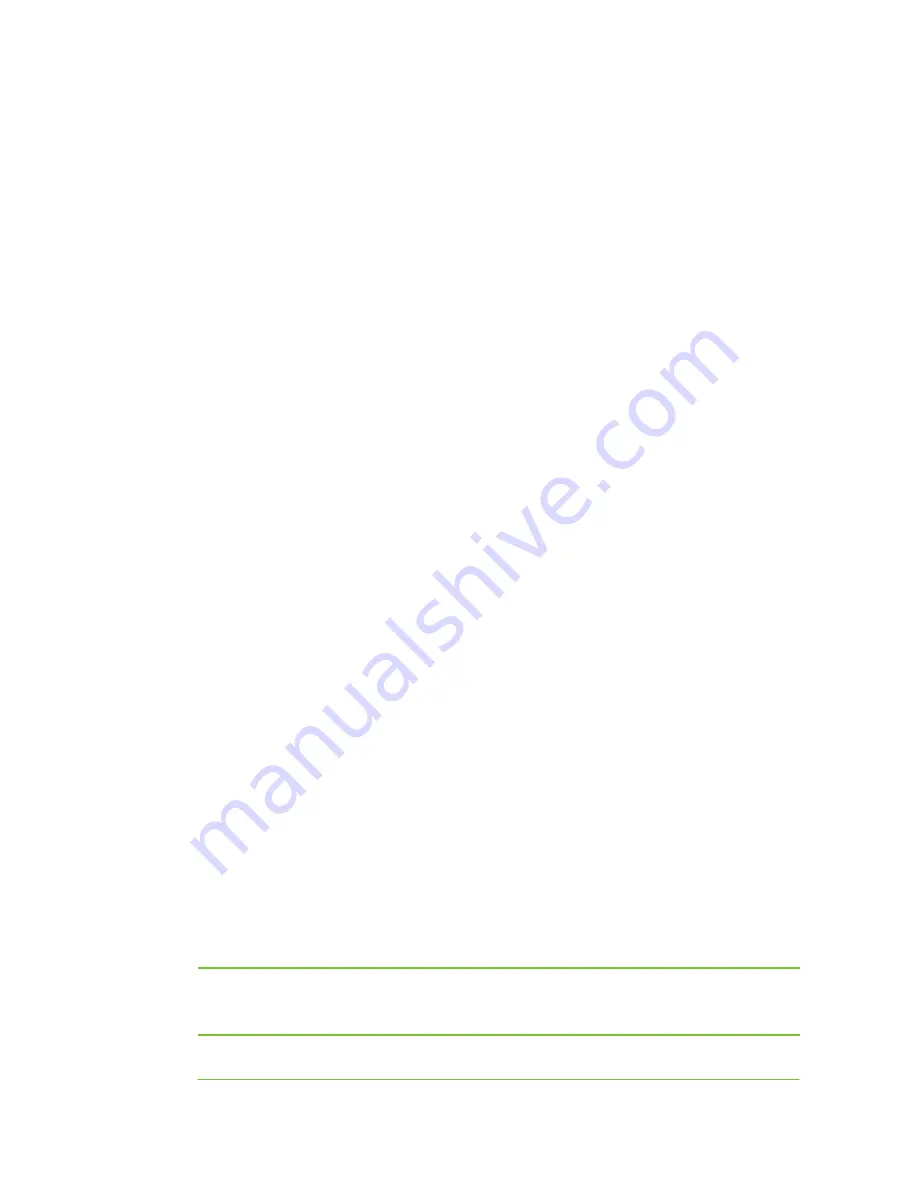
DMZ
Enabling De-militarized Zone (DMZ) exposes a certain device in the LAN to the WAN for unrestricted
two-way communications.
Setting DMZ
1.
Click
Network
from the home page.
2.
Click
Application
>
DMZ
, and tick off the
Enable
option. Enter the IP address of the DMZ host
on the LAN.
3.
Determine whether to tick off
Except TCP port 80
. If this option is selected, you can access the
WOC through a WAN address when remote management (the remote management port is 80)
is enabled; if not, you cannot access the WOC through the WAN address.
4.
Click
Save
.
Note:
After DMZ is enabled, the firewall will fail to protect the device.
UPnP
Universal Plug and Play (UPnP) helps devices to access the network and connect to other devices as
needed. Hosts equipped with UPnP components on the LAN can automatically enable the
corresponding ports on the WOC as required so that applications supporting UPnP on the external
host can access internal host resources when necessary.
Enabling UPnP
1.
Click
Network
from the home page.
2.
Click
Application
>
UPnP
, and tick off
Enable
.
3.
Click
Save
.
USB Storage
This feature enables you to access the storage device connecting to the USB interface of the WOC.
Enabling USB Storage
1.
Click
Network
from the home page.
2.
Click
Application
>
USB
storage
, and tick off
Network connection
(local access) or
HTTP
(local
or remote access), and you can change the username and password for HTTP access.
3.
Click
Modify
in the
Available Network Folders
box to change the shared name and password
for the network connection.
4.
Click
Save
.
How to View the Shared information
Network connection
HTTP
Double click
My Computer
and enter
\\usb\share
in the address bar.
Enter the username and password (both are
admin
by default), and open
the
sda
file to get the information you want.
Open the browser and enter
http://w.com/usb
in the address bar.
Enter
the username and password (both are
user
by default), and open the
25
Содержание WOC
Страница 1: ...1 WOC Wireless Office Communication System User Manual Applicable to Version 2 2 5 79 38...
Страница 4: ...4 Configuration 55 Recover 56 Chapter V Appendix 57 FAQs 58 Acronym and Abbreviation 60...
Страница 5: ...Chapter I Overview 5...
Страница 6: ...Overview Product Appearance 6...
Страница 10: ...10 Chapter II Network...
Страница 29: ...Chapter III Voice 29...
Страница 54: ...54 Chapter IV Management...
Страница 57: ...Chapter V Appendix 57...
Страница 59: ...59...






























