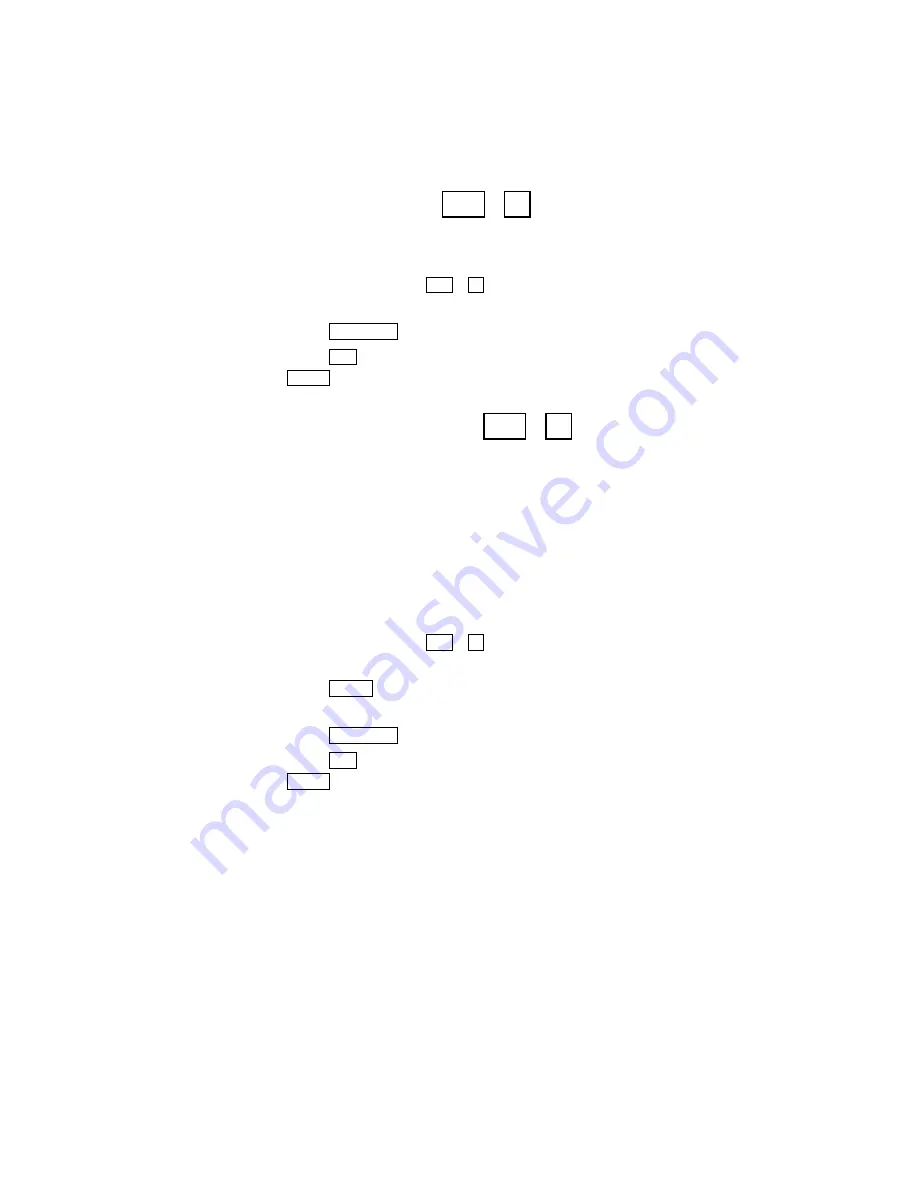
Setting the print case
+
If you have an external printer connected to your Supercom 4400,
follow these steps to print in all uppercase letters:
1.
Press the options key (
+
). You will see PRINT
(UP/LOW) CASE on the display.
2.
Press the
to change the setting to UPPER.
3.
Press the
key to save the setting and leave options or press
the
key to save the setting and go to the next option.
Setting the display mode
+
The display mode sets the direction in which text moves across the
display. When you turn on your Supercom 4400, the display mode
is always right to left. This is the best mode for TTY conversations.
You can set the display mode to left to right. In this mode, a small
circle appears at the left side of the display and leads text from left
to right across the display. When the display fills up, the circle
returns to the left side and starts a new line. Follow these steps to
change the display mode:
1.
Press the options key (
+
). You will see PRINT
(UP/LOW) CASE on the display.
2.
Press the
key until you see DISPLAY (RT TO LFT) on
the display.
3.
Press the
to change the setting.
4.
Press the
key to save the setting and leave options or press
the
key to save the setting and go to the next option.
Return
Esc
Spacebar
Return
9
Ctrl
9
Ctrl
Return
Esc
Spacebar
9
Ctrl
9
Ctrl
6 2 • O P T I O N S
Содержание Supercom 4400
Страница 1: ...305 014000 USING YOUR SUPERCOM 4400...
Страница 9: ...Overview of the Supercom 4400 INTRODUCTION 7 Top view Back view...
Страница 10: ...8 INTRODUCTION...
Страница 52: ...50 MEMOS...
Страница 72: ...70 CARE REPAIR...
Страница 84: ...82 USING ANN EXTERNAL PRINTER...
Страница 95: ......






























