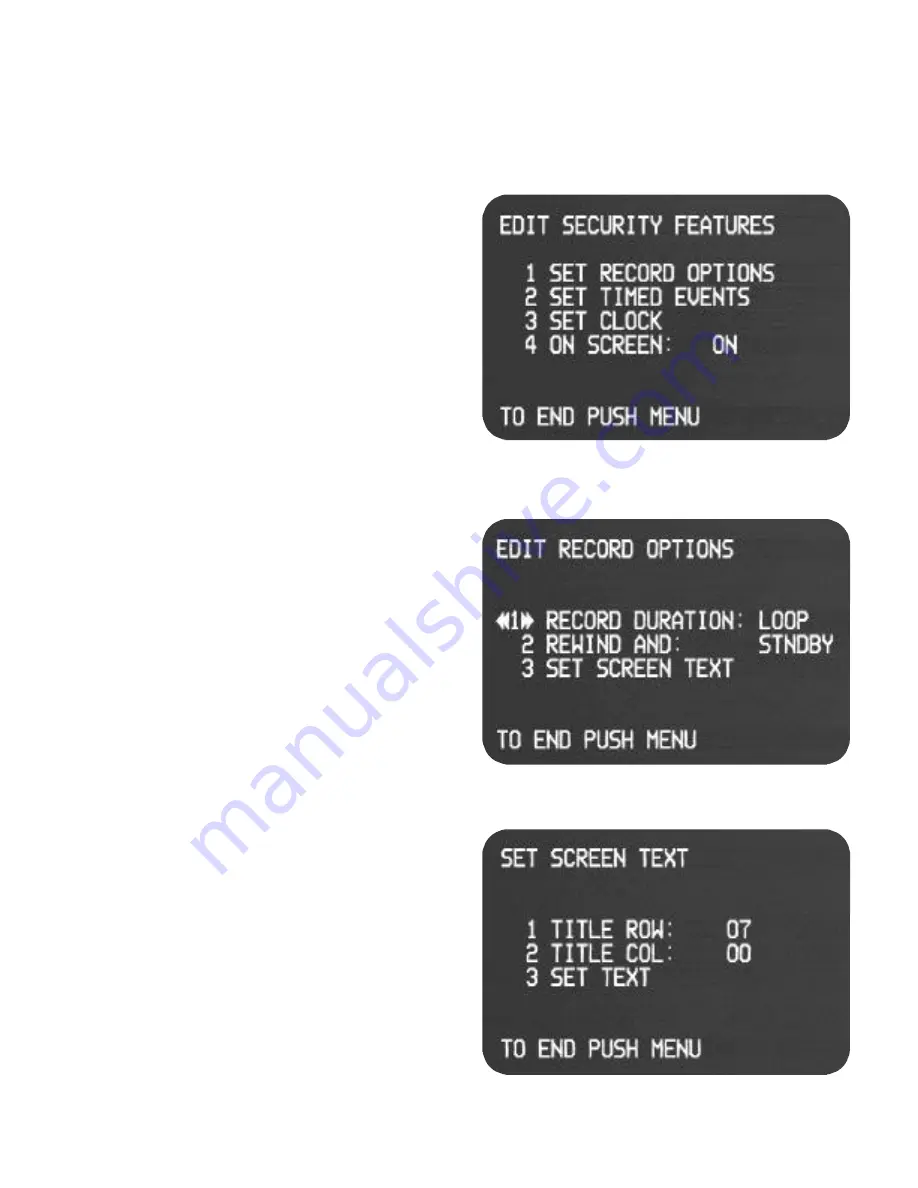
3.2 MENUS
3.2.1
Security Functions / Menus
To set up user preferences for security recording, press the menu button on the remote control. The first
menu displayed allows you to select other setup menus. SEE A DETAILED DESCRIPTION OF EACH
FUNCTION IN SECTION 3.3.
4
EDIT RECORD OPTIONS MENU (MAIN MENU /1)
1)
RECORD DURATION: Press the REW and FF buttons
on the remote to toggle the value for the record duration.
You will find 64 different event times (10 sec, 30 sec., 3
min., 10 min. and 1 to 60 min. in one minute increments).
Another selection just prior to the “one minute” selection
is LOOP (shown).
2)
REWIND AND STANDBY or REWIND AND EJECT:
Select “End of Tape” option for the tape to REWIND and
EJECT to prevent record over, or REWIND and STAND-
BY to allow additional events to be recorded.
The LOOP
setting under RECORD DURATION WILL OVER RIDE
THE REWIND OPTION. The LOOP setting enables the
machine to REWIND and RECORD.
3)
SET SCREEN TEXT: To set on screen text and place-
ment.
EDIT SECURITY FEATURES MENU
Within the main menu, you may select the following
options:
1)
SET RECORD OPTIONS: To select triggered record
durations, end of tape options, and to set screen text
2)
SET TIMED EVENTS: To set future automatically
recorded timed events, or to block triggers.
3)
SET CLOCK: To set the clock.
4)
ON SCREEN : ON /OFF: By pressing “4” in this
menu, the user toggles the on screen time, date, and
text display ON and OFF.
SET SCREEN TEXT MENU (MAIN MENU /1/3)
1)
TITLE ROW: Select which row (up and down place-
ment) the text will appear on by repeatedly pressing the
“1” button. Row #1 is the highest row (just below the real
time tape counter), row #8 is the lowest row (just above
the time and date).
2)
TITLE COL: Select which column (side to side place-
ment) that the text will start on by repeatedly pressing the
“2” button. Observe that text may “bleed” onto the next
row if the text length is too long for its’ column. Col #01 is
all the way to the left of the screen.
3)
SET TEXT: Menu in which the actual characters of text
are set.























