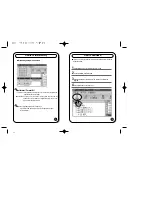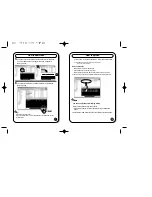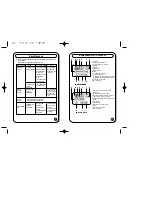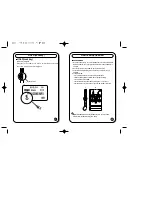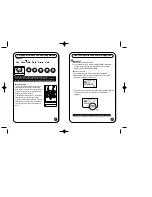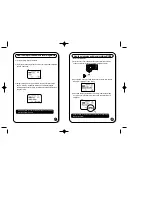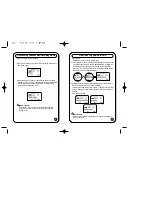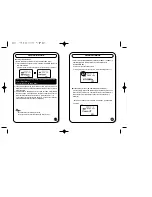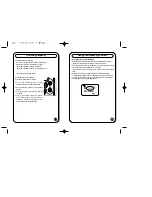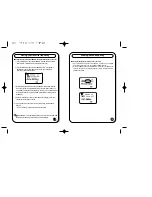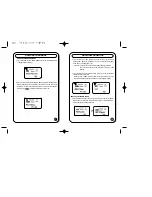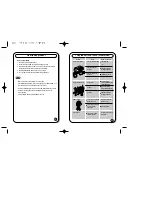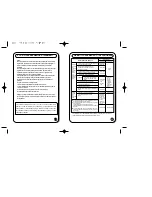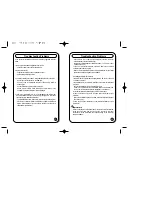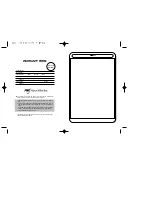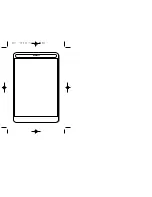Troubleshooting Problems
44
Troubleshooting Problems
43
If you encounter the following problems, follow the suggested solutions
below
1. Ultrasm will not download digital files from the PC.
- Check the cable connection to the USB port.
2. Ultrasm will not play.
- Verify that the battery has been inserted correctly.
- Check battery discharge status.
3. The M-Any Manager does NOT recognize the hardware connection.
- Check the cable connection to the USB port.
- You may need to re-install the software. If "No memory found" is
shown again;
- Connect the USB cable to another USB port.
- Check if there is "USB Flash Memory Controller Driver" in My
computer Control Panel System Device Manager.
4. If there is "! (or?) USB Driver" or "! (or?) Untitled Device", USB driver
was not installed correctly or is not properly recognized. In this case it
is necessary to re-install the USB driver.
- To install the USB drivers, please refer to the Help file of the program.
- If there are no contents related to USB in My computer Control Panel
System Device Manager, you may have to check if your computer is
compatible with USB driver.
- Check if there is a conflict with the hardware in the My computer
Control panel System Device Manager.
(Hardware conflicted with other hardware shows "!" or "?" mark in front
of the device name.)
- If you can find conflict between hardware, delete the conflicted
hardware and reboot computer.
- Please visit the Digisette website at www.digisette.com for the latest
updates and software upgrades for the Ultrasm
5. Installing the USB Driver manually
- If a USB driver to control Ultrasm already exists in PC, there is no need
to install a new driver.
- Insert Software CD into CD-ROM Drive (Do not execute the installation
program.)
Connect the Ultrasm Player to PC with USB cable.
(If there is no USB driver to communicate between the Ultrasm and
the PC, the "New Hardware Wizard" will appear on the screen.)
- Proceed the installation following the on-screen instructions.
- When the location of the drive is asked, select the folder of your
CDROM.
(When the installation finishes, The New Hardware Wizard will appear
on screen again.)
- Follow the on-screen instructions to complete the installation of the
USB driver.
Important Note
When connecting the cable with Ultrasm, ensure the correct orientation
of the connector end, and do not force the connector. Improper
connection with the USB cable can cause damage to the computer
and/or the Ultrasm
Содержание DAH-520
Страница 28: ...MEMO...