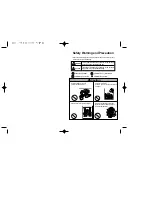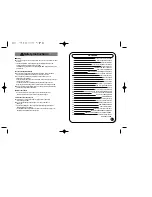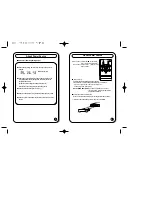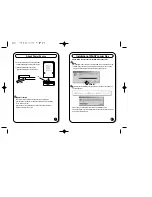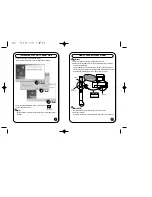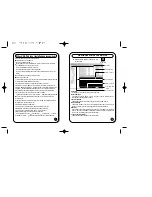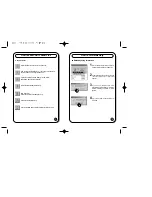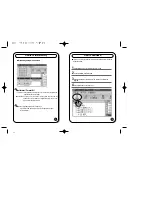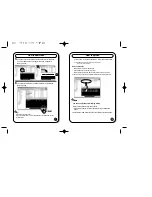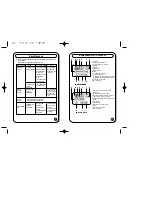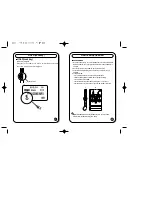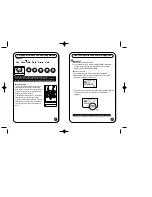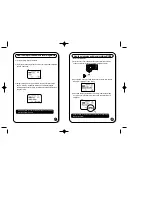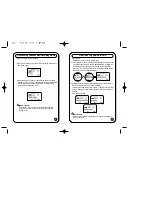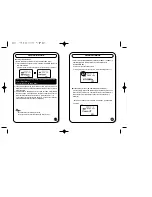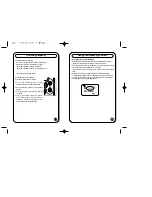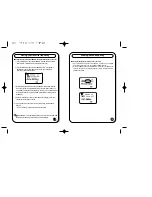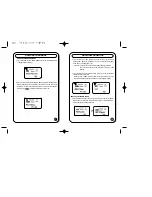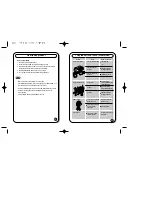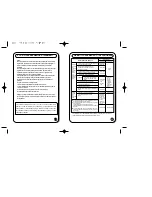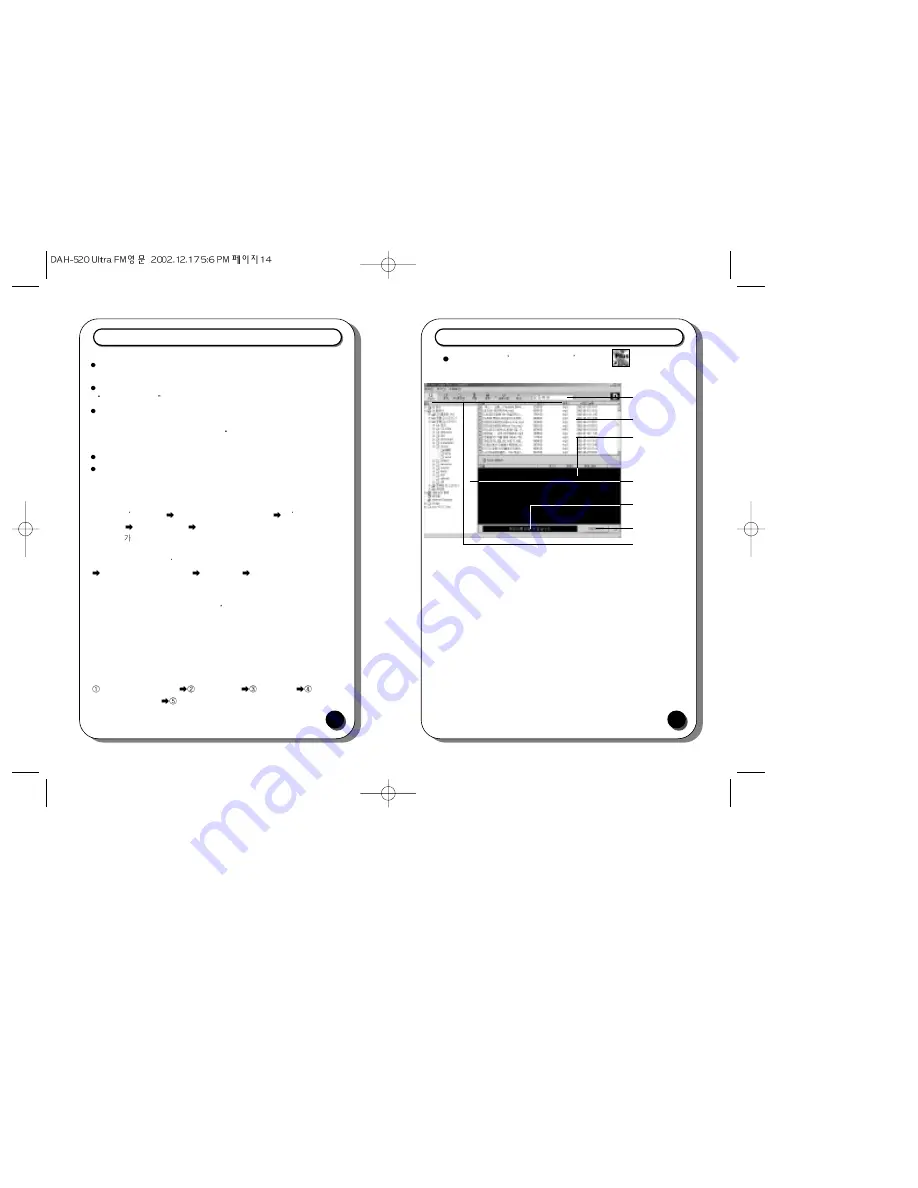
When USB Port is not installed and recognized.
11
If the PC has USB drive, you need not install a new one.
Insert software CD into CD-ROM drive.
(Don’t execute installation program.)
By using USB Cable, connect UltraFM and PC. (If the PC has no USB drive, the message
New Hardware Wizard comes up on the screen.)
Proceed the installation as instructed on the screen.
When asked the location of drive, select CD-ROM folder.
(When completing the installation, the message New Hardware Wizard" comes up on the
screen.)
To install USB drive, follow the instruction on the screen.
How to connect USB Cable.
To connect this MP3 player with your PC, the PC has to have USB PORT in the first place. USB
is supported on Microsoft Windows98 OS 2.1 Version.
The procedure to verify if your PC is equipped with USB PORT is as follows.
(1)Designate my computer'
(2) Click on the right button of mouse
(3) Registration of
information'
(4) Device Manager
(5) If USB Controller is not installed, verify if the PC has
USB PORT
Enabled of CHIPSET FEATURES SET UP. The verification procedure is as
follows. Details could be different depending on BIOS. So please consult with BIOS store.
(1)During PC booting, press DEL' key and get into SET UP MODE
(2)CHIPSET FEATURES SETUP
(3)Onchip USB
(4)ESelect Enabled and install USB.
If MP3 is not recognized or UP/DOWN LOAD executed, (5) click on USB and verify CHIP
Controller of USB.
It could be a problem that Part of VIA CHIP doesn t support USB. So install USB related patch
file provided by VIA. (http://www.viatech.com)
1)Installation of updated VIA USB filter driver
- The latest version as of September 2001: VIA USB Filter Driver Version 1.08
2)Installation of Mini Port Router, bus master, the newest AGP device driver
- The latest version as of September 2001: VIA 4 in 1 Driver Version 4.32
3)Setting Device Manager: only for Windows 98 Second Edition)
Select registration information
Device Manager
USB Controller
Select VIA
PCI/USB Host Controller
Check Disable error detection item on Advanced Window.
How to use M-ANY Loader Plus
12
A.File filter
B.File list Window
C.Memory Window
F.File Transmission
Button
E.Memory condition
G.Functional Icons
D. Folder Window
Double-click on M-ANY Loader Plus icon
on the screen.
A. File filter
It enables a user to select according to the type of file.
B. File list Window
This window arranges files in a row in the given folder so that they can be
downloaded selectively into flash memory.
C. Memory Window
This window shows the title, volume and type of file on UltraFM memory.
D. Folder Window
This window enables a user to look at a specific file and select a music file more
easily. The content of chosen folder appears on the right file list window.
E. Memory
It shows the used and the total amount of memory and the state of connection of
memory. But, when USB PORT connection is not stable or doesn’t recognize USB
driver on PC, the message "Memory cannot be read."
F. File Transmission Button
This button downloads selected music file into player.
M-ANY
Loader Plus
Содержание DAH-520
Страница 28: ...MEMO...