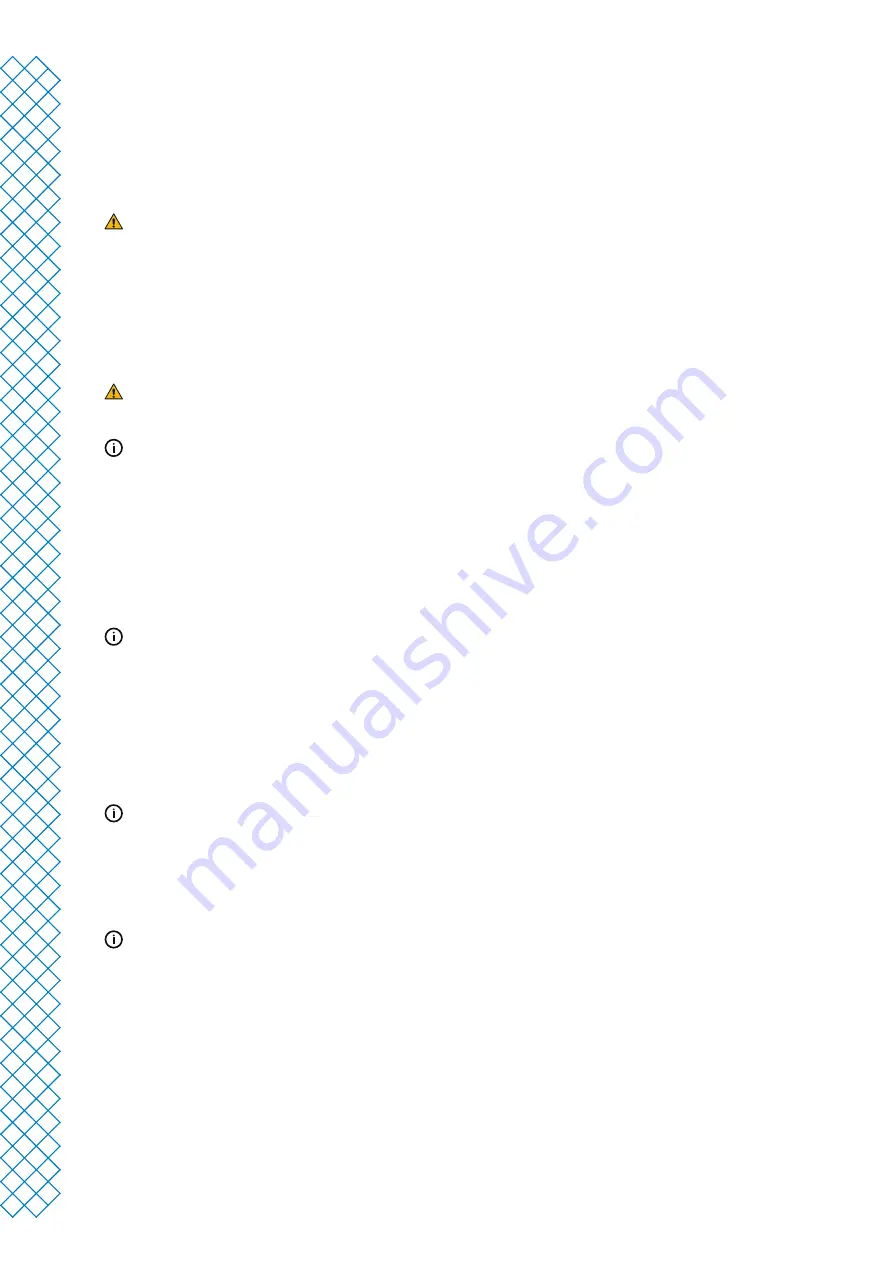
Ultimaker S5 Pro Bundle user manual
34
Clean the nozzles
While using the Ultimaker S5, material can get stuck to the outside of the nozzles and degrade. Although this
will not damage your printer, it is recommended keep the nozzles clean in order to achieve the best print results.
Before starting a new print, always check the nozzles. At least once a month, remove the plastic from the outside of
the nozzles by taking the following steps:
During this procedure do not touch the nozzles and be careful while cleaning them as they will become hot.
1. On the Ultimaker S5, navigate to the configuration menu, select Print core 1, then click on the icon in the
top-right corner and select Set temperature
2. Use the controls to set the target temperature to 150 °C. Repeat this for Print core 2 and make sure this
print core is lowered
3. Wait for the material on the outside to soften. When the nozzles are hot, carefully remove the
material with tweezers
The nozzle cover is fragile and has a sealing function. Be careful not to damage the nozzle cover
when using tweezers.
Material may have accumulated higher up on the outside of the nozzle, above the nozzle cover. Check if this is
the case by opening the print head fan bracket. To ensure the print head can close smoothly, this material
should be removed using tweezers, as described above.
Clean the Bowden tubes
Particles in the Bowden tubes can impede smooth movement of the filament, or mix colors. Clean the Bowden
tubes at least once a month, or after experiencing an issue with filament grinding. To clean the Bowden tubes, they
must first be removed from the printer.
This is only necessary for the Bowden tubes to the print head. The Bowden tubes of the Material Station do not
require regular cleaning.
1. Turn off the printer and open the Air Manager
2. Place the print head in the front-right corner
3. Remove the clamp clips from the tube coupling collets at the print head and feeders
4. Press down on the tube coupling collet in the print head and at the same time, pull the Bowden tube upwards,
out of the print head. Repeat these steps for the feeder
The cable clips that hold the second Bowden tube to the print head cable do not have to be removed, you can
leave them in place. Leave the Bowden tubes in the mounting bracket of the Air Manager.
5. Cut off a small piece of sponge or ball up a piece of tissue
6. Insert this into the feeder end of the Bowden tube and push it all the way through the tube with a length of
filament. Do this for both Bowden tubes, using a clean piece of sponge or tissue for each
To clean the tube most efficiently, make sure the sponge or ball of tissue is a tight fit inside the Bowden tube.
Note that if it is too big it will be difficult to push through.
7. Insert the Bowden tube into the feeder by pressing down on the tube coupling collet in the feeder and pushing
the Bowden tube all the way in. Secure the tube with the clamp clip. Repeat this for the other Bowden tube
8. Insert the Bowden tube into the print head by pressing down on the tube coupling collet in the print
head and pushing the Bowden tube all the way in. Secure the tube with the clamp clip. Repeat this for
the other Bowden tube
9. Close the cover of the Air Manager
Содержание Ultimaker S5 Pro Bundle
Страница 1: ...Ultimaker S5 Pro Bundle Installation and user manual...
Страница 5: ...1 Safety and compliance...
Страница 9: ...2 Introduction...
Страница 14: ...3 Installation...
Страница 21: ...4 Operation...
Страница 32: ...5 Maintenance...
Страница 45: ...6 Troubleshooting...
Страница 50: ...7 Warranty...






























