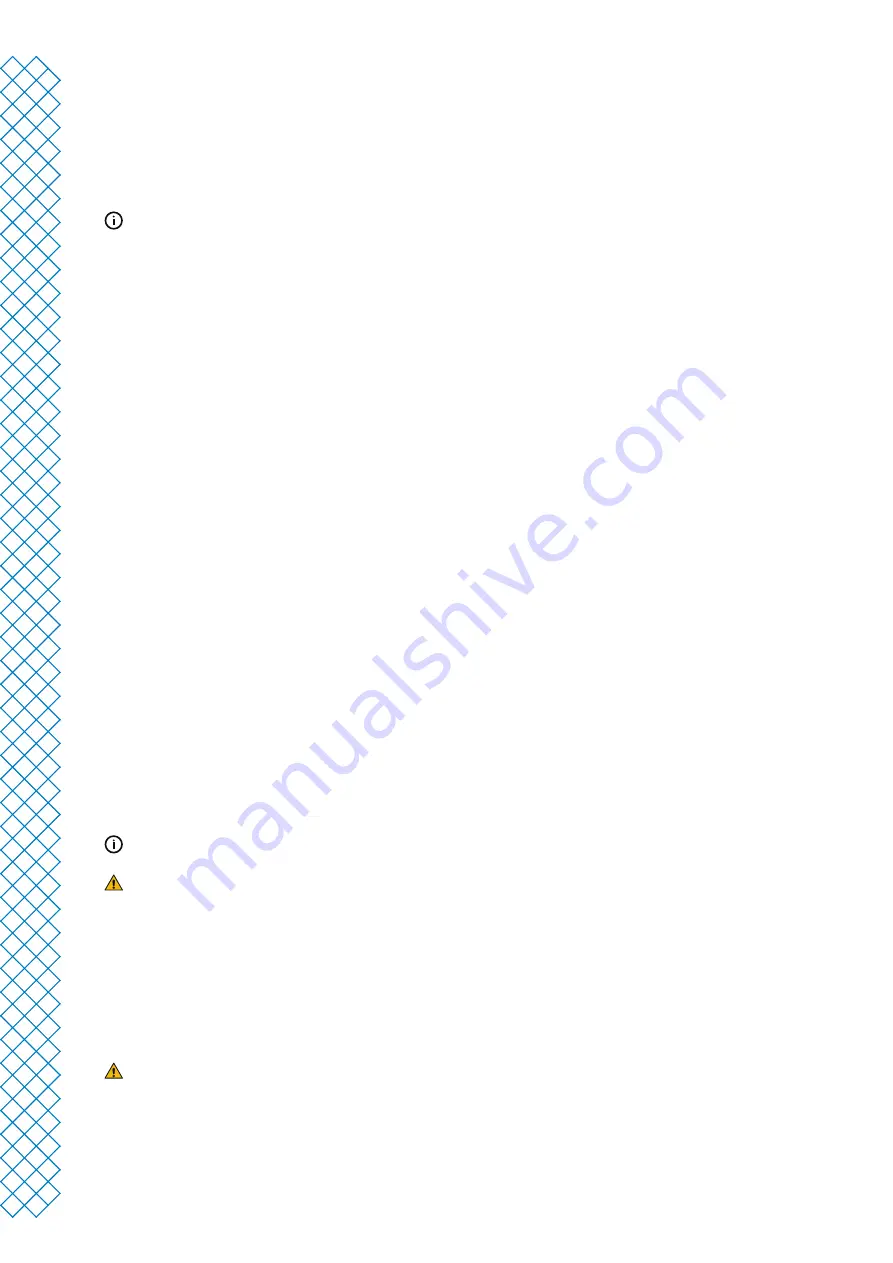
Ultimaker S5 Pro Bundle user manual
17
3.4 Welcome setup
To perform the setup steps, turn on the printer using the power switch at the back. You will first be asked to select
your preferred language. After this, the welcome setup will appear on the touchscreen. Follow the steps on the
touchscreen and described on the next pages of this user manual.
The language on the printer can always be changed by navigating to Preferences
→
Settings
→
Language.
Confirm that the glass build plate is installed
For the first use, it is recommended to print with the materials that were delivered with the printer: (Tough) PLA and
PVA. In this step of the welcome setup, you must confirm that you have installed the glass build plate.
A thin layer of glue should be applied to the glass build plate to ensure reliable adhesion.
Print core installation
Print cores
The Ultimaker S5 uses two interchangeable print cores in the printhead. There are three types of print cores:
• Type AA: for printing build materials and Ultimaker Breakaway material
• Type BB: for printing water-soluble support material
• Type CC: for printing composite materials
Each Ultimaker S5 comes with two print cores AA 0.4 (of which one is already installed in print head slot 1)
and one print core BB 0.4. This means that it is possible to print with two build materials or with a build
and support material.
The print cores contain information on a small chip, so that the printer always knows which print cores are installed
and which materials can be used with each print core.
Install the second print core
During the welcome setup, the second print core must be installed. To do this, go to Print core 2 and select Start.
Follow the steps on the Ultimaker S5:
1. Carefully open the glass doors and the print head fan bracket and press Confirm
2. Install the second print core (BB 0.4) in print head slot 2 by squeezing the levers of the print core and sliding it
into the print head until you hear a click
Do not touch the contact points on the back of the print core with your fingers.
Make sure to keep the print core completely vertical while installing it, so it will smoothly
slide into the printhead
3. Carefully close the print head fan bracket and press Confirm to proceed with the welcome setup
Load filament
Before you can start printing with the Ultimaker S5 Pro Bundle, you need to load materials into the Material Station.
For the first use, it is recommended to use the spools of Tough PLA and PVA that come with the printer.
If the welcome setup shows how to install the spool holder, the Material Station is not yet recognized by the
Ultimaker S5. The Material Station will only function correctly when your Ultimaker S5 is running supported
firmware. Using an unsupported version may cause damage to your printer.
Skip loading material, go directly to Network Configuration, and first install the latest firmware. See section 3.5
for more information about updating the firmware.
Содержание Ultimaker S5 Pro Bundle
Страница 1: ...Ultimaker S5 Pro Bundle Installation and user manual...
Страница 5: ...1 Safety and compliance...
Страница 9: ...2 Introduction...
Страница 14: ...3 Installation...
Страница 21: ...4 Operation...
Страница 32: ...5 Maintenance...
Страница 45: ...6 Troubleshooting...
Страница 50: ...7 Warranty...






























