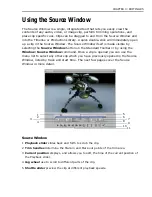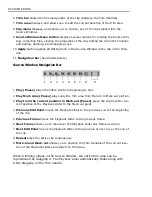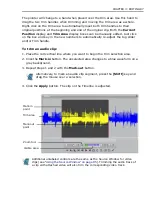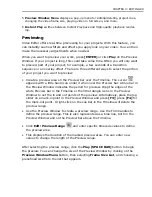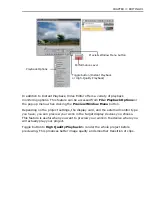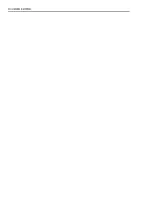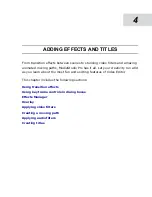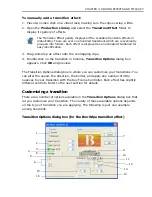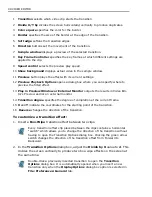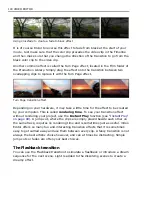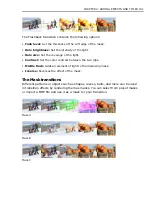CHAPTER 4: ADDING EFFECTS AND TITLES 99
3. Enter a Border value of 1. Change the color of the border by clicking on the
Color square and selecting a color.
4. Select one of the two Direction buttons to set the movement of the transition.
5. Enter an X value of 60 and a Y value of 50. This is the starting position of the
transition effect.
6. Click OK to close the dialog box and apply the attributes to the transition
effect. Preview the new transition.
You now have a customized transition. When you have done this, it is an excellent
idea to save this customized effect to the Production Library for future use.
To save a transition effect:
1. Modify a preset transition as detailed above.
2. In the Transition Options dialog box, click Add to send the effect to the
Production Library.
3. Enter a name and a description. Click OK.
Commonly used transitions
While Video Editor has dozens and dozens of different transition effects to choose
from, the jump cut with no transition and the crossfade are probably the only two
that are commonly used in Hollywood movies. Another popular technique is to fade
to black at the end of a program or scene.
To fade to black:
1. Place a video clip onto the Video1 track.
2. Create a black color clip (see
“Inserting title, color, and silence clips” on
page 49
) and drag onto the same Video1 track, making sure the start of the
color clip overlaps the end of the video clip.
3. From the F/X folder, drag the Crossfade transition effect onto the overlapping
region between the clips.
4. Adjust the Transition Options dialog box (make sure the transition is selected
as Forward) and click OK. Preview the effect.
You can also set the starting position by dragging the control point that
appears in the center of the sample image. This option may not be
available for all effects.
Содержание MEDIASTUDIO PRO 8.0
Страница 1: ...User Guide Ulead Systems Inc September 2005 P N C22 180 110 0A0001 ...
Страница 17: ...PART I VIDEO EDITOR ...
Страница 44: ...44 VIDEO EDITOR ...
Страница 94: ...94 VIDEO EDITOR ...
Страница 138: ...138 VIDEO EDITOR ...
Страница 172: ...172 VIDEO EDITOR ...
Страница 193: ...PART II VIDEO CAPTURE ...
Страница 200: ...200 VIDEO CAPTURE DV mode MPEG 2 mode ...
Страница 234: ...234 VIDEO CAPTURE ...
Страница 235: ...PART III AUDIO EDITOR ...
Страница 246: ...246 AUDIO EDITOR ...
Страница 267: ...PART IV MORE PROGRAMS ...
Страница 296: ...296 MORE PROGRAMS ...
Страница 297: ...INDEX ...
Страница 308: ...308 ULEAD MEDIASTUDIO PRO Working with tracks 52 workspace 19 X X Axis unit 245 Z Zooming 240 Zooming in out 54 ...