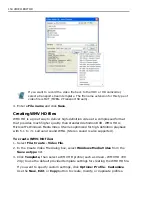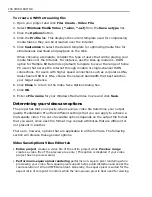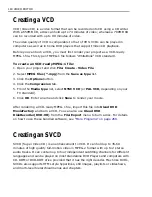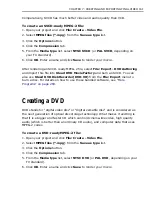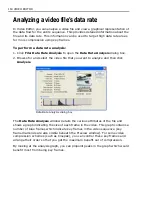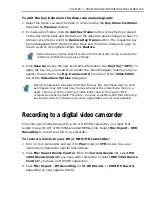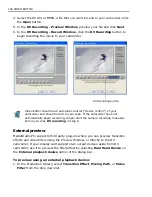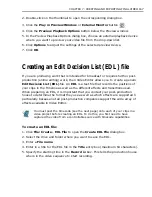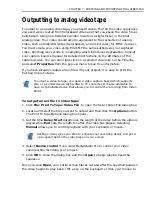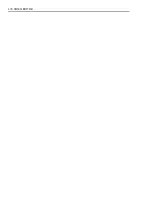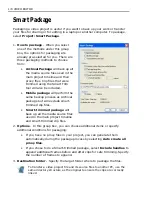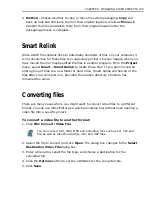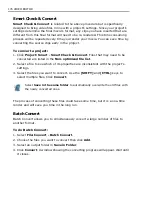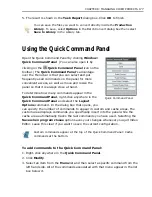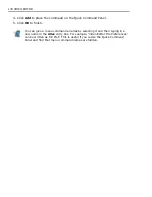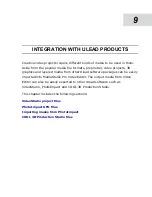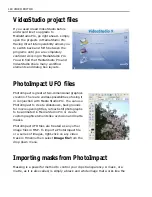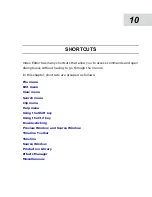168 VIDEO EDITOR
Posting timecode
If you plan to create an EDL, you need to make sure that you have posted a
timecode onto each of the clips in your video project. This is because the post-
production house needs to know where your original source clips are located on
tape. If a clip does not have the correct timecode, the post-production house will
use 00:00:00:00 as the starting point for playing a clip during recording.
To post timecode:
1. Click Clip: Post Timecode to open the Post Timecode dialog box.
2. Type the name of your source video in the Reel name entry box, for example,
"Wedding #1."
3. Specify the appropriate time to start recording from the source in the
Timecode spin box.
The timecode should have been recorded when you captured the video from
Video Capture using a controllable device. You can view this timecode by
clicking View: View Capture Log in Video Capture and then loading in the
original batch list file (BCT).
4. Click OK.
To accurately post timecode, you need to have recorded the timecode at the
time of capture using a controllable device.
Содержание MEDIASTUDIO PRO 8.0
Страница 1: ...User Guide Ulead Systems Inc September 2005 P N C22 180 110 0A0001 ...
Страница 17: ...PART I VIDEO EDITOR ...
Страница 44: ...44 VIDEO EDITOR ...
Страница 94: ...94 VIDEO EDITOR ...
Страница 138: ...138 VIDEO EDITOR ...
Страница 172: ...172 VIDEO EDITOR ...
Страница 193: ...PART II VIDEO CAPTURE ...
Страница 200: ...200 VIDEO CAPTURE DV mode MPEG 2 mode ...
Страница 234: ...234 VIDEO CAPTURE ...
Страница 235: ...PART III AUDIO EDITOR ...
Страница 246: ...246 AUDIO EDITOR ...
Страница 267: ...PART IV MORE PROGRAMS ...
Страница 296: ...296 MORE PROGRAMS ...
Страница 297: ...INDEX ...
Страница 308: ...308 ULEAD MEDIASTUDIO PRO Working with tracks 52 workspace 19 X X Axis unit 245 Z Zooming 240 Zooming in out 54 ...