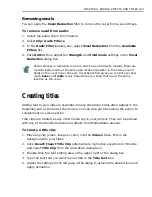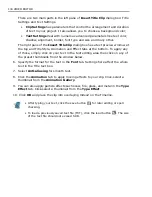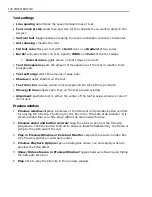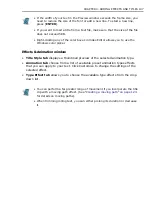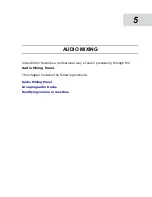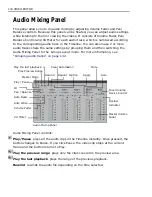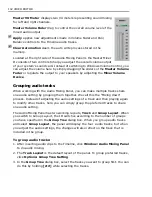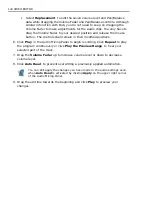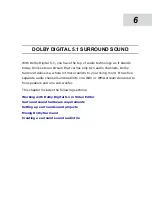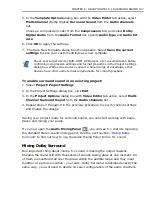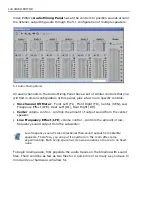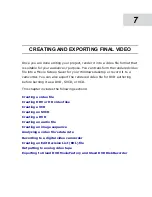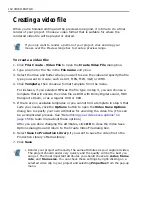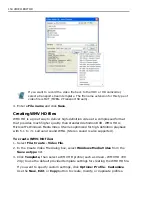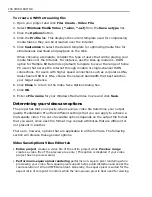142 VIDEO EDITOR
Master VU Meter displays two VU meters representing sound mixing
for left and right channels.
Master Volume Fader drag to control the overall volume level of the
mixed audio output.
Apply applies new adjustments made in Volume Fader and Pan/
Balance controls to the Timeline audio tracks.
Clear Automation clears the auto write process stored in the
memory.
Located at the right side of the Audio Mixing Panel is the Master Mixer.
It consists of two controls to help you adjust the overall volume output
of your system's sound card. Instead of switching to Windows Volume Control, you
can adjust the volume here by simply dragging the sliders of the Master Volume
Fader or regulate the output to your speakers by adjusting the Mixer Volume
Device.
Grouping audio tracks
When working with the Audio Mixing Panel, you can make multiple tracks share
one audio setting by grouping them together. We call this the "Mixing down"
process. Instead of adjusting the audio settings of a track and then playing again
to modify other tracks, here you can simply group the preferred tracks to share
one audio setting.
The Audio Mixing Panel has two working layouts, Track and Group Layout. When
you switch to Group Layout, the ID switches according to the number of groups
you have specified in the Group Tree dialog box. When you group audio tracks
and select Group Layout, the panel will display the four audio tracks, but when
you adjust the audio settings, the changes will also reflect on the track that is
included in the group.
To group audio tracks:
1. After inserting audio clips to the Timeline, click Window: Audio Mixing Panel
to do audio mixing.
2. The Track Layout is the default layout of the panel. To group preferred tracks,
click Options: Group Tree Setting.
3. In the Group Tree dialog box, select the tracks you want to group first. You can
do this by holding [ctrl] while selecting the tracks.
Содержание MEDIASTUDIO PRO 8.0
Страница 1: ...User Guide Ulead Systems Inc September 2005 P N C22 180 110 0A0001 ...
Страница 17: ...PART I VIDEO EDITOR ...
Страница 44: ...44 VIDEO EDITOR ...
Страница 94: ...94 VIDEO EDITOR ...
Страница 138: ...138 VIDEO EDITOR ...
Страница 172: ...172 VIDEO EDITOR ...
Страница 193: ...PART II VIDEO CAPTURE ...
Страница 200: ...200 VIDEO CAPTURE DV mode MPEG 2 mode ...
Страница 234: ...234 VIDEO CAPTURE ...
Страница 235: ...PART III AUDIO EDITOR ...
Страница 246: ...246 AUDIO EDITOR ...
Страница 267: ...PART IV MORE PROGRAMS ...
Страница 296: ...296 MORE PROGRAMS ...
Страница 297: ...INDEX ...
Страница 308: ...308 ULEAD MEDIASTUDIO PRO Working with tracks 52 workspace 19 X X Axis unit 245 Z Zooming 240 Zooming in out 54 ...