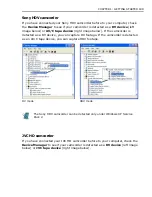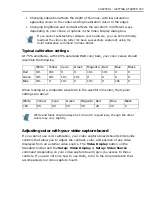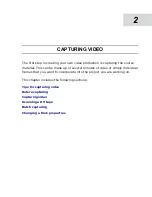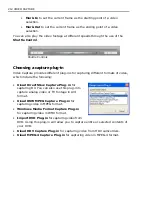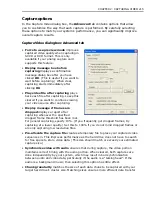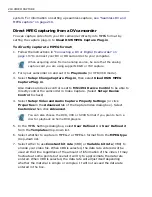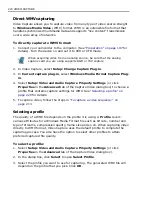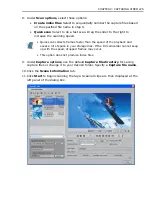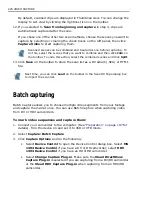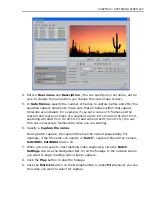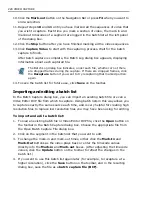CHAPTER 2: CAPTURING VIDEO 213
Capturing video
Use Capture Video in the Setup menu to capture a single video sequence at a
time from any type of video source, be it a digital camcorder or analog source.
To capture a video sequence:
1. Connect your camcorder to the computer. (See
“Preparation” on page 197
for
details). Turn the device on and set it to VCR or VTR mode.
2. With Video Capture open, start playing the video from your video source. If you
have a digital camcorder, use Video Capture's Navigation Bar for playback.
Whereas if you have an analog source, use the playback controls on the device.
The video should appear in the video window of Video Capture. If it does not,
check the connection to your video source and your video capture board setup.
3. When you reach the part of the video that you want to capture, pause the
playback.
4. Click the Record button on the Navigation Bar or select Capture: Video [F5]
to open the Capture Video dialog box.
If the Display capture options before capturing option is cleared in the
Preferences dialog box, Video Capture begins capturing immediately using
your current settings.
Capture Video dialog box: Options tab
Содержание MEDIASTUDIO PRO 8.0
Страница 1: ...User Guide Ulead Systems Inc September 2005 P N C22 180 110 0A0001 ...
Страница 17: ...PART I VIDEO EDITOR ...
Страница 44: ...44 VIDEO EDITOR ...
Страница 94: ...94 VIDEO EDITOR ...
Страница 138: ...138 VIDEO EDITOR ...
Страница 172: ...172 VIDEO EDITOR ...
Страница 193: ...PART II VIDEO CAPTURE ...
Страница 200: ...200 VIDEO CAPTURE DV mode MPEG 2 mode ...
Страница 234: ...234 VIDEO CAPTURE ...
Страница 235: ...PART III AUDIO EDITOR ...
Страница 246: ...246 AUDIO EDITOR ...
Страница 267: ...PART IV MORE PROGRAMS ...
Страница 296: ...296 MORE PROGRAMS ...
Страница 297: ...INDEX ...
Страница 308: ...308 ULEAD MEDIASTUDIO PRO Working with tracks 52 workspace 19 X X Axis unit 245 Z Zooming 240 Zooming in out 54 ...