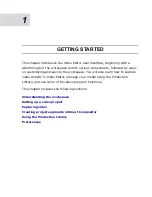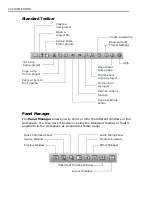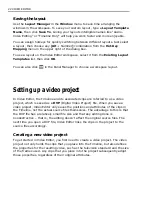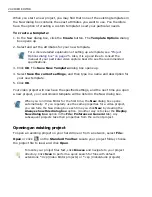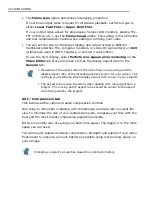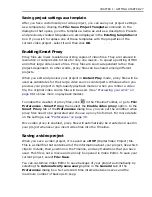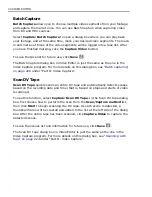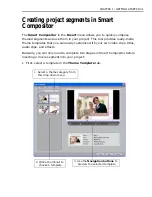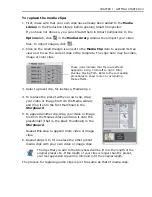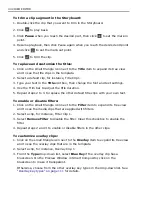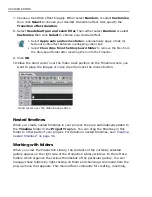CHAPTER 1: GETTING STARTED 29
To capture a video sequence:
1. Select Capture: Video Capture.
2. If you have several video devices connected to your computer, select your
desired source device from the Capture device list.
3. Click Capture Options, then select Change Capture Plug-in from the pop-
menu.
The Change Capture Plug-in dialog box provides special plug-ins that enable
capturing footage from HDV, Sony MICROMV, and miniDV camcorders as well as
DVD and DVD-VR discs. You need to choose the proper plug-in to be able to
capture footage from such devices.
If you are capturing video as MPEG or WMV files, you also need to choose the
proper plug-in in this dialog box.
After you have selected a capture plug-in, click OK.
4. Check if the Capture format is set to the target file format that you want to
use for saving captured video files. If not, choose your desired file format from
the Capture format list.
5. In the Capture Settings tab, set your preferences for performing the capture:
• Capture method - Choose to auto capture with specified duration, auto
capture with no time limit, or manual capture. Select Auto naming to
save each captured segment as a separate file.
• Capture options - Specify the prefix file name and folder to use for
saving captured videos.
Click the Advanced tab to see more settings and customize them according to
your needs.
For details on all the capture settings in the Advanced tab, see
“Capture Video
dialog box: Advanced tab” on page 215
.
6. After customizing all capture settings, play your videotape and stop at the part
of the footage that you want to capture. If you have a DV or HDV source, you
can directly use the Navigation controls in the dialog box for playback.
7. Click Capture Video to start capturing.
8. If you specified a capture duration, wait for the capture to complete. Otherwise,
click Stop Capture or press [Esc] to stop capturing.
If you are capturing TV footage via a TV capture card, choose your desired
TV channel as well.
Содержание MEDIASTUDIO PRO 8.0
Страница 1: ...User Guide Ulead Systems Inc September 2005 P N C22 180 110 0A0001 ...
Страница 17: ...PART I VIDEO EDITOR ...
Страница 44: ...44 VIDEO EDITOR ...
Страница 94: ...94 VIDEO EDITOR ...
Страница 138: ...138 VIDEO EDITOR ...
Страница 172: ...172 VIDEO EDITOR ...
Страница 193: ...PART II VIDEO CAPTURE ...
Страница 200: ...200 VIDEO CAPTURE DV mode MPEG 2 mode ...
Страница 234: ...234 VIDEO CAPTURE ...
Страница 235: ...PART III AUDIO EDITOR ...
Страница 246: ...246 AUDIO EDITOR ...
Страница 267: ...PART IV MORE PROGRAMS ...
Страница 296: ...296 MORE PROGRAMS ...
Страница 297: ...INDEX ...
Страница 308: ...308 ULEAD MEDIASTUDIO PRO Working with tracks 52 workspace 19 X X Axis unit 245 Z Zooming 240 Zooming in out 54 ...