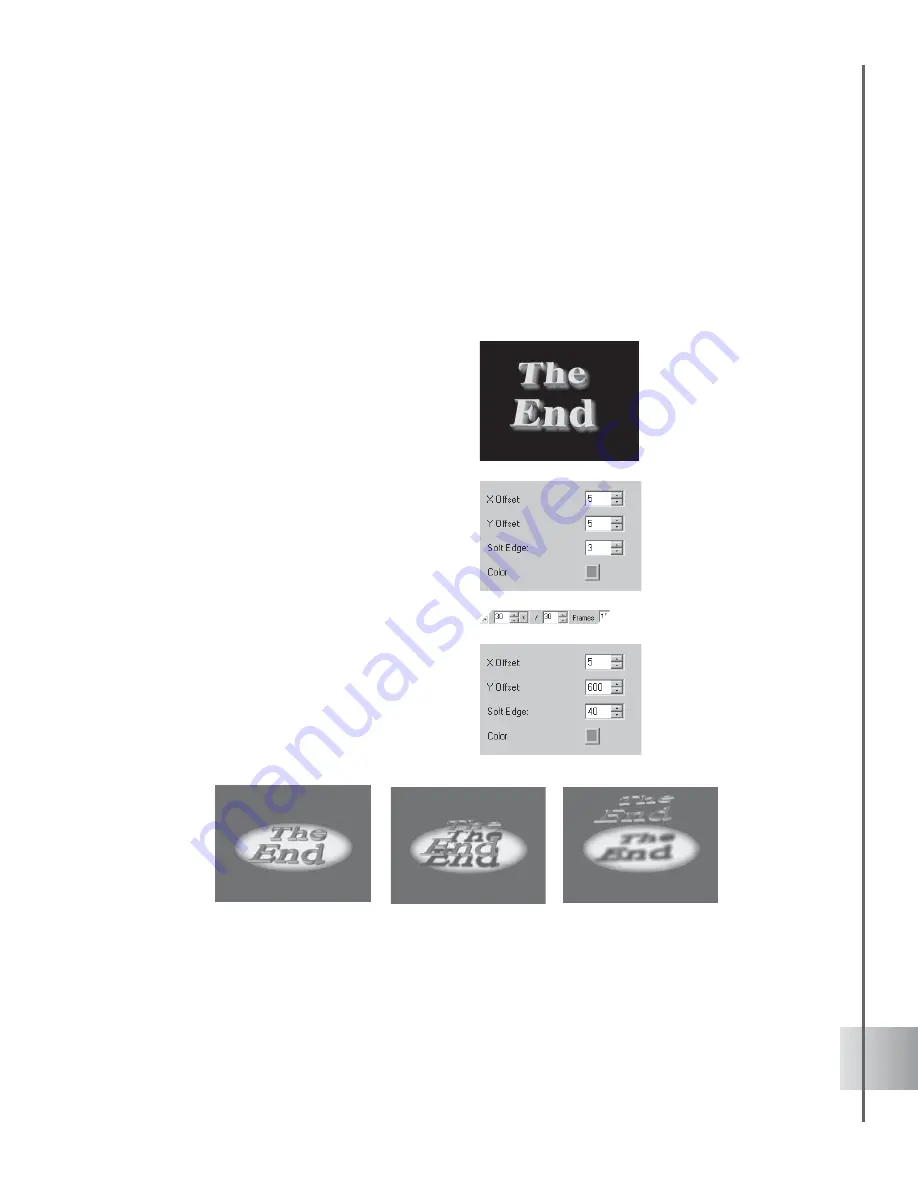
87
User Guide
Shadow
You can give your object a shadow, then animate it easily after making just a few adjustments in
the settings. In addition to making gray shadows seem realistic, you can also make colorful
shadows. You can even have an object cast a negative shadow on a dark background. In the
following tutorial, make an object float away, leaving its shadow behind on the ground. (Settings:
30 frames, 15 fps.)
To animate an object and its shadow:
1
Insert a title against a dark background in
the Edit Window. Click Add plug-in and
select Shadow in the Attribute Panel.
2
Click Move Object on the Location Toolbar.
3
At frame 1, the X, Y, and Z coordinates
should remain 0. At frame 30, enter 270 for
the Y coordinate, or enter any other value
that makes the object move off the screen.
4
At frame 1, enter 5 for X Offset and Y
Offset on the Attribute Panel. Enter 3 for
Soft Edge.
5
At frame 30, enter 600 for Y Offset. Enter
40 for Soft Edge.
6
Click Play to preview the animation. The
object should float up and off the screen,
while the shadow remains. If it looks like the
shadow is moving up and down, adjust the
Y Offset value for the last key frame.
Содержание COOL 3D
Страница 1: ...User Guide Ulead Systems Inc April 2003 ...




























