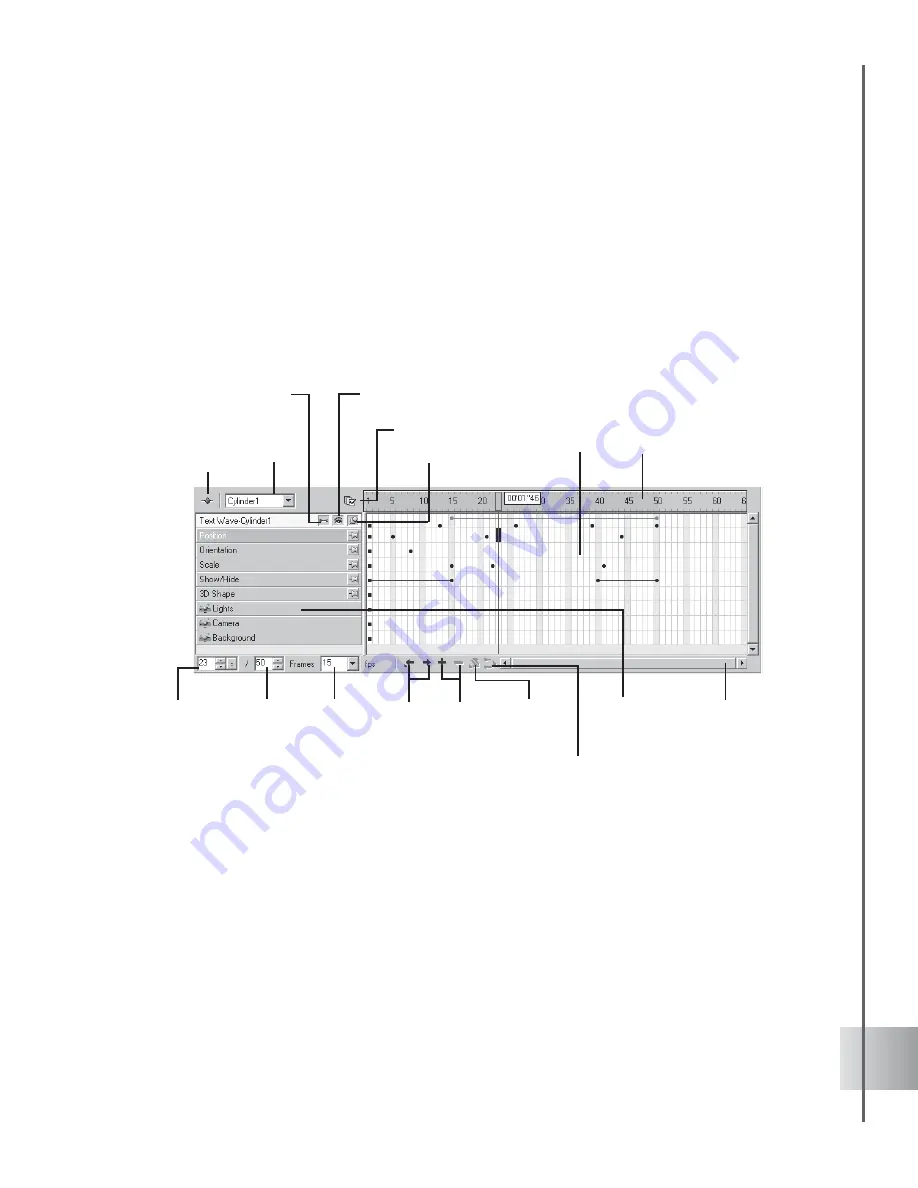
45
User Guide
Advanced timeline mode
COOL 3D’s advanced timeline mode gives you greater control in choreographing the behavior of
objects with multiple attributes. Click View: Toolbars Manager - Timeline or Timeline
Window in the Animation Toolbar to display the Timeline Window. In the Timeline Window,
each attribute is represented by a timeline which you can edit independently. Every change you
make on an attribute will be reflected as a key frame. Any adjustment you make to an object at a
given key frame determines the object’s state at that frame. Brief descriptions of the Timeline
Window functions are listed below.
•
View: Animation Toolbar Toggles between showing and hiding the Animation
Toolbar.
•
Modify Frames Displays a drop-down menu that enables you to edit the number of
frames in the animation sequence.
•
Thumbtack Allows you to mark attributes where you assigned key frames. You can
use these marked properties as reference while you work on other objects in the
animation. The attribute where the thumbtack is enabled remains on top of the
Attribute List even if you might already be working on a different object.
Ruler
Bar
Key Frame
Window
Modify Frames
View:
Animation
Toolbar
Object
List
Thumbtack
Plug-in Mask
Plug-in Enable
Next/
Previous
Key
Frame
Attribute
List
Current
Frame
Scroll Bar
Number of
Frames
Frame
Rate
Add/
Delete
Key Frame
Reverse
Smooth Motion Path
Содержание COOL 3D
Страница 1: ...User Guide Ulead Systems Inc April 2003 ...






























