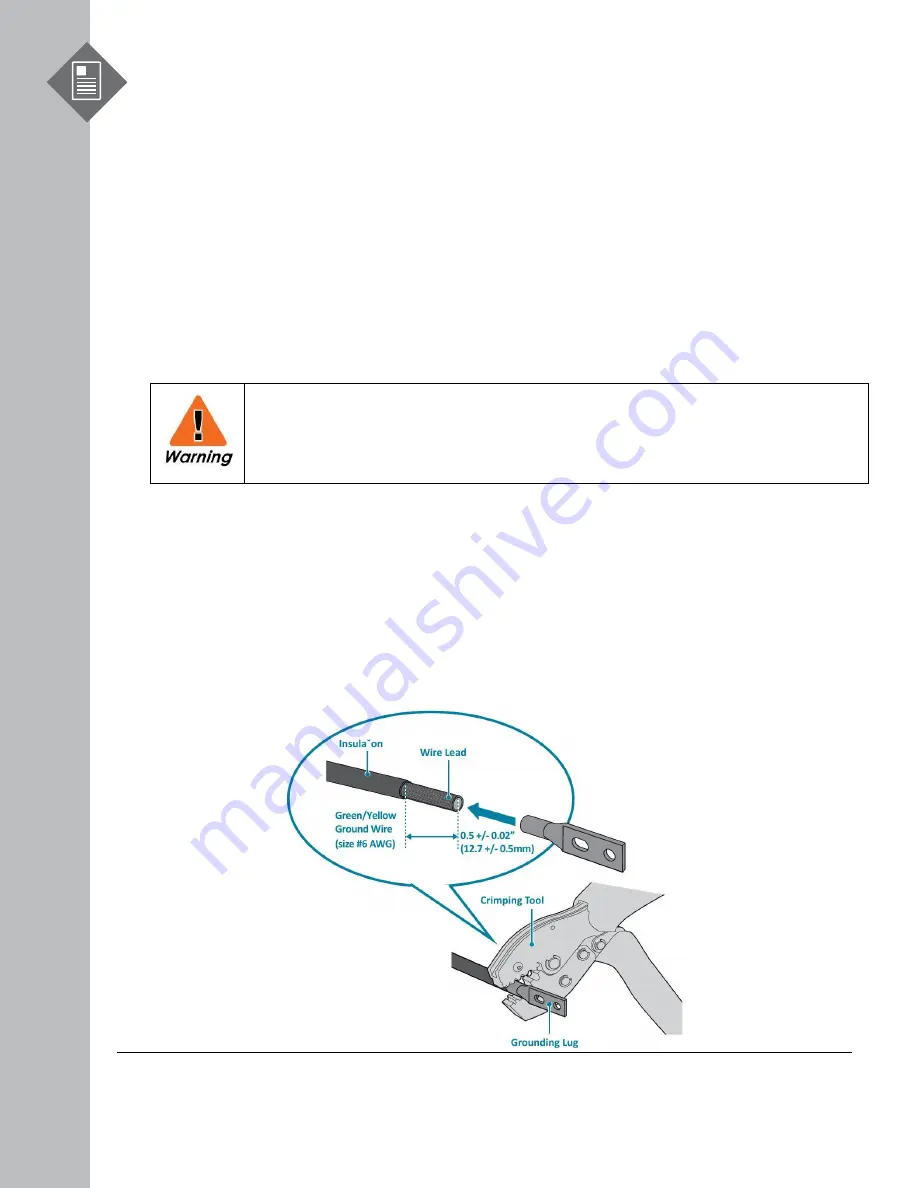
S9500-30XS Hardware Installation Guide | 14
8
Grounding the Router
It is recommended that equipment changes be done on a grounded rack system. This will reduce
or prevent the risk of shock hazards, equipment damage, and potential of data corruption.
The router can be grounded from the router's case and/or the power supply units (PSUs). When
grounding the PSUs, ensure that both PSUs are grounded at the same time in case one of them is
removed. A grounding lug, M4 screws and washers are provided with the package contents,
however, the grounding wire is not included. For convenience, there are two locations on the case
in which the grounding lug may be fixed.
The following instructions are for grounding the router.
This equipment must be grounded. Do not defeat the ground conductor or
operate the equipment without correctly grounding the equipment. If there is any
uncertainty about the integrity of the equipment's grounding, please contact the
electrical inspection authority or a certified electrician.
1.
Before grounding the router, ensure that the rack is properly grounded and in compliance with
local regulatory guidelines. Ensure that there is nothing that can obstruct the connection for
grounding and remove any paint or materials that may prevent good grounding contact.
2.
Strip the insulation from a size #6 AWG grounding wire (not provided within the package
contents), leaving 0.5” +/
-
0.02” (12.7mm +/
-0.5mm) of exposed grounding wire.
3.
Insert the exposed grounding wire all the way into the hole of the grounding lug (provided with
package contents).
4.
Using a crimping tool, firmly secure the grounding wire to the grounding lug.
Figure 19.















































